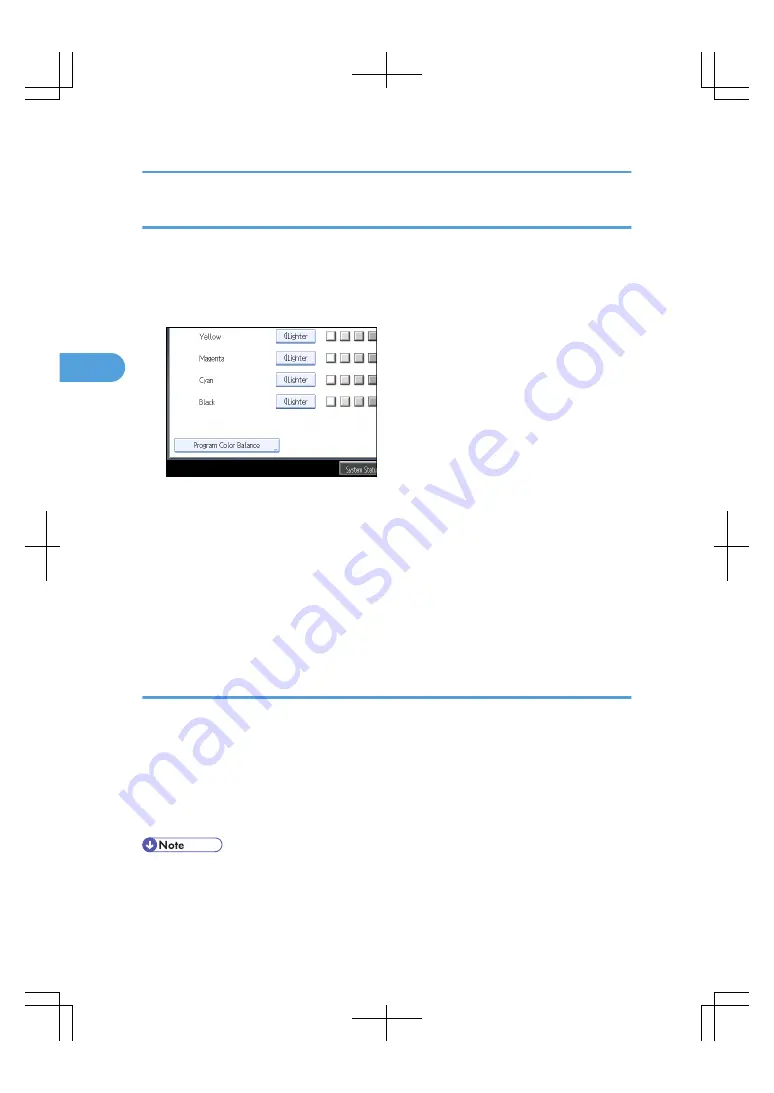
Changing the color balance
Changes the settings stored in color balance programs.
1.
Press [Edit /Color].
2.
Press [Color], and then press [Adjust Color].
3.
Press [Color Balance], and then press [Program Color Balance].
4.
Select the program number (1-3) to be changed.
The programmed color balance appears.
5.
Change the registered settings.
6.
Press [Program Color Balance].
7.
Press [Program], and then press the program number to be overwritten.
8.
Press [Yes].
The program is overwritten.
9.
Press [OK] twice.
Recalling the color balance
Applies settings registered in color balance programs to the copy job.
1.
Press [Edit /Color].
2.
Press [Color], and then press [Adjust Color].
3.
Press [Color Balance], and then press [Program Color Balance].
4.
Select the program number you want to use.
5.
Press [OK] twice.
• The adjusted settings will be deleted and the initial values will be reset, when Auto Clear has been
performed, when the [Clear Modes] key has been pressed, or when the power has been turned off.
3. Color Copying
116
3
Summary of Contents for LD260c
Page 22: ...User Tools Menu Copier Document Server Features 262 INDEX 269 20...
Page 42: ...1 Placing Originals 40 1...
Page 110: ...2 Basic Copying 108 2...
Page 128: ...3 Color Copying 126 3...
Page 163: ...2 Select the stamp position and then press OK Stamps 161 4...
Page 221: ...2 Sub machine Connect Copy Job Flow 219 5...
Page 222: ...5 Connect Copy 220 5...
Page 246: ...6 Document Server 244 6...
Page 248: ...BAT196S 7 Appendix 246 7...






























