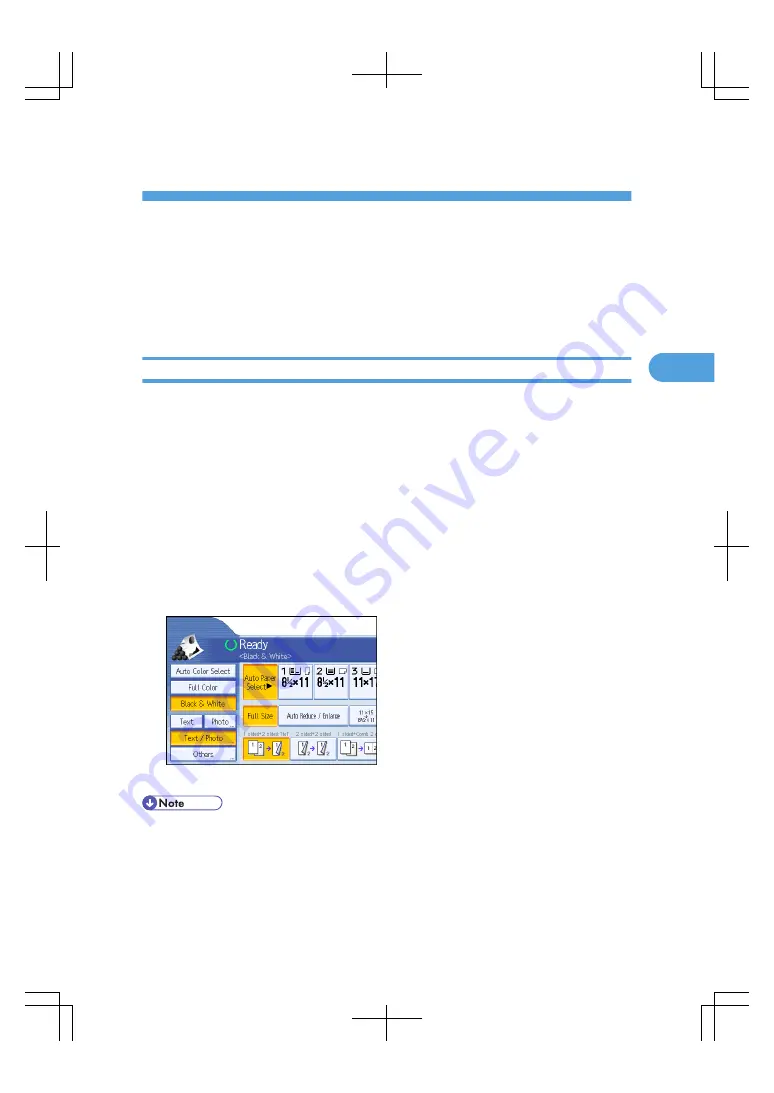
3. Color Copying
This chapter describes how to make color copies and adjust color and image quality.
Color Functions
This section describes functions that are used for color copying.
Selecting a Color Mode
Select a color mode that suits your originals and copying requirements.
For color images, see “What You Can Do with This Machine <Color Functions/Color Adjustments>”.
The following three color modes are available:
Auto Color Select
Judges the color of the original automatically, and copies either in full color or black and white.
Full Color
Copies by overlaying yellow, magenta, cyan and black.
Black & White
Copies in black regardless of the color of the original.
1.
Select a color mode.
2.
Place the originals, and then press the [Start] key.
• To use a user color, you need to register it beforehand. For details, see “User Color”.
• When copied using the registered color, the original will be copied lighter than the registered color.
• For examples of what you can do with the color functions, see “What You Can Do with This Machine
<Color Functions/Color Adjustments>”.
109
3
Summary of Contents for LD260c
Page 22: ...User Tools Menu Copier Document Server Features 262 INDEX 269 20...
Page 42: ...1 Placing Originals 40 1...
Page 110: ...2 Basic Copying 108 2...
Page 128: ...3 Color Copying 126 3...
Page 163: ...2 Select the stamp position and then press OK Stamps 161 4...
Page 221: ...2 Sub machine Connect Copy Job Flow 219 5...
Page 222: ...5 Connect Copy 220 5...
Page 246: ...6 Document Server 244 6...
Page 248: ...BAT196S 7 Appendix 246 7...






























