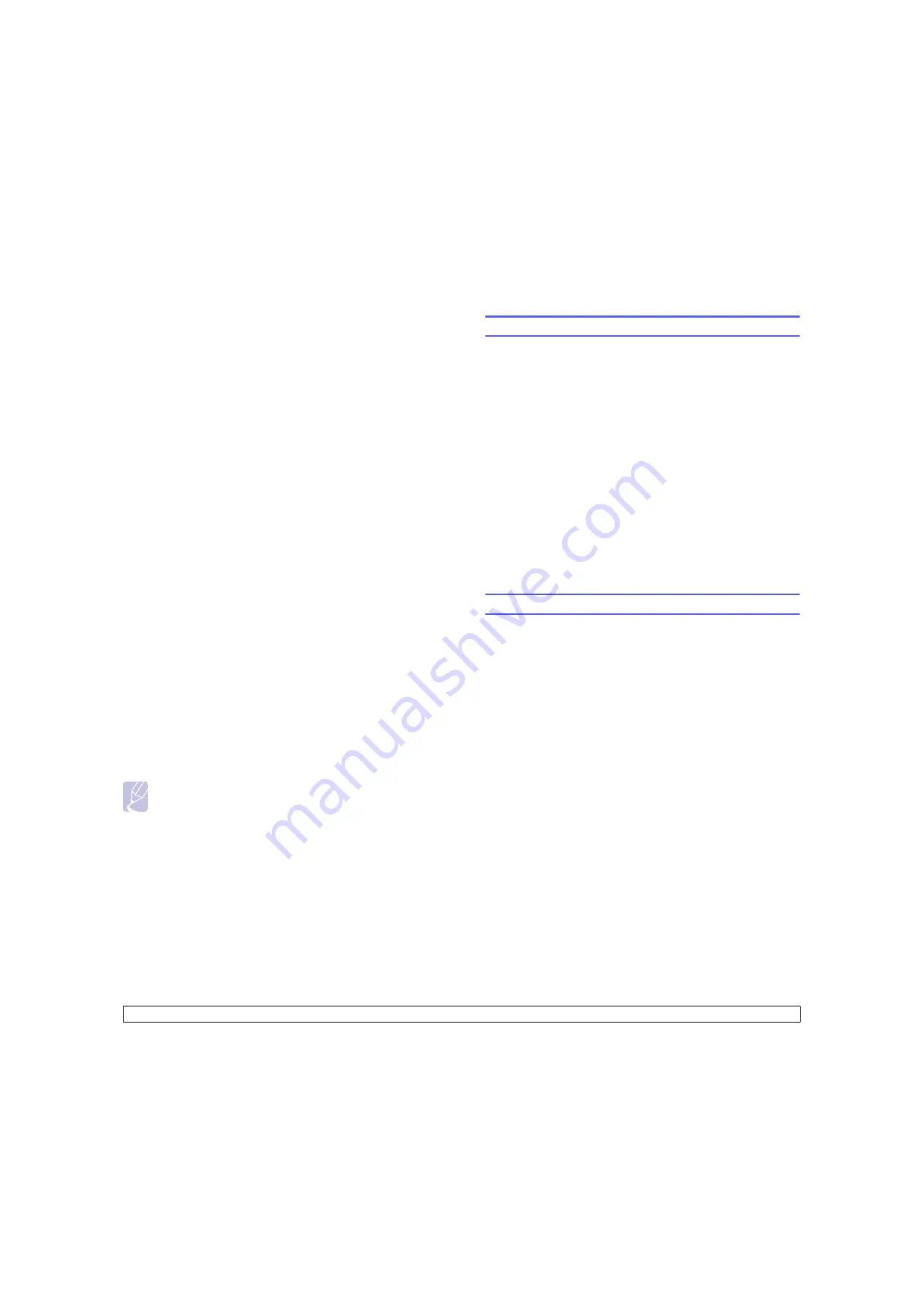
13
.6
<Maintenance>
Printing continuously when the Toner Empty
message appears
When the toner cartridge is nearly empty, the machine shows the
Toner
Empty
message and stops printing. You can set the machine to disregard
this message when it appears and to continue printing, even though print
quality is not optimal.
1
Press
Menu
until
System Setup
appears on the bottom line of the
display and press
OK
.
2
Press the
Scroll
buttons until
Maintenance
appears and press
OK
.
3
Press the
Scroll
buttons until
Ignore Toner
appears and press
OK
.
4
Press the
Scroll
buttons until the desired status appears and press
OK
.
If you select off, the received fax cannot be printed until you install a
new toner cartridge. However, faxes can be received into memory
as long as it allows
5
Press
Stop/Clear
to return to Standby mode.
Clearing the Toner Empty Replace Toner message
When the
Toner Empty
Replace Toner
message appears you can
configure not to see this message again not to disturb you.
1
Press
Menu
until
System Setup
appears on the bottom line of the
display and press
OK
.
2
Press the
Scroll
buttons until
Maintenance
appears and press
OK
.
3
Press the
Scroll
buttons until
CLR Empty Msg.
appears and press
OK
.
4
Select
On
and press
OK
.
5
Now the
Toner Empty
Replace Toner
message does not appear
but the
Replace Toner
message will remain for reminding you that
the new cartridge needs to be installed for quality.
Note
Once you have selected
On
, this setting will be permanently
written to the memory of the toner cartridge, and this menu will
be disappeared from the
Maintenance
menu.
Managing your machine from the website
If you have connected your machine to a network and set up TCP/IP
network parameters correctly, you can manage the machine via
Web
Image Monitor Type 104
, an embedded web server. Use
Web Image
Monitor Type 104
to:
• View the machine’s device information and check its current status.
• Change TCP/IP parameters and set up other network parameters.
• Change the printer properties.
• Set the machine to send email notifications to let you know the
machine’s status.
• Get support for using the machine.
To access
Web Image Monitor Type 104
:
1
Start a web browser, such as Internet Explorer, from Windows.
2
Enter the machine IP address (http://xxx.xxx.xxx.xxx) in the address
field and press the
Enter
key or click
Go
.
Your machine’s embedded website opens.
Checking the machine’s serial number
When you call for service, the machine’s serial number may be required.
You can check the serial number by taking the following steps:
1
Press
Menu
until
System Setup
appears on the bottom line of the
display and press
OK
.
2
Press the
Scroll
buttons until
Maintenance
appears and press
OK
.
3
Press the
Scroll
buttons until
Serial Number
appears and press
OK
.
4
Check your machine’s serial number.
5
Press
Stop/Clear
to return to Standby mode.
Summary of Contents for Laser MFP Printer
Page 92: ...Software section...
Page 129: ...Laser MFP User s Guide G960 8650...






























