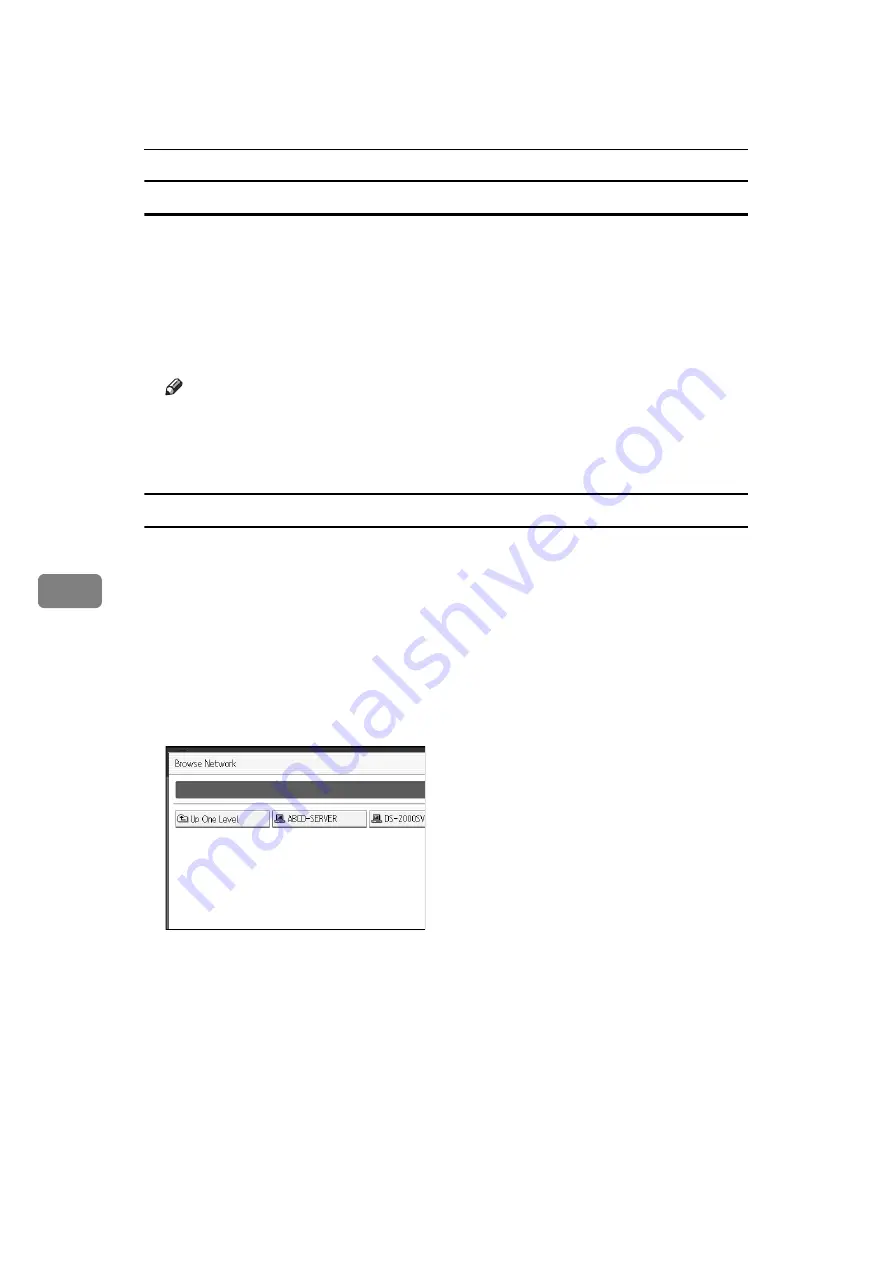
Registering Addresses and Users for Scanner Functions
184
6
To locate the folder manually
A
Press
[
Change
]
under Path.
B
Enter the path where the folder is located.
C
Press
[
OK
]
.
If the format of the entered path is not correct, a message appears. Press
[
Exit
]
,
and then enter the path again.
Note
❒
Enter the path using this format: “\\ServerName\Share- Name\PathName”.
❒
You can also enter an IPv4 address.
❒
You can enter a path using up to 128 characters.
Using Browse Network to locate the folder
A
Press
[
Browse Network
]
.
Work groups on the same network are displayed.
Network display only lists client computers you are authorized to access.
B
Select the work group.
Computers in the selected work group are displayed.
C
Select a client computer.
Shared folders under it appear.
You can press
[
Up One Level
]
to switch between levels.
D
Select the folder you want to register.
E
[
OK
]
.
Summary of Contents for IS 2255
Page 102: ...System Settings 94 2...
Page 160: ...Printer Features 152 4...
Page 224: ...Registering Addresses and Users for Scanner Functions 216 6...






























