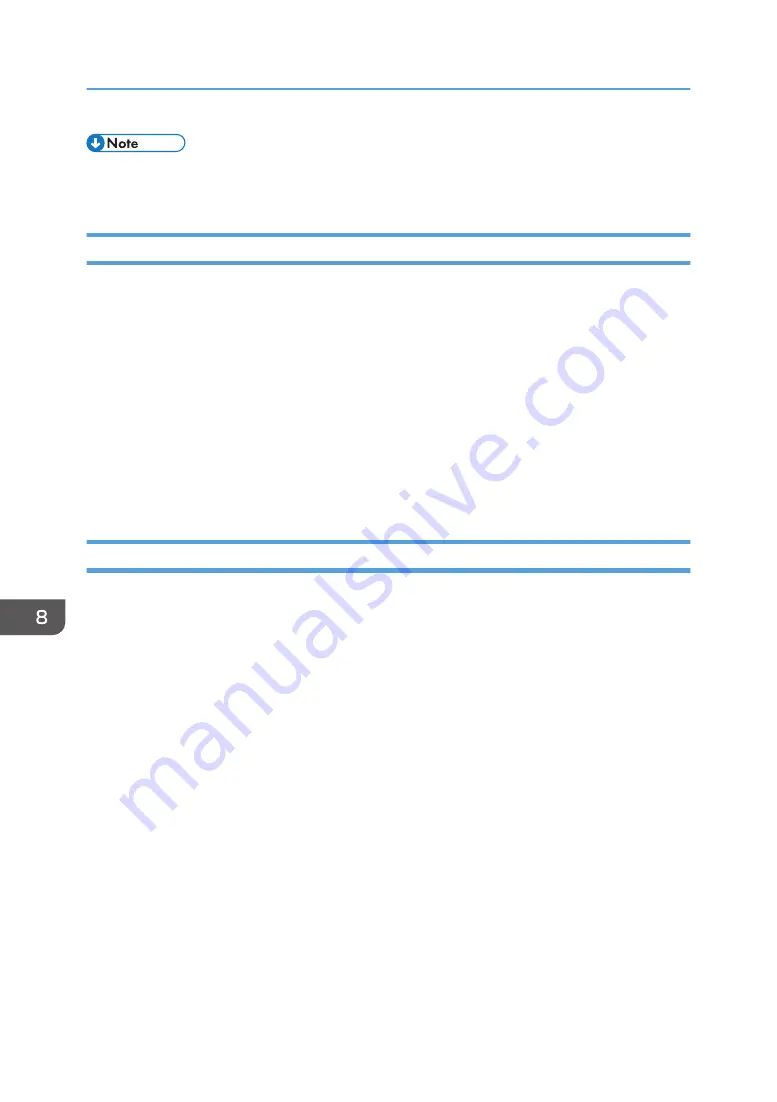
• Depending on the version of the whiteboard, the custom stamp may not be displayed properly
when you are using the remote whiteboard function to share the screen.
Exporting a Custom Stamp
1.
Use your computer to access the Web page for the machine.
For details about how to access the Web page, see page 122 "Displaying the Top Page".
2.
Click [Administrator Settings].
3.
Enter the administrator password in the password entry field.
4.
Click [OK].
5.
Click [Added Data Management].
6.
Click [Download] of "Custom Stamp".
7.
Specify the location to which you want to save custom stamps, and then click [Save].
The compressed file uploaded to the machine is downloaded.
Deleting a Custom Stamp
1.
Use your computer to access the Web page for the machine.
For details about how to access the Web page, see page 122 "Displaying the Top Page".
2.
Click [Administrator Settings].
3.
Enter the administrator password in the password entry field.
4.
Click [OK].
5.
Click [Added Data Management].
6.
Click [Delete] of "Custom Stamp".
7.
Click [Delete] in the message that appears.
8.
Click [Close] in the message that appears.
The custom stamp is deleted. These settings are reflected after the whiteboard is restarted.
8. Changing the Interactive Whiteboard Settings
198
Summary of Contents for Interactive Whiteboard Controller Type 2
Page 2: ......
Page 14: ...12...
Page 34: ...1 Overview 32...
Page 75: ...2 Touch Import File DTW475 3 Touch Temporary Save Folder DWJ056 Operating a File 73...
Page 88: ...2 Using a Whiteboard 86...
Page 110: ...3 Connecting Devices 108...
Page 122: ...4 Connecting to a Video Conference 120...
Page 246: ...8 Changing the Interactive Whiteboard Settings 244...
Page 342: ...MEMO 340 EN GB EN US EN AU Y420 7506D...
Page 343: ......
Page 344: ...EN GB EN US EN AU Y420 7506D 2018 2019 Ricoh Co Ltd...






























