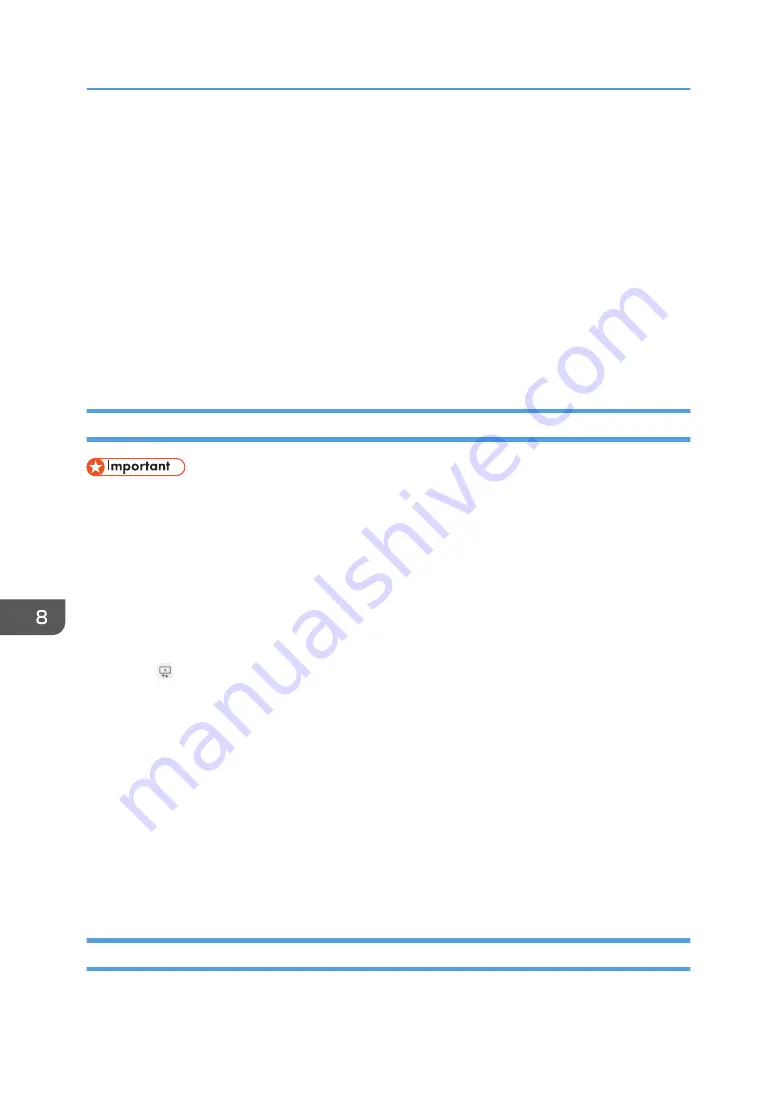
• Password column: The password of the user "User001" is "abc123".
• Readable column: The entry is not listed in the file list.
• Writable column: The entry is listed in the file list.
3. Third entry (4th row)
The shared folder "Local" on the computer whose IP address is "111.222.33.44" is registered.
• Name column: The entry is named "Local".
• Path column: "\\111.222.33.44\Local" is entered.
• User column: No user name
• Password column: No password
• Readable column: The entry is listed in the file list.
• Writable column: The entry is listed in the file list.
Importing a Shared Folder List
• When the import is complete, the shared folder list is overwritten.
1.
Create a shared folder list in the root directory (the topmost directory) of a USB flash
memory device.
2.
Insert the USB flash memory device containing the shared folder list into a USB port.
Insert only one USB flash memory device.
For details about how to connect a USB flash memory device, see page 31 "Inserting a USB Flash
Memory Device".
3.
Touch , the Added Data Management icon, in Administrator Settings.
4.
Touch [Import] in "Shared Folder".
When registering the contact list from the Web page of the machine, click [Upload] in "Shared
Folder List".
5.
Select the saved shared folder list.
6.
Touch [OK].
Import of the shared folder list begins. When the import is complete, a message is displayed.
If an error occurs while the shared folder list is imported, a report will be sent to the USB flash
memory device when you touch [Output Report] on the error message window.
7.
Touch [OK].
Performing a Connection Test on a Shared Folder
After importing the shared folder list, you can perform a connection test on the shared folder.
8. Changing the Interactive Whiteboard Settings
190
Summary of Contents for Interactive Whiteboard Controller Type 2
Page 2: ......
Page 14: ...12...
Page 34: ...1 Overview 32...
Page 75: ...2 Touch Import File DTW475 3 Touch Temporary Save Folder DWJ056 Operating a File 73...
Page 88: ...2 Using a Whiteboard 86...
Page 110: ...3 Connecting Devices 108...
Page 122: ...4 Connecting to a Video Conference 120...
Page 246: ...8 Changing the Interactive Whiteboard Settings 244...
Page 342: ...MEMO 340 EN GB EN US EN AU Y420 7506D...
Page 343: ......
Page 344: ...EN GB EN US EN AU Y420 7506D 2018 2019 Ricoh Co Ltd...






























