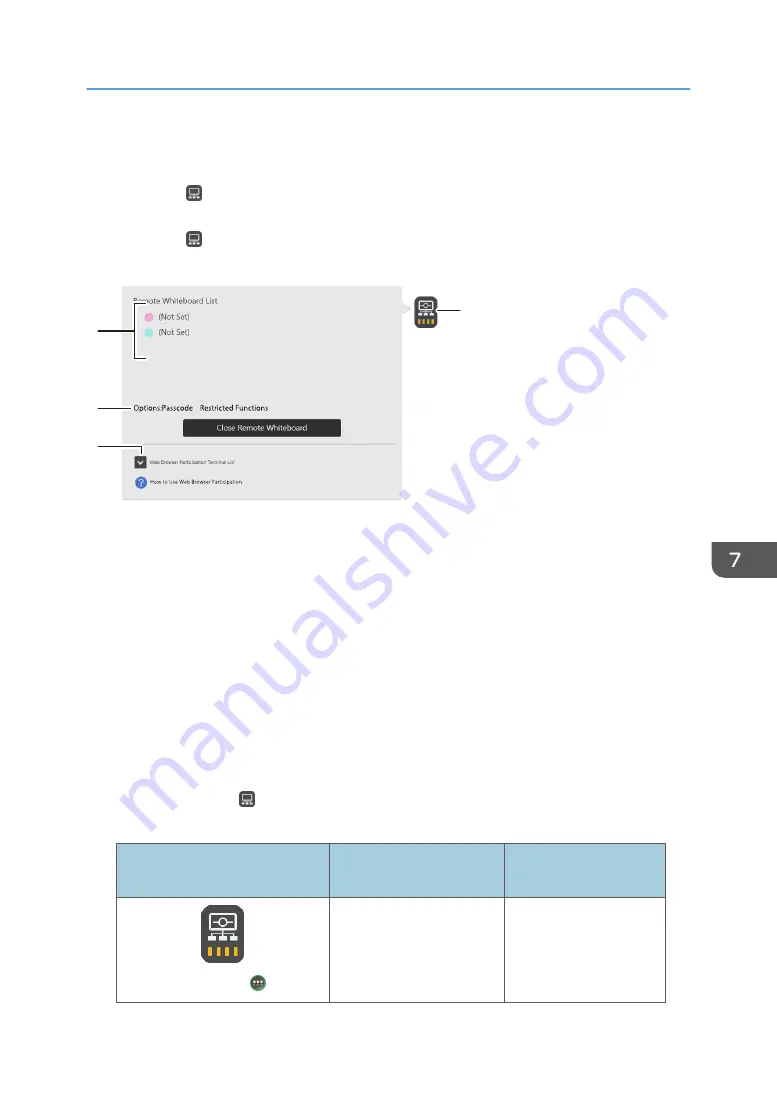
Checking the Remote Whiteboard Information
When you touch , the Share icon, during a remote whiteboard session, you can check the information
of the devices joining the remote whiteboard session.
When you touch , the Share icon, the following submenu appears. The submenu indicates the status
of the remote whiteboard.
DHG356
4
2
3
1
XXX.XXX.XXX.XXX
XXX.XXX.XXX.XXX
1. Remote Whiteboard List
• Indicates the name and IP address of the device hosting the remote whiteboard session.
• Indicates the names and IP addresses of the devices participating in the remote whiteboard session.
2. Options
Indicates the options that have been set.
3. Web Browser Participation Terminal List
Indicates the IP addresses of the devices participating in the remote whiteboard session via a web browser.
4. Share icon
Indicates the network status in the bottom part of the icon.
Checking the communication status during a remote whiteboard session
You can check the communication status during a remote whiteboard session. The communication
status is indicated by , the Share icon. When you are using compatible mode, you can check the
communication status by the color of the icon.
Normal mode icon/Compatible
mode icon
Communication status
Communication speed
Antenna 4/
Excellent
1.5 Mbps or more
Checking the Remote Whiteboard Information
155
Summary of Contents for Interactive Whiteboard Controller Type 2
Page 2: ......
Page 14: ...12...
Page 34: ...1 Overview 32...
Page 75: ...2 Touch Import File DTW475 3 Touch Temporary Save Folder DWJ056 Operating a File 73...
Page 88: ...2 Using a Whiteboard 86...
Page 110: ...3 Connecting Devices 108...
Page 122: ...4 Connecting to a Video Conference 120...
Page 246: ...8 Changing the Interactive Whiteboard Settings 244...
Page 342: ...MEMO 340 EN GB EN US EN AU Y420 7506D...
Page 343: ......
Page 344: ...EN GB EN US EN AU Y420 7506D 2018 2019 Ricoh Co Ltd...






























