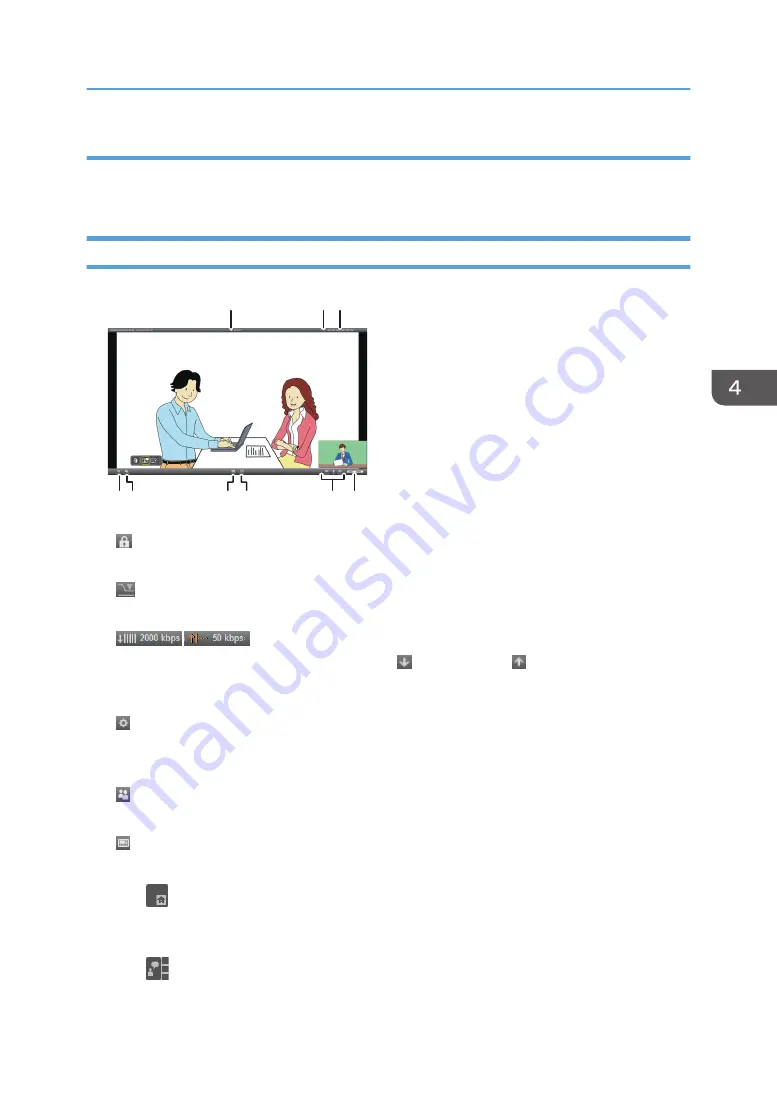
Replying to an incoming call
When there is an incoming call, an incoming call dialog box is displayed. Check the caller and reply to
the call.
What you can do during a meeting
DSR004
1
2 3
4 5
6 7
8
9
1.
Private Meeting icon
This icon is displayed during meetings in which participants are limited.
2.
Limited Network Bndwidth icon
This icon is displayed when the bandwidth of the network that you are using is limited.
3.
Bandwidth Status
Show the network bandwidth available for reception ( ) and transmission ( ). You can check whether the
network environment you are using meets the operating environment requirements for this machine, and
whether it is possible to hold a meeting normally.
4.
Settings button
Use this button to configure the settings.
For details, see page 116 "Specifying the Settings".
5.
Participants
Shows the number of participants in the meeting.
6.
View button
Use this button to change the screen to one of the following layouts:
•
The videos of the other contacts are displayed in large windows. Your video appears in a small window
in the lower right of the screen.
•
Using the RICOH UCS Function
115
Summary of Contents for Interactive Whiteboard Controller Type 2
Page 2: ......
Page 14: ...12...
Page 34: ...1 Overview 32...
Page 75: ...2 Touch Import File DTW475 3 Touch Temporary Save Folder DWJ056 Operating a File 73...
Page 88: ...2 Using a Whiteboard 86...
Page 110: ...3 Connecting Devices 108...
Page 122: ...4 Connecting to a Video Conference 120...
Page 246: ...8 Changing the Interactive Whiteboard Settings 244...
Page 342: ...MEMO 340 EN GB EN US EN AU Y420 7506D...
Page 343: ......
Page 344: ...EN GB EN US EN AU Y420 7506D 2018 2019 Ricoh Co Ltd...






























