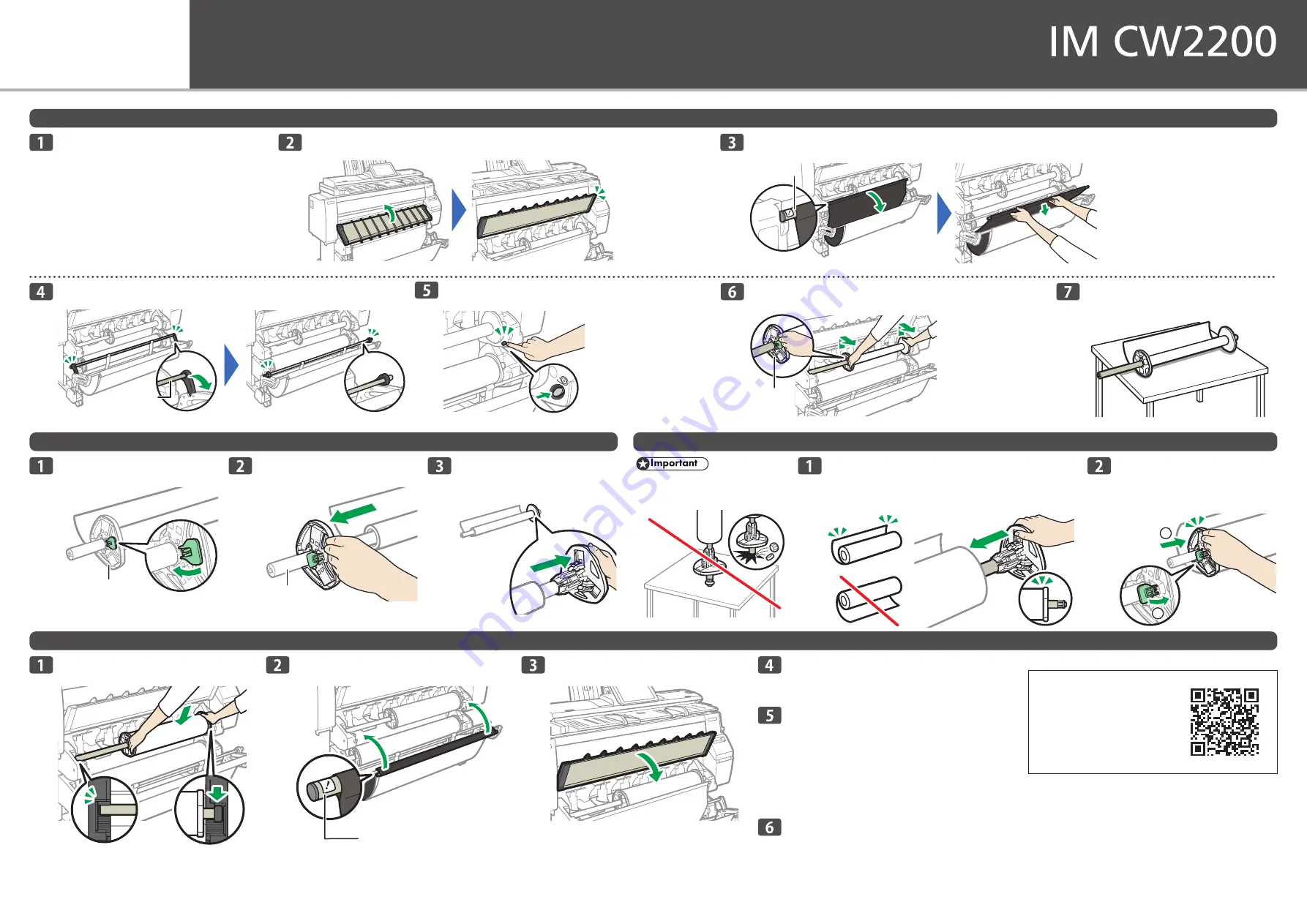
Setting Paper
For safe and correct use, be sure to read Safety Information separately provided before using the machine.
Removing the Paper Roll or Paper Tube (the Core of the Paper Roll that is left When Paper Runs Out) from the Machine
Removing the Spool from the Paper Roll or Paper Tube
Inserting the Spool into the Paper Roll
Placing the Paper Roll on the Machine
Remove bar A, and then hook it in front of the output basket.
D0CWIA0023
D0CWIA0024
Bar A
Press down the rewind button on the right of the
paper input location for one second or more.
D0CWIA0027
After you release the button,
the paper is rewound
automatically.
If the paper is not rewound,
press the button again.
If there is no paper roll
loaded, proceed to “Inserting
the Spool into the Paper Roll”.
Place the paper roll or paper tube on
a flat surface.
D0CWIA0029
Raise the lock lever on the left
flange.
D0CWIA0030
Flange
Remove both the right flange
and spool from the paper roll
or paper tube.
D0CWIA0032
Insert the left flange into the
spool slowly so as not to damage
the flange, and then lower the
lock lever on the left flange.
1
2
D0CWIA0035
Hold both flanges and place the paper
roll on the paper input location.
D0CWIA0036
Be sure to place the spool so
that its right edge is covered
by the black shutter.
Lower the paper input location cover.
D0CWIA0038
When a message appears that confirms that
bar A has returned to the correct position,
press [Exit].
Confirm that the paper type and thickness
of paper you loaded are the same as those
displayed on the screen, and then press
[Start Feed].
If the paper type and thickness are different from those
displayed, press [Change Settings]. Select the proper
items according to the paper type and thickness you
want to use, and then press [OK].
Make sure that the size of paper roll you
loaded is displayed correctly and “Ready”
appears on the [Printer] screen.
Insert the spool into the paper roll for replacement.
Place the paper roll horizontally, and then slowly insert the
flange with the spool into the paper roll from its right, until the
flange touches the roll paper.
D0CWIA0034
D0CWIA0042
Lift bar A up and hook it.
D0CWIA0037
Bar A
Remove the left flange from the
spool.
D0CWIA0031
Spool
Pull bar B forward.
D0CWIA0025
D0CWIA0026
Bar B
Hold the left and right flanges firmly, and then remove the
paper roll or paper tube from the paper input location.
D0CWIA0028
Flange
Lift up the paper input location cover until it clicks.
D0CWIA0021
D0CWIA0022
Lock the paper
input location cover
while it is open.
You can see the
paper input
location.
A space opens in front of the paper
input location.
On the Home screen, press [Printer].
Make sure that "Ready" appears on the screen.
• Do not insert the spool into the paper
roll while it is standing upright. Doing so
can damage the flange.
D0CWIA0033
You can also confirm how to
load a paper roll into the
machine by watching the
video.


