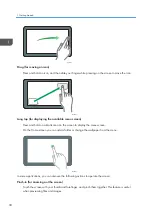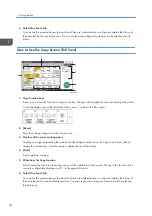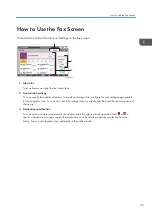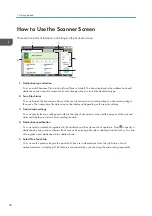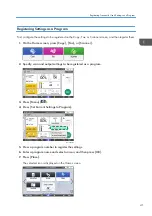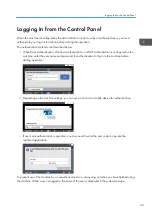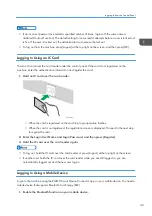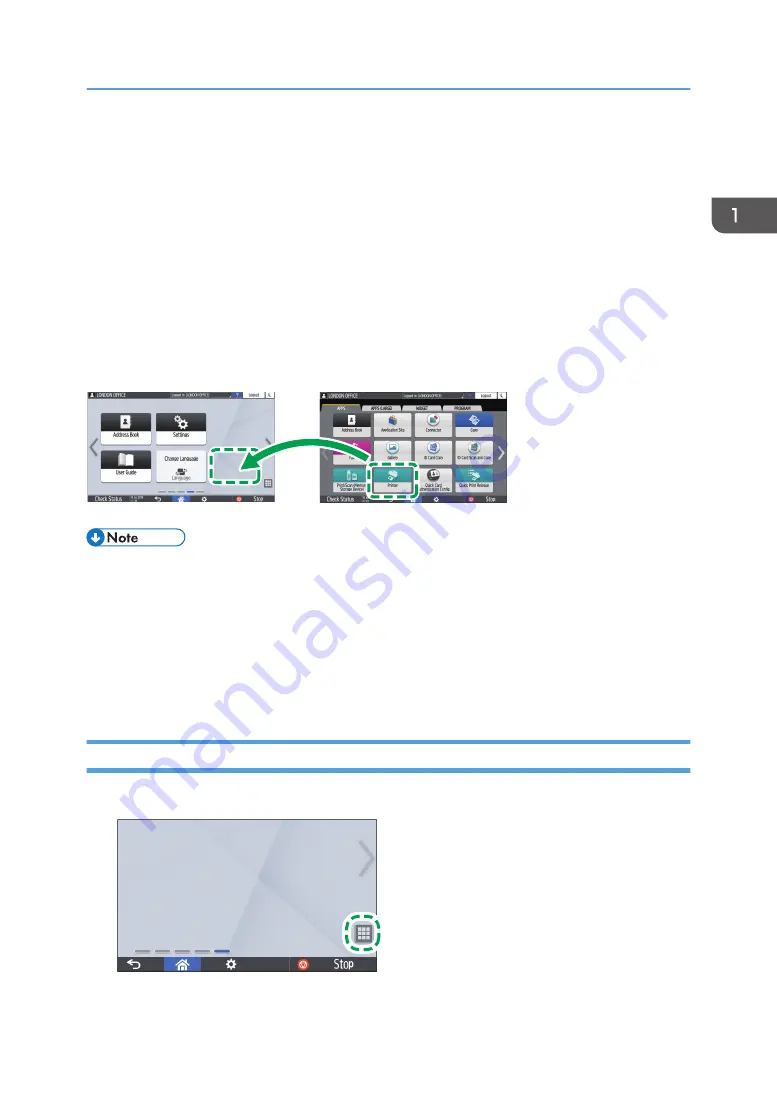
Adding a Frequently Used Application or
Widget to the Home Screen
You can use a frequently used icon or widget easily by adding it to the Home screen. You can organize
the icons on the Home screen as you like by changing their order or using folders.
• Add an icon or widget from the application list screen.
• Each page of the Home screen can display up to 6 icons, widgets or folders, for a total of 30
items. A folder can hold up to 80 icons.
• You can add the following items to the Home screen: shortcuts of bookmarks in the browser on the
screen and programs registered in the Copy, Fax or Scanner.
EBW682
• When you have set user authentication, log in and customize it. Each user can register their own
Home screen.
• A shortcut, folder, or widget cannot be created or moved if there is no space on the Home screen.
In this case, delete one of the registered items, and then perform the same operation.
• The names of icons and widgets are displayed up to 20 double-byte or 30 single-byte characters.
Names composed of 21 or more double-byte characters are displayed with "...", indicating the
20th and later characters.
Adding an Icon/Widget to the Home Screen
1.
Press the application list icon on the Home screen.
EBW743
Adding a Frequently Used Application or Widget to the Home Screen
37
Summary of Contents for IM C530 Series
Page 2: ......
Page 82: ...3 Fax 80 ...
Page 144: ...5 Scan 142 ...
Page 150: ...6 Web Image Monitor 148 ...
Page 278: ...9 Specifications for The Machine 276 ...
Page 287: ... 2020 ...
Page 288: ...D0CS 7013 US EN GB EN ...