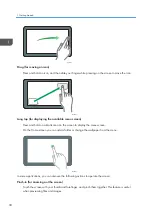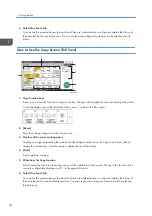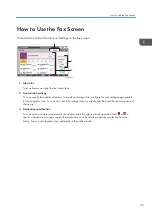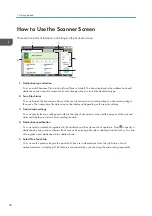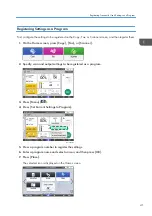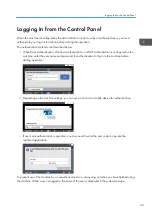11. [Home]
Press to display the Home screen.
12. [Back]
Press to return to the previous screen.
13. Date/Time and Toner remaining
The current date and time is displayed.
To display the information about Toner remaining, set [System Settings] [Display/Input] [Display]
[System Bar Settings] [Display Time/Remaining Toner] to [Remaining Toner].
14. [Check Status]
Press to check the following system statuses of the machine. This lights up in red when an error occurs.
• Machine's status
Indicates the error status and network status.
• Operational status of each function
Status of functions such as Copy or Scanner
• Current jobs
• Job history
• Machine's maintenance information
See "Checking the Machine Status from the Control Panel", User Guide (Full Version).
15. Icon display area
Displays the icons and widgets.
• You can change the screen displayed when the power is turned on under [Function Priority].
• See "Displaying Frequently Used Functions on the First Screen", User Guide (Full Version).
• When you press [Menu] (
) [Reset Home Screen] with the Embedded Software Architecture
application being installed in the machine, the application icons are not deleted.
Intuitive Screen Operation Using Fingertips
On the Home screen or application screen, you can perform the following operations by touching the
screen with your fingertips.
Flick (for switching between screens)
Touch and slide your finger on the screen quickly left or right to switch between the screens.
How to Use the Home Screen
29
Summary of Contents for IM C530 Series
Page 2: ......
Page 82: ...3 Fax 80 ...
Page 144: ...5 Scan 142 ...
Page 150: ...6 Web Image Monitor 148 ...
Page 278: ...9 Specifications for The Machine 276 ...
Page 287: ... 2020 ...
Page 288: ...D0CS 7013 US EN GB EN ...