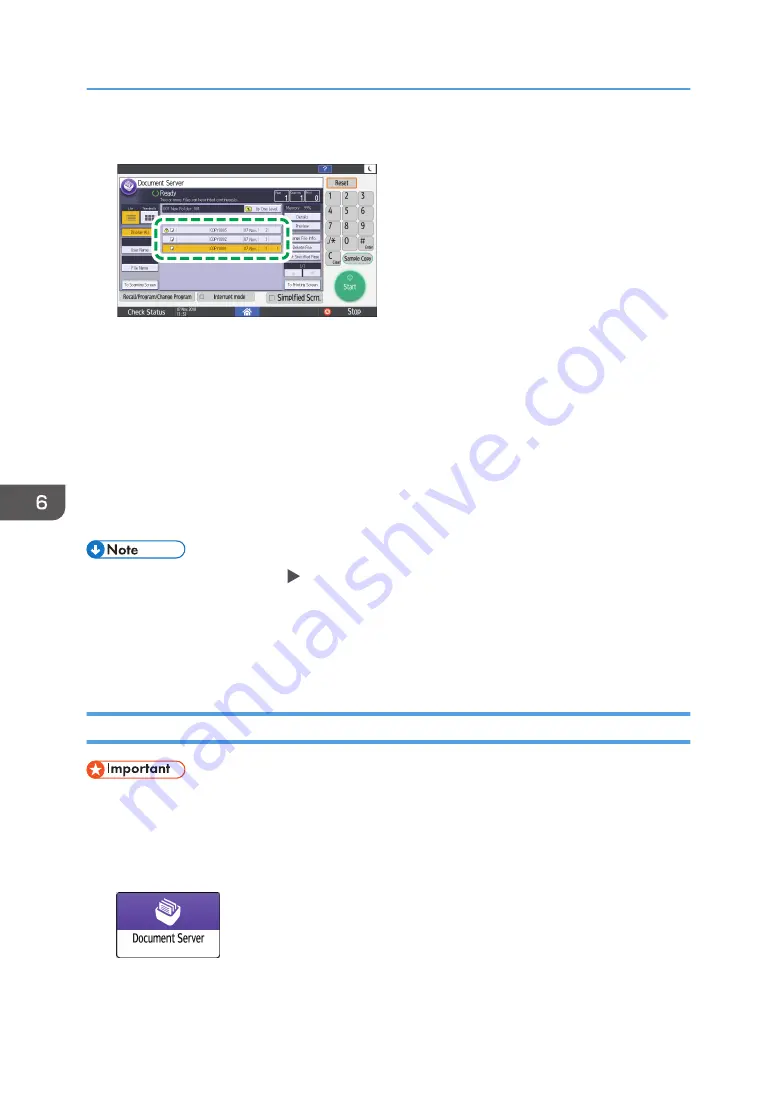
3.
Select the document to print.
EAT466
• Press [User Name] or [File Name] to search for a document.
• If the document is password protected, enter the password and press [OK].
• To print two or more copies, enter the quantity using the number keys.
• To print multiple documents at once, select the documents to print in the printing order. You
can select up to 30 documents.
• After selecting the documents, you can confirm the selected documents by pressing [Order] to
list them in the printing order.
4.
Press [Start].
• To stop printing, press [Stop] [Cancel Printing].
• You can change the number of sets during printing. This function can be used only when the Sort
function is selected in the printing conditions.
• To change the quantity while printing is in progress, press [Stop], enter the quantity, and then press
[Resume Printing]. The quantity you can enter differs depending on when you press [Stop].
Changing the Print Settings to Print a Document
• When you select two or more documents to change the print settings, the first document keeps the
changed contents after printing. The second document and later documents do not keep the
changed contents and instead keep the settings of when they were stored.
1.
On the Home screen, press [Document Server].
6. Document Server
170
Summary of Contents for IM 550 Series
Page 2: ......
Page 76: ...1 Getting Started 74...
Page 94: ...2 Copy 92...
Page 168: ...5 Scan 166...
Page 176: ...6 Document Server 174...
Page 182: ...7 Web Image Monitor 180...
Page 218: ...8 Adding Paper and Toner 216...
Page 332: ...10 Specifications for the Machine 330...
Page 340: ...MEMO 338...
Page 341: ...MEMO 339...
Page 342: ...MEMO 340 EN GB EN US EN AU D0BW 7024...
Page 343: ...2019...
Page 344: ...D0BW 7024 AU EN US EN GB EN...






























