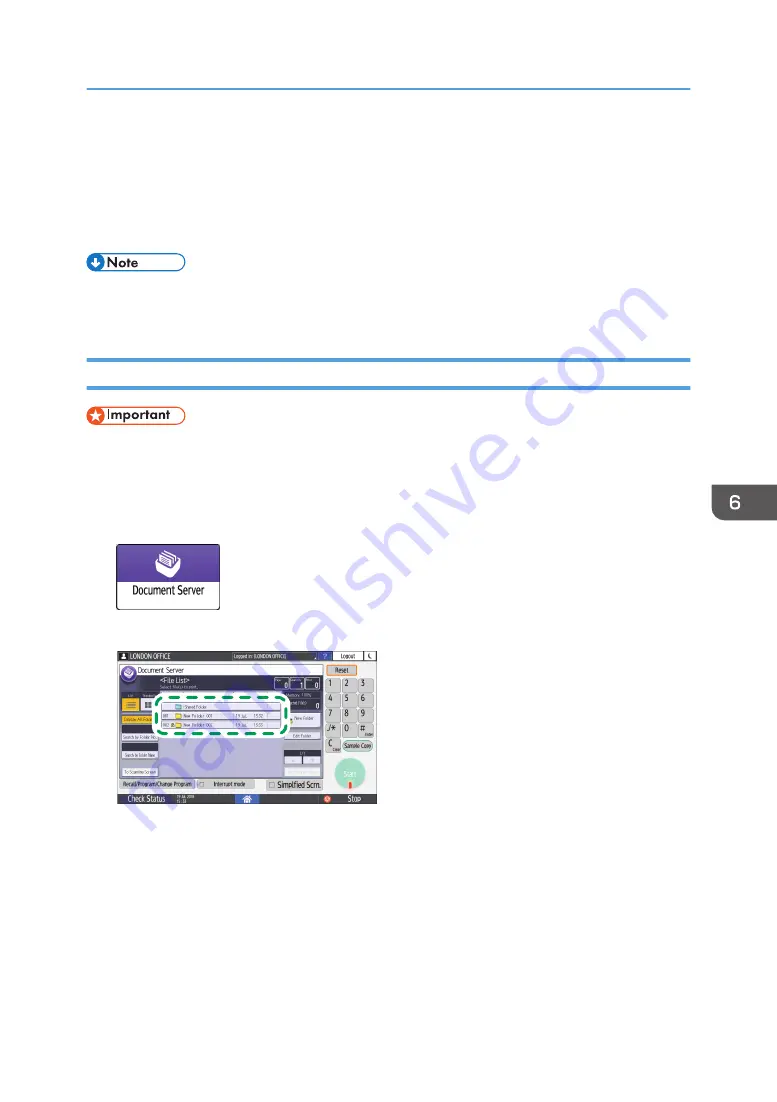
Printing Documents in Document Server
You can print the documents stored in the document server with the same settings, paper size, and other
settings specified when the documents were scanned. You can also change the print settings or specify a
page to print.
• You can print a document in the document server using Web Image Monitor.
• See "Accessing Documents in Document Server from a Web Browser", User Guide (Full Version).
Printing a Document with the Settings Specified When Scanned
• When printing two or more documents at a time, the print settings specified for the first document
are applied to all the remaining documents.
• Some of the selected documents may not be printed due to the difference in the size or resolution.
1.
On the Home screen, press [Document Server].
2.
On the document server screen, select the desired folder.
DZX236
Press [Search by Folder No.] or [Search by Folder Name] to search for a folder.
Printing Documents in Document Server
169
Summary of Contents for IM 550 Series
Page 2: ......
Page 76: ...1 Getting Started 74...
Page 94: ...2 Copy 92...
Page 168: ...5 Scan 166...
Page 176: ...6 Document Server 174...
Page 182: ...7 Web Image Monitor 180...
Page 218: ...8 Adding Paper and Toner 216...
Page 332: ...10 Specifications for the Machine 330...
Page 340: ...MEMO 338...
Page 341: ...MEMO 339...
Page 342: ...MEMO 340 EN GB EN US EN AU D0BW 7024...
Page 343: ...2019...
Page 344: ...D0BW 7024 AU EN US EN GB EN...






























