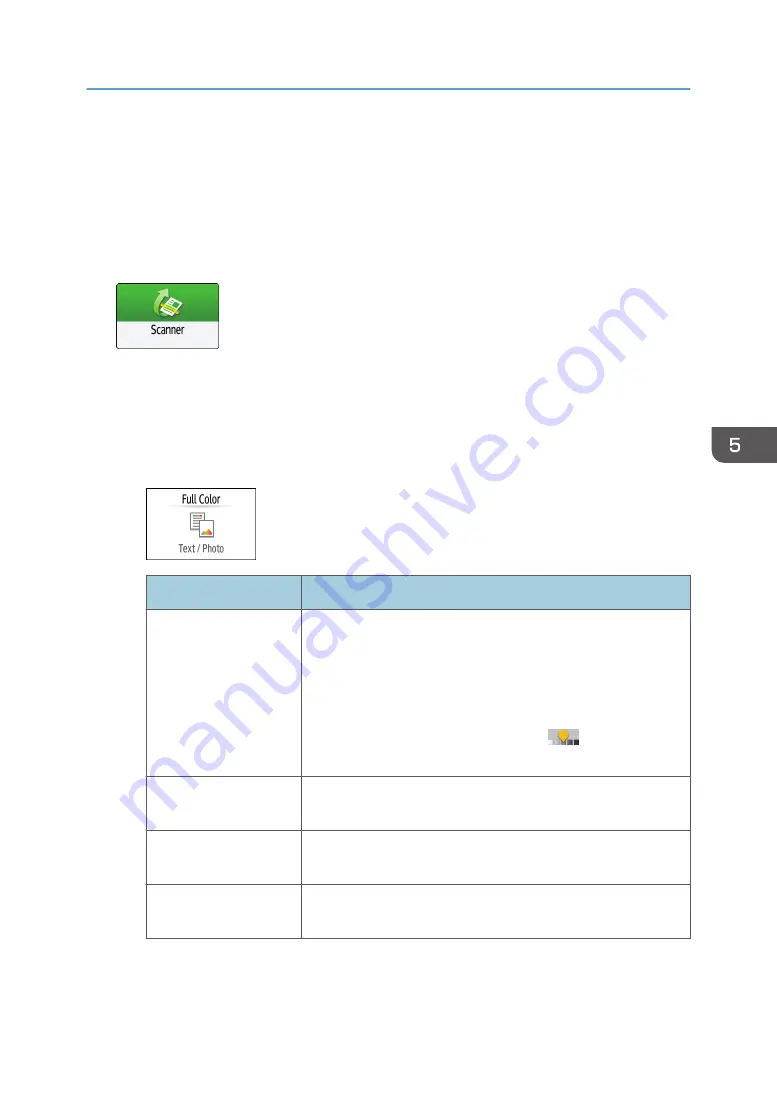
Scanning an Original with Suitable Quality
and Density
Specify the quality and density to scan on the [Send Settings] screen.
1.
Press [Scanner] on the Home screen.
2.
Place the original on the scanner.
See "Placing an Original to Scan", User Guide (Full Version).
3.
Press [Send Settings] on the scanner screen and specify the original type (quality), density
and resolution.
When specifying the original type
Original Type
Appropriate for
Black & White: Text
A document mainly composed of text in black and white. The
original is scanned in two tones of black and white.
• Dropout Color
The machine scans the original while erasing the specified
color (Chromatic Color, Red, Green, Blue). To specify a
color to erase more precisely, move
toward [Narrow]
in the color range to erase.
Black & White: Text /
Photo
A document with text and photos in black and white. The original
is scanned in two tones of black and white.
Black & White: Text /
Line Art
A document with text and figures in black and white. The original
is scanned in two tones of black and white.
Black & White: Photo
A document with figures and photos in black and white. The
original is scanned in two tones of black and white.
Scanning an Original with Suitable Quality and Density
161
Summary of Contents for IM 550 Series
Page 2: ......
Page 76: ...1 Getting Started 74...
Page 94: ...2 Copy 92...
Page 168: ...5 Scan 166...
Page 176: ...6 Document Server 174...
Page 182: ...7 Web Image Monitor 180...
Page 218: ...8 Adding Paper and Toner 216...
Page 332: ...10 Specifications for the Machine 330...
Page 340: ...MEMO 338...
Page 341: ...MEMO 339...
Page 342: ...MEMO 340 EN GB EN US EN AU D0BW 7024...
Page 343: ...2019...
Page 344: ...D0BW 7024 AU EN US EN GB EN...






























