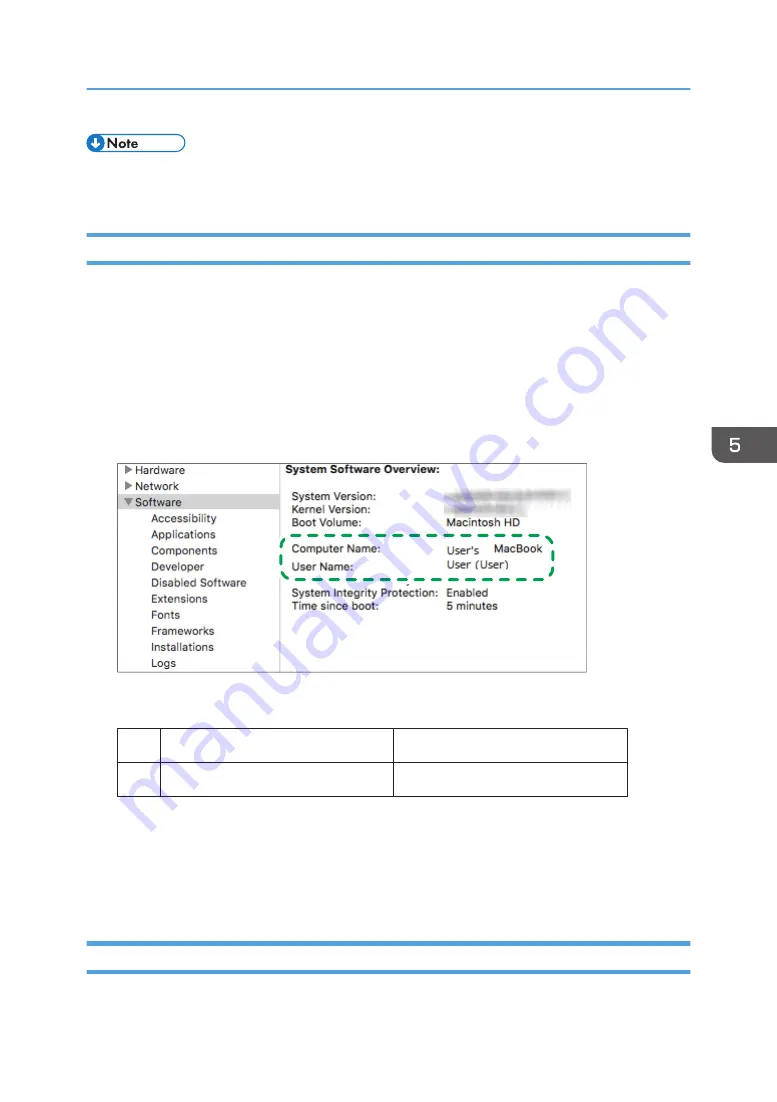
• If you are creating a shared folder for the first time on this computer, you must enable the file
sharing function. For details, see Windows Help.
Confirming the Computer Information (OS X/macOS)
Confirm the name of the computer used to create the shared folder, login user name and other settings
and write down the information on the check list.
1.
Log on to OS X/macOS as a user with administrative privileges.
2.
Click the Apple menu and select [About This Mac].
3.
Click [System Report].
4.
Click [Software] on the left pane and write down the displayed computer name in [1] and
the user name in [2] on the check sheet.
DZC525
When the screen shown above is displayed, fill in the sheet as follow:
Computer name
[1]
Computer login user name
User's MacBook
User
[2]
DZC526
5.
Click the Apple menu and select [System Preferences].
6.
In [Network], click [Ethernet] or [Wi-Fi] and write down the displayed IP address in [1]
on the check sheet.
The required information on the computer is configured. Now create a shared folder.
Creating a Shared Folder (OS X/macOS)
Create a shared folder and specify the access permissions of the folder.
Scanning Documents and Sending the Scanned Data to a Folder
155
Summary of Contents for IM 550 Series
Page 2: ......
Page 76: ...1 Getting Started 74...
Page 94: ...2 Copy 92...
Page 168: ...5 Scan 166...
Page 176: ...6 Document Server 174...
Page 182: ...7 Web Image Monitor 180...
Page 218: ...8 Adding Paper and Toner 216...
Page 332: ...10 Specifications for the Machine 330...
Page 340: ...MEMO 338...
Page 341: ...MEMO 339...
Page 342: ...MEMO 340 EN GB EN US EN AU D0BW 7024...
Page 343: ...2019...
Page 344: ...D0BW 7024 AU EN US EN GB EN...






























