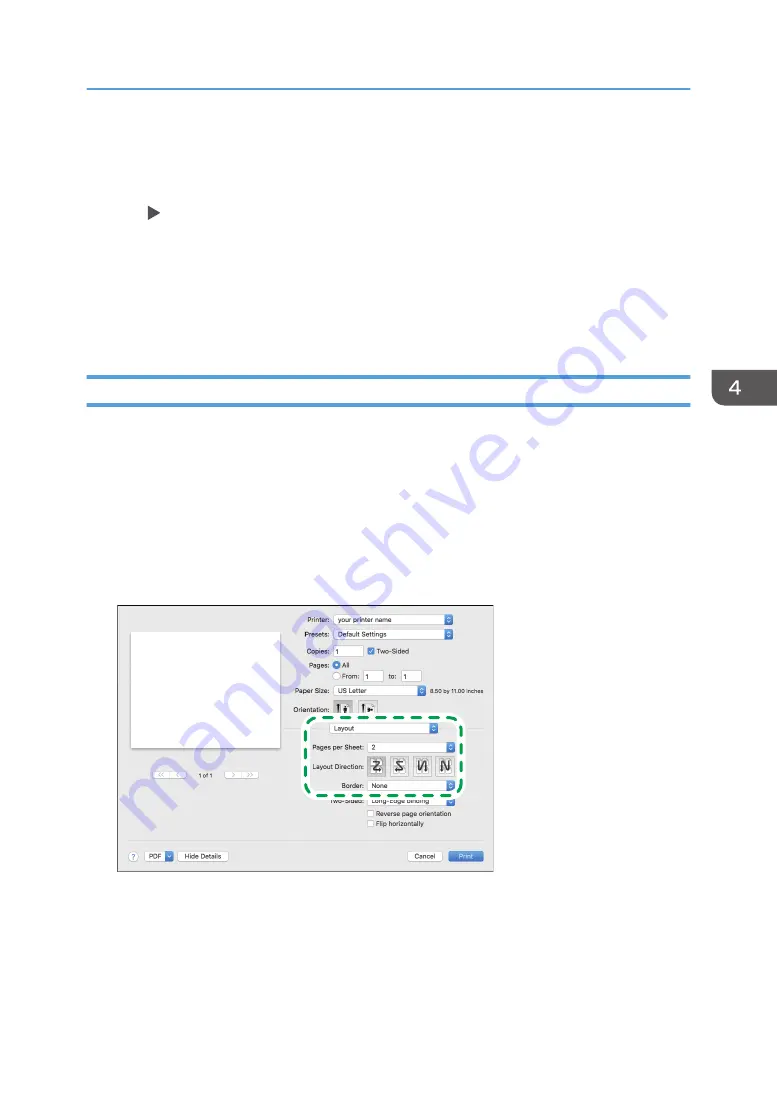
• Layout: Select the number of pages to combine.
• Page Order: Select the order of the pages.
• Draw Frame Border: Select the [Draw Frame Border] check box on the [Detailed Settings] tab
[2 Sided/Layout/Booklet] to draw a frame around each page.
4.
After completing the configuration, click [OK].
5.
On the application, click the button for printing.
When printing from an application that supports the same function as the machine, do not set the
function in the application. If the setting in the application is enabled, the print result may not be as
intended.
Specifying the Combine 2 Originals Function (OS X/macOS)
Specify the Combine 2 Originals function on the [Layout] menu.
1.
Open a document to print on the computer, and display the setting screen of the printer
driver from the print menu in the application.
2.
Specify Paper Size, Orientation, Paper Type, and other settings.
page 129 "Basic Procedure for Printing Documents"
3.
Select [Layout], and then specify the number of pages to combine and the order of the
pages.
DZC446
• Pages per Sheet: Select the number of pages to combine.
• Layout Direction: Select the order of the pages.
• Border: Select a type of border line to draw between the pages.
4.
After completing the configuration, click [Print] to print.
Combining and Printing Multiple Pages on a Single Sheet of Paper
137
Summary of Contents for IM 550 Series
Page 2: ......
Page 76: ...1 Getting Started 74...
Page 94: ...2 Copy 92...
Page 168: ...5 Scan 166...
Page 176: ...6 Document Server 174...
Page 182: ...7 Web Image Monitor 180...
Page 218: ...8 Adding Paper and Toner 216...
Page 332: ...10 Specifications for the Machine 330...
Page 340: ...MEMO 338...
Page 341: ...MEMO 339...
Page 342: ...MEMO 340 EN GB EN US EN AU D0BW 7024...
Page 343: ...2019...
Page 344: ...D0BW 7024 AU EN US EN GB EN...






























