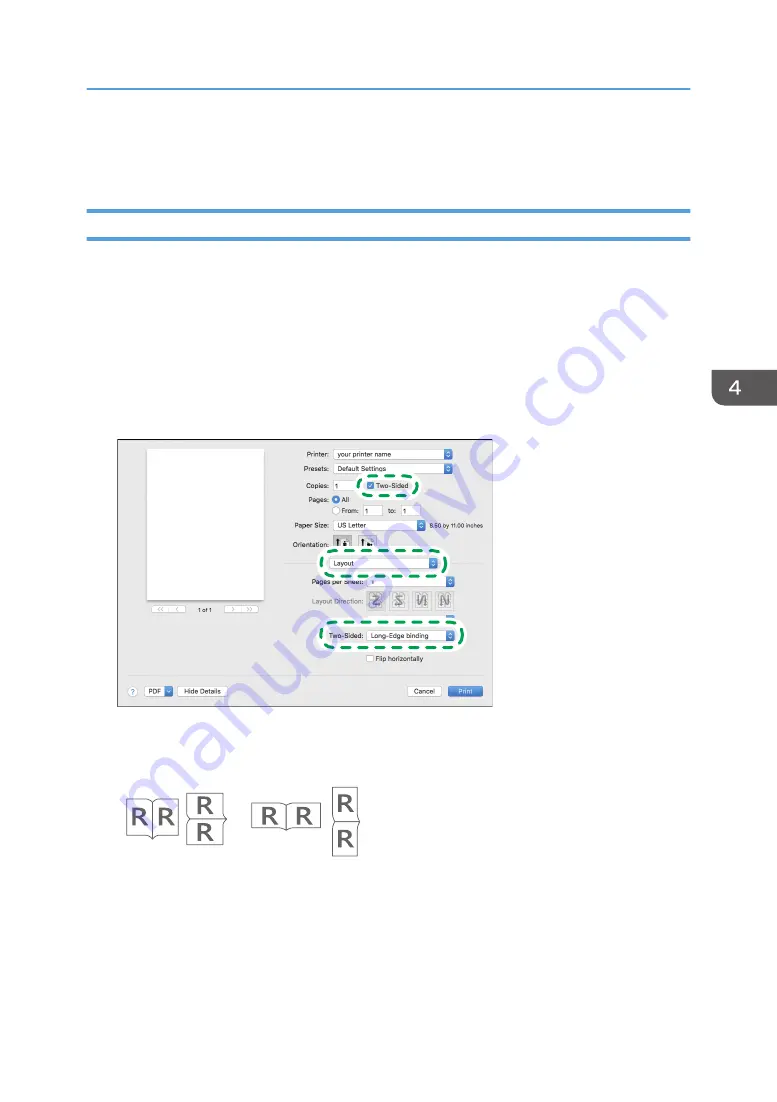
4.
After completing the configuration, click [OK].
5.
On the application, click the button for printing.
Specifying 2-sided Print (OS X/macOS)
Specify 2-sided Print on the [Layout] menu.
1.
Open a document to print on the computer, and display the setting screen of the printer
driver from the print menu in the application.
2.
Specify Paper Size, Orientation, Paper Type, and other settings.
page 129 "Basic Procedure for Printing Documents"
3.
Select the [Two-Sided] check box, and then select [Layout] to specify the binding side of
the paper.
DZC441
Orientation of the original and binding side
Long edge
Short edge
DZC442
4.
After completing the configuration, click [Print].
Printing on Both Sides of Paper
135
Summary of Contents for IM 550 Series
Page 2: ......
Page 76: ...1 Getting Started 74...
Page 94: ...2 Copy 92...
Page 168: ...5 Scan 166...
Page 176: ...6 Document Server 174...
Page 182: ...7 Web Image Monitor 180...
Page 218: ...8 Adding Paper and Toner 216...
Page 332: ...10 Specifications for the Machine 330...
Page 340: ...MEMO 338...
Page 341: ...MEMO 339...
Page 342: ...MEMO 340 EN GB EN US EN AU D0BW 7024...
Page 343: ...2019...
Page 344: ...D0BW 7024 AU EN US EN GB EN...






























