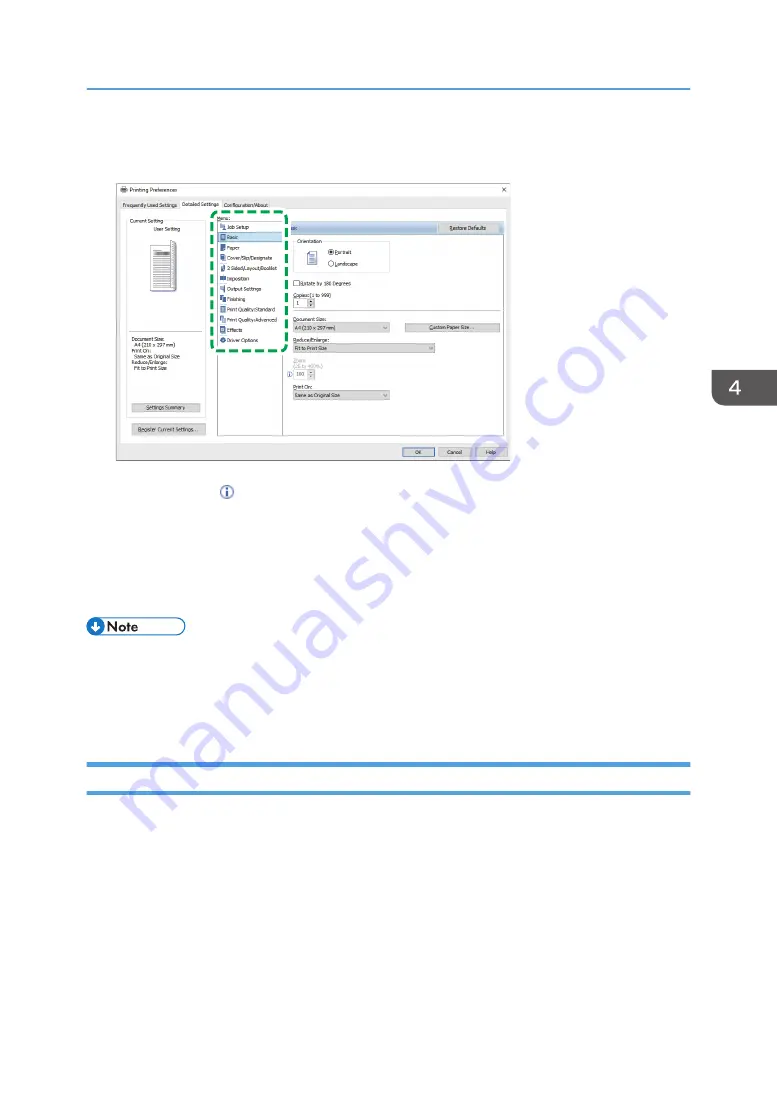
On the [Detailed Settings] tab, you can configure the advanced settings. Change the menu and
specify the setting items.
EAT614
The caution icon ( ) indicates that there are disabled items. Click the icon to check the cause.
3.
After completing the configuration, click [OK].
4.
On the application, click the button for printing.
The procedure to print varies depending on the applications.
For example in Microsoft Word/Excel, click [Print] on the screen shown in Step 1.
• On the [Devices and Printers] screen, right-click the printer icon of the machine, and then click [Print
Settings] to change the default values of the printer settings.
• When you use the driver distributed from the print server, [Standard settings] specified in the print
server are displayed as the default.
Printing a Document in OS X/macOS
In the following example procedure, OS X 10.13 is used. The procedure may vary for different versions.
1.
Open a document to print on the computer, and click [Print] on the [File] menu.
2.
Select the printer you use from "Printer:".
Basic Procedure for Printing Documents
131
Summary of Contents for IM 550 Series
Page 2: ......
Page 76: ...1 Getting Started 74...
Page 94: ...2 Copy 92...
Page 168: ...5 Scan 166...
Page 176: ...6 Document Server 174...
Page 182: ...7 Web Image Monitor 180...
Page 218: ...8 Adding Paper and Toner 216...
Page 332: ...10 Specifications for the Machine 330...
Page 340: ...MEMO 338...
Page 341: ...MEMO 339...
Page 342: ...MEMO 340 EN GB EN US EN AU D0BW 7024...
Page 343: ...2019...
Page 344: ...D0BW 7024 AU EN US EN GB EN...






























