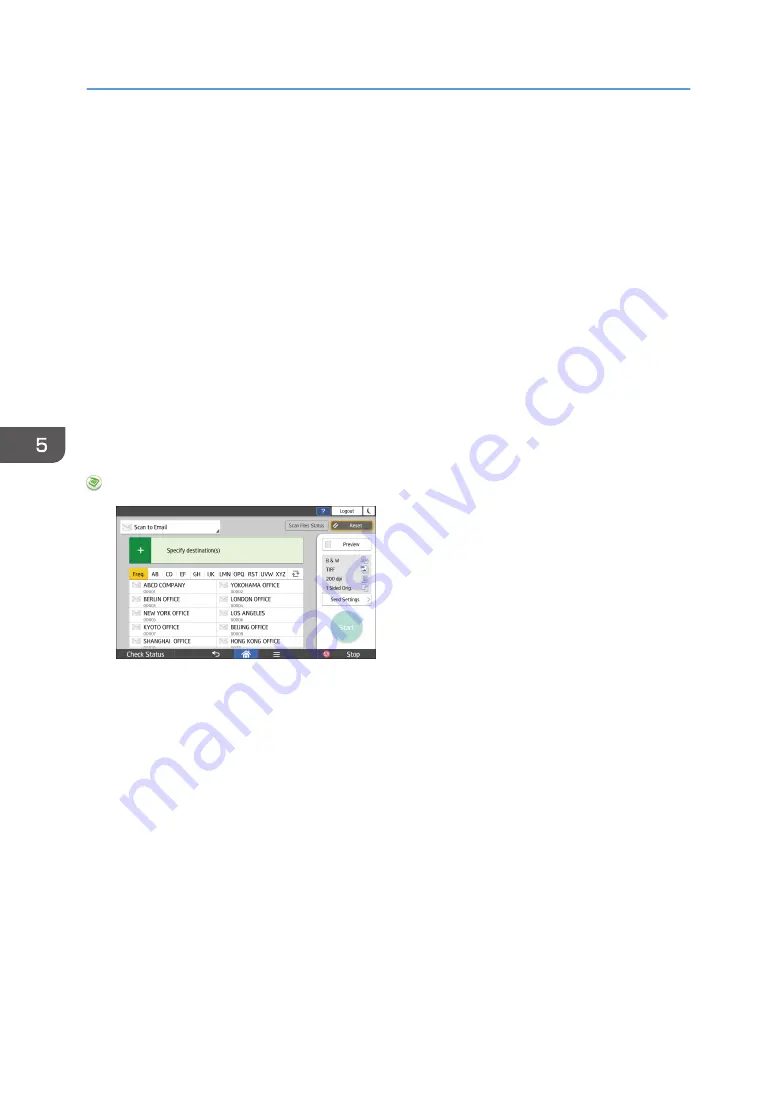
Specifying the File Type
This section explains the procedure for specifying the file type of a file you want to send.
File types can be specified when sending files by e-mail or Scan to Folder, sending stored files by e-mail
or Scan to Folder, and saving files on a memory storage device.
You can select one of the following file types:
• Single Page: [TIFF / JPEG], [PDF]
If you select a single-page file type when scanning multiple originals, one file is created for each
single page and the number of files sent is the same as the number of pages scanned.
• Multi-page: [TIFF], [PDF]
If you select a multi-page file type when scan multiple originals, scanned pages are combined and
sent as a single file.
Selectable file types differ depending on the scan settings and other conditions. For details about file
types, see "Notes about and limitations of file types", Scan.
When Using the Scanner Application
About how to use the application's screen, see page 82 "[Scanner] (standard) Screen".
5. Scan
164
Summary of Contents for IM 350
Page 2: ......
Page 10: ...8...
Page 33: ...DVL805 Connecting the USB Interface 31...
Page 112: ...2 Copy 110...
Page 148: ...4 Print 146...
Page 168: ...5 Scan 166...
Page 174: ...6 Document Server 172...
Page 202: ...8 Adding Paper and Toner 200...
Page 265: ...DVL503 2 DVL504 3 DVL506 4 Cautions in Removing Jammed Paper 263...
Page 266: ...DVL507 5 DVL508 6 DVL509 7 9 Troubleshooting 264...
Page 267: ...DVL510 8 DVL511 9 DVL512 10 Cautions in Removing Jammed Paper 265...
Page 268: ...DVL513 Tray 2 Tray 3 Tray 4 1 2 DVL520 1 DVL521 2 9 Troubleshooting 266...
Page 269: ...DVL522 Cautions in Removing Jammed Paper 267...
Page 272: ...9 Troubleshooting 270...
Page 277: ...For Turkey Only User Information on Electrical and Electronic Equipment mainly Europe 275...
Page 304: ...10 Information for This Machine 302...
Page 308: ...MEMO 306...
Page 309: ...MEMO 307...
Page 310: ...MEMO 308 EN GB EN US EN AU D0A4 7641A...
Page 311: ...2019...
Page 312: ...D0A4 7641A AU EN US EN GB EN...






























