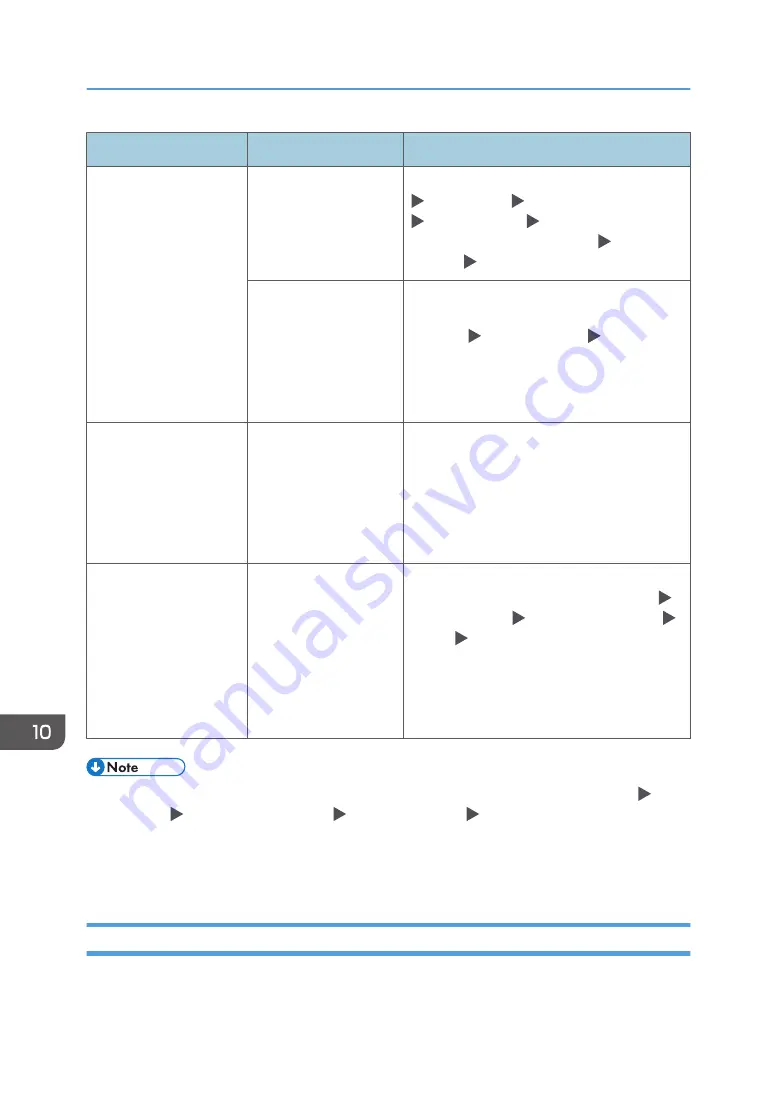
Message
Condition
Solution and reference
"Network communication
has failed. The IP
address may be invalid.
Please check the network
settings."
The settings in [SIP
Server IP Address] and
[Effective Protocol] do
not match.
Check that SIP Server IP Address in [Settings]
[Fax Settings] [Detailed Initial Settings]
[IP-Fax Settings] [SIP Settings] and
[Effective Protocol] on [Settings] [System
Settings] [Network/Interface] are correct.
An invalid IP address is
registered.
Specify the correct [Effective Protocol] and [IP
Address (IPv4)], or [IP Address (IPv6)] on
[Settings] [System Settings] [Network/
Interface].
See "Connecting to a Wired LAN", User Guide
(Full Version).
"Network communication
has failed. The line has
been disconnected.
Please check the
destination and caller ID
notification setting."
The destination
terminated the
communication.
• Check that the destination is specified
correctly.
• If the destination refuses to receive a fax
with no sender information, enable
notifying of the information and send the
fax again.
"Network communication
has failed. The mail
address for
authentication does not
match with
administrator's one.
Please check the
settings."
When a signature is
specified, the SMTP
authentication e-mail
address or POP before
SMTP authentication e-
mail address does not
match the administrator
e-mail address.
Check that the authentication e-mail address
matches the address specified in [Settings]
[System Settings] [Send (Email/Folder)]
[Email] [Administrator's Email Address].
See "Send (Email/Folder)", User Guide (Full
Version).
• Change the current value to [1] under switch number [21] and bit number [6] in [Settings] [Fax
Settings] [Detailed Initial Settings] [Parameter Setting] [Parameter Setting] to disable
displaying the "Network communication has failed." message. Change the setting when you are
not using the IP-Fax or Internet Fax function.
• See "Changing the Parameter Settings", User Guide (Full Version).
Messages that Appear When the Remote Fax Function Is Unavailable
For details about your network environment, consult the network administrator.
10. Troubleshooting
254
Summary of Contents for IM 2500 Series
Page 2: ......
Page 12: ...10...
Page 72: ...DZW181 3 Close the ADF cover DZW182 2 Getting Started 70...
Page 108: ...4 Fax 106...
Page 150: ...5 Print 148...
Page 184: ...8 Web Image Monitor 182...
Page 388: ...11 Specifications for The Machine 386...
Page 398: ...MEMO 396 EN GB EN US EN AU D0CH 7421B...
Page 399: ...2021 2022...
Page 400: ...D0CH 7421B AU EN US EN GB EN...
















































