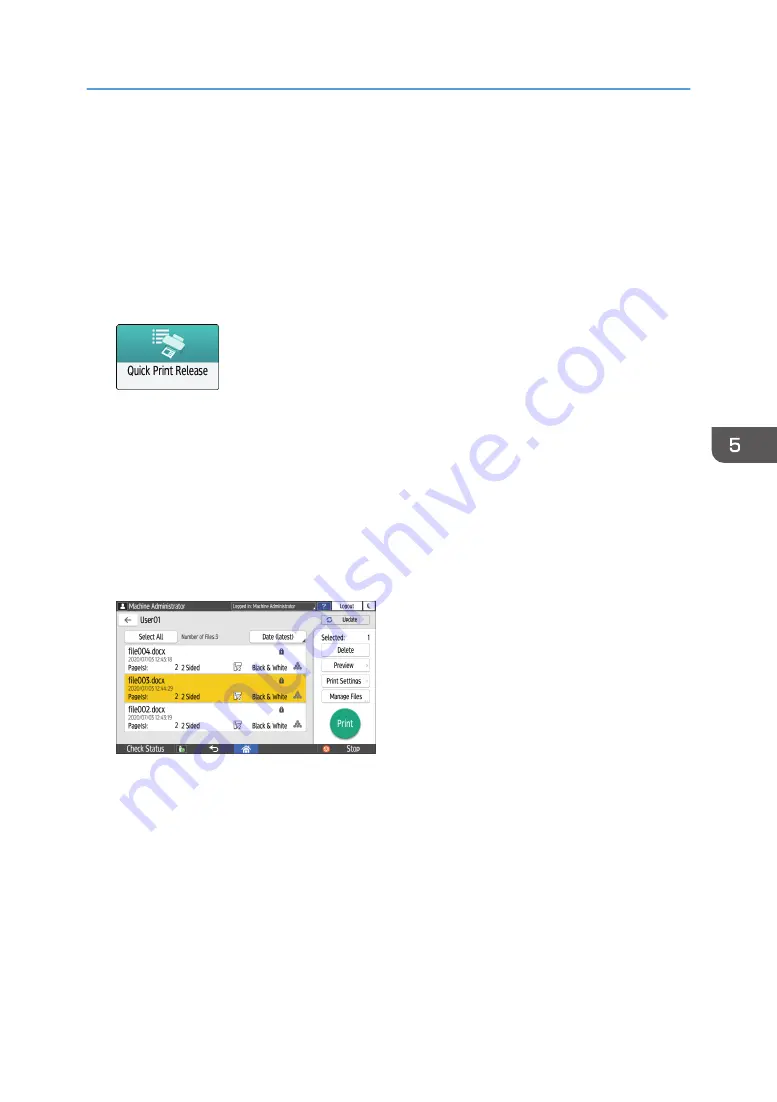
Printing Documents Stored in the Printer from
the Control Panel
To print a document stored from the printer driver in the machine, perform the print operation on Quick
Print Release of the control panel. The file administrator also can delete unneeded documents and
unlock documents locked by entering an invalid password.
1.
On the Home screen, press [Quick Print Release].
2.
On the Quick Print Release screen, select the user ID used to store the document.
Enter the password when the Locked Print documents or the Stored Print documents protected by
passwords are stored. The screen shows the documents corresponding to the entered password
and the documents without passwords.
You can also use your smart device for authentication instead of entering the password.
See "Connecting a Mobile Device to the Machine", User Guide (Full Version).
page 56 "Logging In from the Control Panel"
3.
Select a document to print.
• Preview: The first page of the document is displayed. If you select multiple documents, the
preview cannot be displayed. Preview cannot be displayed if the document was encrypted
while storing it in the printer driver.
• Print Settings: Change the print settings for the selected document.
The following stored files cannot be changed: files automatically stored by [Store and Skip
Errored Job] or [Restrict Direct Print Jobs], files encrypted by the printer driver, and files for
which unauthorized copy prevention or Background Numbering has been specified.
See "Print Settings Configured on the Control Panel", User Guide (Full Version).
Printing Documents Stored in the Printer from the Control Panel
143
Summary of Contents for IM 2500 Series
Page 2: ......
Page 12: ...10...
Page 72: ...DZW181 3 Close the ADF cover DZW182 2 Getting Started 70...
Page 108: ...4 Fax 106...
Page 150: ...5 Print 148...
Page 184: ...8 Web Image Monitor 182...
Page 388: ...11 Specifications for The Machine 386...
Page 398: ...MEMO 396 EN GB EN US EN AU D0CH 7421B...
Page 399: ...2021 2022...
Page 400: ...D0CH 7421B AU EN US EN GB EN...
















































