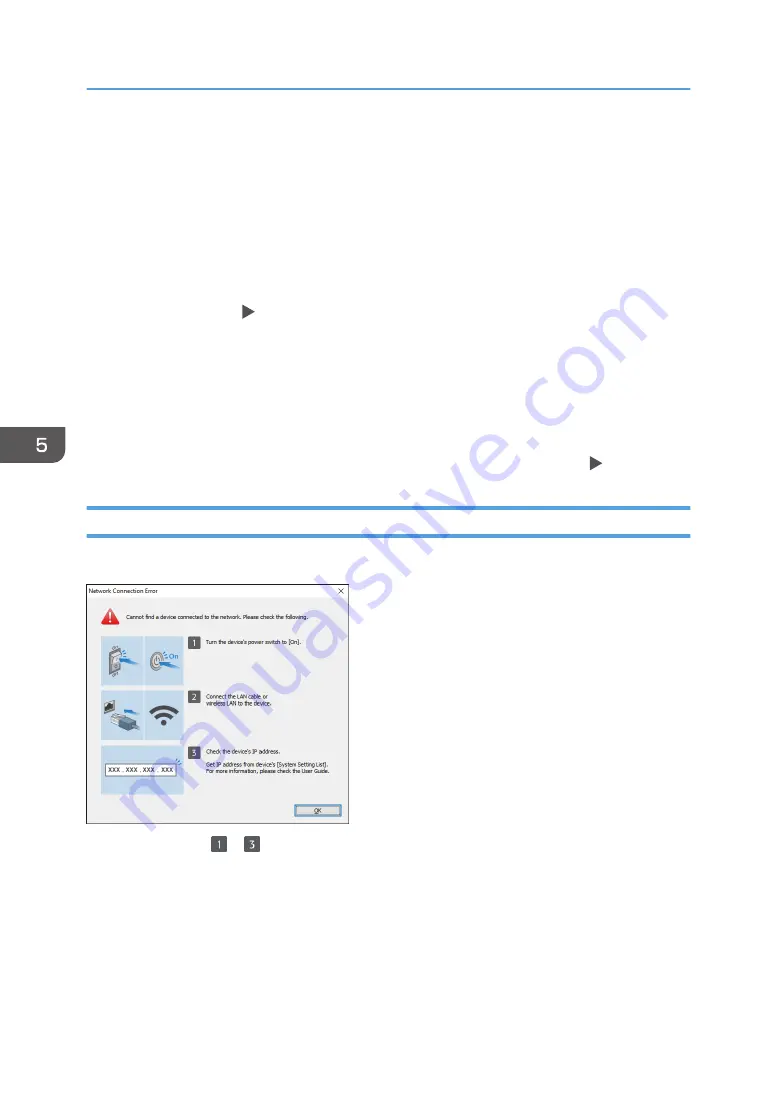
7.
Select [Standard TCP/IP Port] on [Create a new port:], and then click [Next].
8.
Enter the IP address of this machine in [Host Name or IP address].
9.
Clear the [Query the printer and automatically select the driver to use] check box, and
then click [Next].
Searching for the TCP/IP port starts.
10.
When the "Additional port information required" screen is displayed, select [RICOH
Network Printer C model], and then click [Next].
11.
Click [Have Disk...] [Browse...] to specify the driver (INF file), and then click [OK].
The driver is stored in the [DISK1] folder in the folder that was created when unzipping the
downloaded file.
12.
Select a printer driver to install, and then click [Next].
13.
Enter the printer name as necessary, and then click [Next].
Printer driver installation starts.
14.
Specify the printer as a shared printer as necessary, and then click [Next] [Finish].
If the Machine Cannot Be Found
The "Network Connection Error" screen is displayed.
Confirm and perform to , and then click [OK]. If the machine still cannot be found, specify the IP
address or machine name to install the printer driver.
5. Print
118
Summary of Contents for IM 2500 Series
Page 2: ......
Page 12: ...10...
Page 72: ...DZW181 3 Close the ADF cover DZW182 2 Getting Started 70...
Page 108: ...4 Fax 106...
Page 150: ...5 Print 148...
Page 184: ...8 Web Image Monitor 182...
Page 388: ...11 Specifications for The Machine 386...
Page 398: ...MEMO 396 EN GB EN US EN AU D0CH 7421B...
Page 399: ...2021 2022...
Page 400: ...D0CH 7421B AU EN US EN GB EN...






























