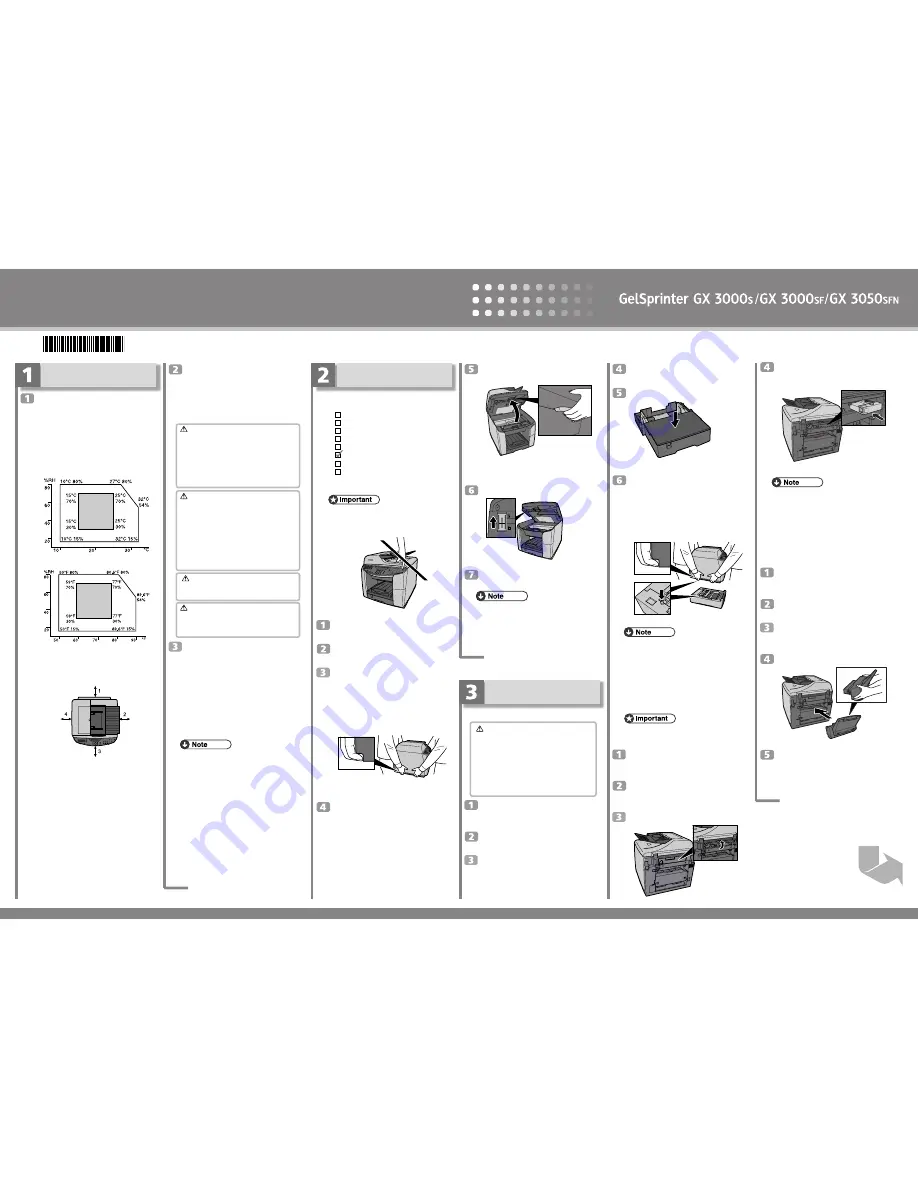
Quick Installation Guide
1/4
Read this manual carefully before you use this product and keep it handy for future reference. For safe and correct use, please
be sure to read the Safety Information before using the machine. This manual describes how to use the GX 3000S, GX 3000SF,
and GX 3050SFN models. ( Illustrations and screen shots are based on the GX 3000SF model. )
Check the power source.
The power requirements of this machine are as fol-
lows:
GX
3000S: 220-240 V, 50/60 Hz, 0.7 A or more.
GX
3000SF: 220-240 V, 50/60 Hz, 0.8 A or more.
GX
3050SFN: 220-240 V, 50/60 Hz, 0.8 A or more.
Warning
•
Keep the machine away from humidity and dust. Oth-
erwise a fire or an electric shock might occur.
•
Place the machine on a strong and level surface.
Otherwise, the machine might fall and cause per-
sonal injury.
•
If you use the machine in a confined space, confirm
that there is a continuous flow of air.
Warning
•
Only connect the machine to the power source de-
scribed on this sheet.
•
Avoid multi-wiring.
•
Connect the power cord directly into a wall outlet
and never use an extension cord.
•
Do not damage, break or make any modifications
to the power cord. Do not place heavy objects on it.
Do not pull it hard nor bend it more than necessary.
These actions could cause an electric shock or fire.
Warning
•
Do not plug or unplug the power cord with your hands
wet. Otherwise, an electric shock might occur.
Warning
•
Make sure the wall outlet is near the machine and
freely accessible so that in event of an emergency
it can be unplugged easily.
Checking the Computer to be Con-
nected.
To use this machine, computers must meet the follow-
ing specifications:
•
PC/AT-compatible computer with USB or network
interface
•
Operating system: Windows 98/Me/2000/XP, Windows
Server 2003, Windows NT 4.0 or later
•
GX
3000S: 240 MB (minimum) available hard disk space
GX
3000SF: 295 MB (minimum) available hard disk space
GX
3050SFN: 300 MB (minimum) available hard disk
space
❒
For Windows NT 4.0, IE 4.0 or later is required.
❒
Windows NT 4.0 does not support USB connection.
Connect your printer via a network in this case.
❒
USB connection is supported by Windows 98/Me/
2000/XP and Windows Server 2003.
❒
USB connection speed under Windows 98/Me is
USB 1.1 equivalent.
❒
To print at the highest quality, the following memory
requirements must be met:
•
Windows NT 4.0: 64 MB*1
•
Windows 98/Me: at least 64 MB
•
Windows 2000/XP: at least 128 MB
•
Windows Server 2003: at least 256 MB
*1 We recommend at least 128 MB of memory
for high quality printing on glossy paper.
❒
The machine does not support Windows XP 64-Bit
Edition or Windows Server 2003 64-Bit Edition.
Check the network interface board's ori-
entation, and then install the network
interface board gently.
AQR223S
❒
Be sure to push the network interface board fully
into the machine.
❒
If the network interface board is not installed prop-
erly, repeat the entire installation procedure. If you
cannot install it properly even after attempting rein-
stallation, contact your sales or service representa-
tive.
Attaching the Multi Bypass Tray Type BY1000
Check that the power cord of the ma-
chine is not plugged in.
Take the multi bypass tray out of its box.
Remove the orange tape from the multi
bypass tray.
Fully insert the multi bypass tray.
AQR196S
When using the multi bypass tray, pull
out its extension and adjust the side
guides according to the size of the loaded
paper.
J0128600A
Checking the Computer and
Installation Area
The area where the machine is to be
placed.
Choose a flat, stable area to install the machine.
•
The surface should be level within two degrees, left to
right and front to back.
•
To prevent condensation, install the machine in an area
where temperature and humidity conditions do not exceed
those indicated in the diagram below.
•
The machine may cease to print if these limitations are
exceeded.
ZDJX006J
TS4K031E
•
White area: Permissible Range
•
Gray area: Recommended Range
•
The diagram below shows the ideal clearance for loading
paper, replacing print cartridges, and removing jammed
paper
AQR023S
1. At least 12 cm (4.8 inches)
If you attach the multi bypass tray (option), provide
additional clearance of 23 cm (9.1 inches).
2. GX
3000S: At least 5 cm (2 inches)
GX
3000SF, GX
3050SFN: At least 7.5 cm (3
inches)
3. At least 19 cm (7.5 inches)
4. At least 5 cm (2 inches)
To avoid malfunctions, position the machine away from
the following:
•
direct sunlight
•
flow of air from air conditioners or heaters
•
radios, televisions, or other electronic devices
•
areas of high/low temperature and high/low mois-
ture
•
humidifying appliances
•
oil stoves and ammonia-emitting appliances (such
as diazo copiers)
Remove the orange tape from the tray.
Place the cover on the tray.
AQR190S
Align the connecting parts of the ma-
chine and paper feed unit, and then
place the machine on top of the paper
feed unit.
Always lift and carry the machine with another per-
son. Grip the indented area near the machine's base
(shown in the illustration). Lift and carry the machine
slowly and carefully.
AQR189S
❒
Align the paper feed unit and machine using their
corners.
❒
When the machine is placed on top of the paper feed
unit, the two devices are attached.
❒
Do not tilt the machine.
❒
Be careful not to trap your fingers.
Attaching the Network Interface Board GX4
❒
Make sure the network interface board is not
knocked, dropped, or stressed.
Check the product and its supplied com-
ponents.
Check that the power cord of the ma-
chine is not plugged in.
Lift the connector cover.
AQR415S
Checking the Supplied Items
and Unpacking the Machine
Open the box and take out all supplied items.
Check that all the following items are present:
Power Cord
Starter cartridge - Cyan
Starter cartridge - Magenta
Starter cartridge - Yellow
Starter cartridge - Black
Quick Installation Guide (this manual)
Safety information
“Drivers, Manual & Utilities” CD-ROM
User Guide is included on this.
❒
Do not turn the machine on until you have read how
to do so.
AQR191S
Take off the protective covering.
Remove the plastic bag.
Lift the machine and move it to the place
where you want to install it.
Always lift and carry the machine with another per-
son. Grip the indented area near the machine's base
(shown in the illustration). Lift and carry the machine
slowly and carefully.
AQR187S
Remove the orange tape from the ma-
chine body.
Pull the scanner unit release lever, and
then lift the scanner unit.
AQR367S
Remove the orange tape from the scanner unit release
lever.
Release the shipping lock.
AQR200S
Lower the scanner unit.
❒
We recommend you keep the box , so you can use it
again when relocating the machine.
❒
Remove all the orange tape, except the tape around
the power cord.
❒
USB and LAN cables are not supplied.
Attaching the Options
Attaching the Paper Feed Unit TK1020
Caution
•
This machine weighs approximately ;
GX
3000S: 20 kg (44 lb.)
GX
3000SF: 23 kg (50.7 lb.)
GX
3050SFN: 23.5 kg (51.8 lb.)
•
Always lift and carry the machine with another per-
son. Grip the indented area near the machine's base.
Lift and carry the machine slowly and carefully. The
machine will break or cause injury if dropped.
Check that the power cord of the ma-
chine is not plugged in.
Take the paper feed unit out of its box.
Position the paper feed unit close to the
machine.






















