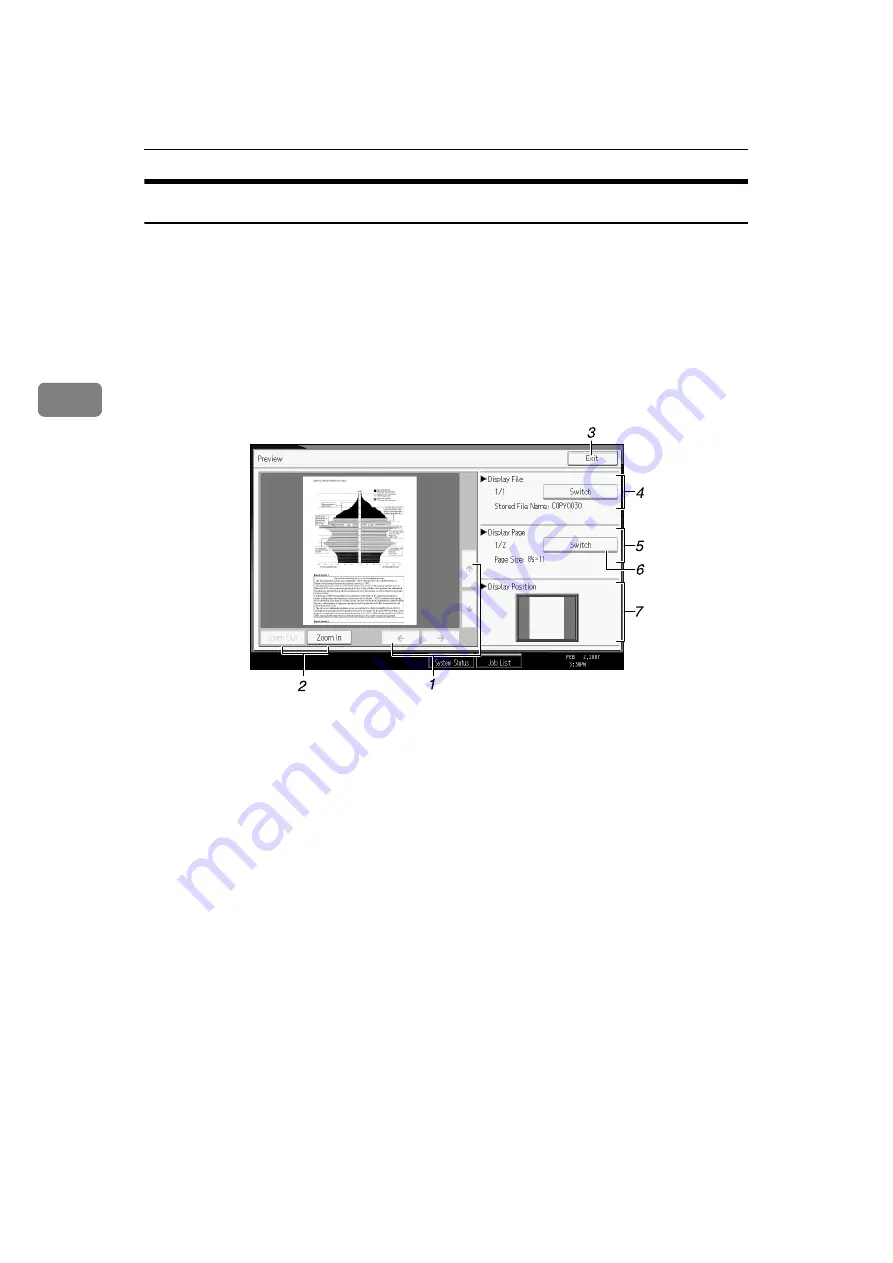
Document Server
134
3
Preview Display
This section explains the items that appear on the preview display and how to
preview stored documents.
To preview stored documents, select the documents you want to preview on the
Document Server initial display, and then press
[
Preview
]
. For details, see “Dis-
playing the List of Stored Files”, Scanner Reference.
The preview display denotes the screen that allows confirming contents of the
scanned documents.
❖
Preview display
1.
[
←
][
→
][
↑
][
↓
]
Moves the display area in the direction
indicated by the arrow.
2.
[
Zoom Out
]
,
[
Zoom In
]
Scales the displayed page down or up.
3.
[
Exit
]
Closes the preview display.
4.
Display File
Displays the file name.
If you have selected two or more files for
preview, press
[
Switch
]
to switch between
them.
5.
Display Page
Displays the number of the currently dis-
played page, total number of pages, and
page size.
6.
[
Switch
]
Flips the page of the selected file.
7.
Display Position
Indicates the location of the displayed pre-
view image when the image is enlarged.
ATY066S






























