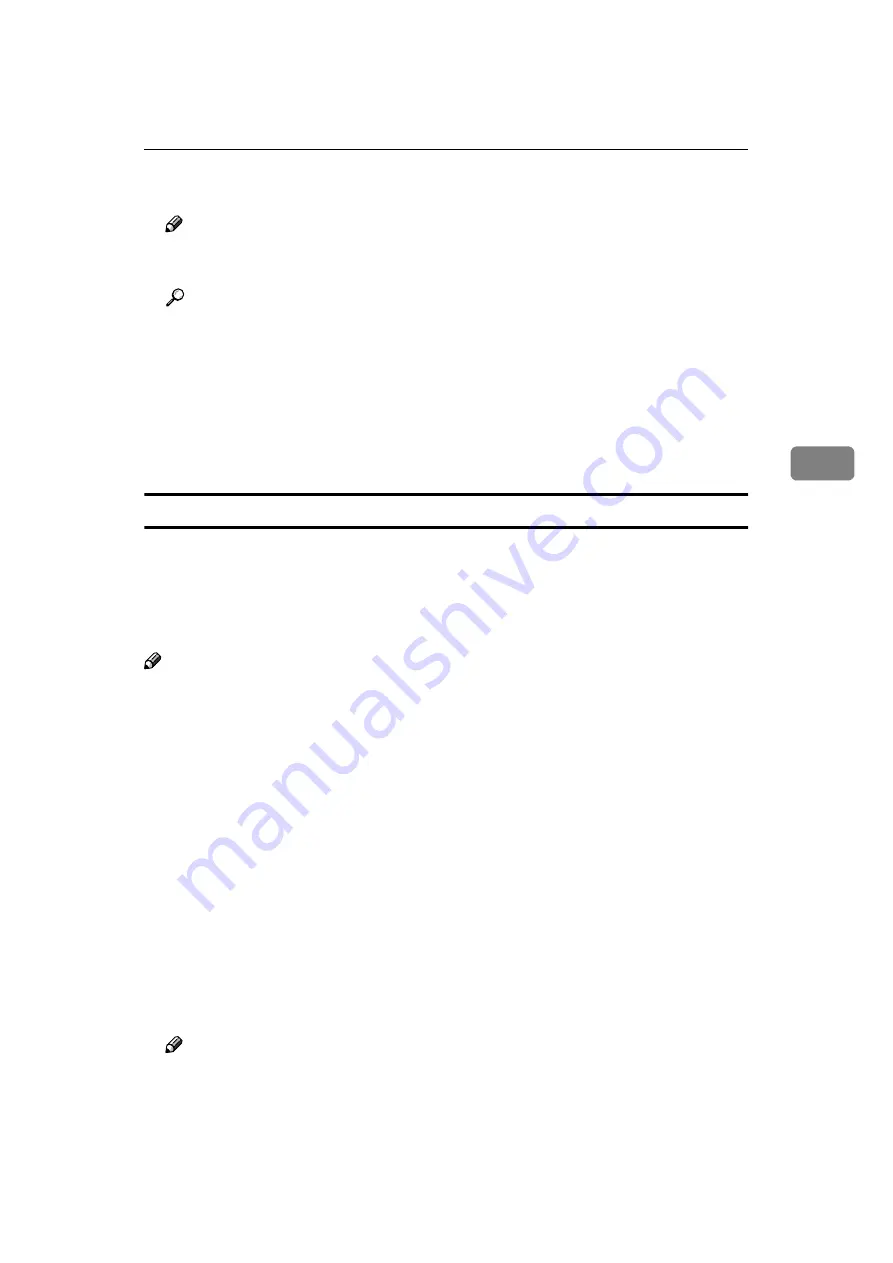
Installing the RICOH-SCRIPT2 Printer Driver
55
4
E
Select the option you want to set up and the appropriate settings for it.
Note
❒
If the option you want to set up does not appear, the PPD file has not been
set up correctly. Check the name of the PPD file shown in the dialog box.
Reference
For more information about setting up options, see the “Operating Instruc-
tions” for RICOH-SCRIPT2 included as a PDF file on the CD-ROM.
F
Click
[
OK
]
.
The list of options closes.
G
Click
[
OK
]
.
The
[
Chooser
]
dialog box appears.
Installing screen fonts
The screen fonts described below can be found in the CD-ROM, in the folder
named
[
Fonts
]
.
Screen fonts are 10, 12, 14, 18 and 24 point bitmap fonts. Other sizes make char-
acters appear with ragged edges on the computer screen but they print with
smooth edges.
Note
❒
The screen fonts included on the CD-ROM are as follows: AG-Ricoh, HN-
Ricoh, CS-Ricoh, BM-Ricoh, ZC-Ricoh, ZD-Ricoh.
A
Start the Macintosh.
B
Insert the CD-ROM into the CD-ROM drive.
The CD-ROM icon appears.
C
Double-click the CD-ROM icon.
The contents of the CD-ROM appear.
D
Copy the fonts you want to install in the
[
System
]
folder.
A confirmation dialog box appears.
E
Click
[
OK
]
.
The fonts are installed.
F
Restart the Macintosh.
Note
❒
The names of the fonts you have installed appear in the pull-down menu
when you select fonts with applications.
Summary of Contents for Gestetner C7006 SLC6c
Page 10: ...viii...
Page 22: ...Getting Started 12 1...
Page 44: ...Configuring the Printer for the Network 34 3...
Page 70: ...UE USA G063 8647...




















