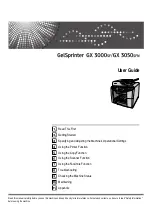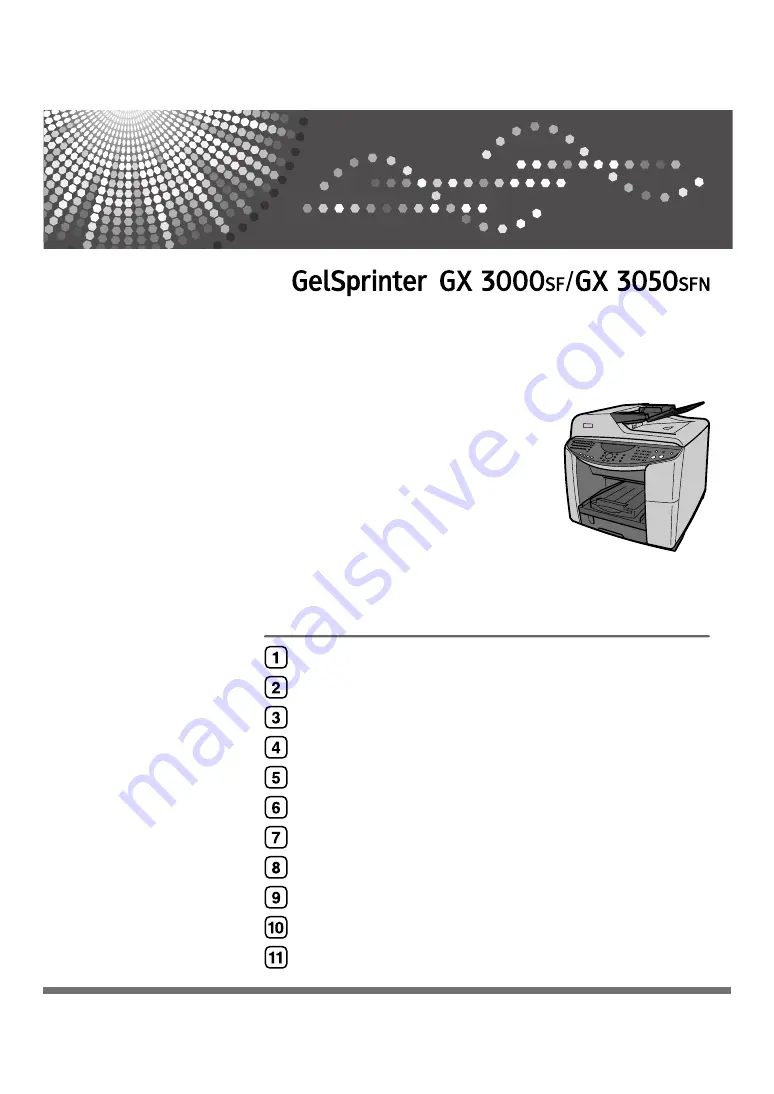
User Guide
Read this manual carefully before you use this machine and keep it handy for future reference. For safe and correct use, be sure to read "Safety Information"
before using the machine.
Summary of Contents for GELSPRINTER GX 3000SF
Page 2: ......
Page 52: ...1 Read This First 50 1...
Page 202: ...4 Using the Printer Function 200 4...
Page 215: ...Sort 213 5 3 Place your originals and then press the B W Start or Color Start key AQR328S...
Page 452: ...10 Maintaining 450 10 Disposing Consult with an authorized dealer to dispose of the machine...
Page 482: ...11 Appendix 480 11 Name Display 1 E mail address AQR001S AQR006S...
Page 483: ...Entering Text 481 11 User Fax Number Display A User Fax Number Display 1 AQR005S AQQ142S...
Page 497: ...Copyright 2006 2007...
Page 498: ...User Guide GB GB EN USA J013 8604A...