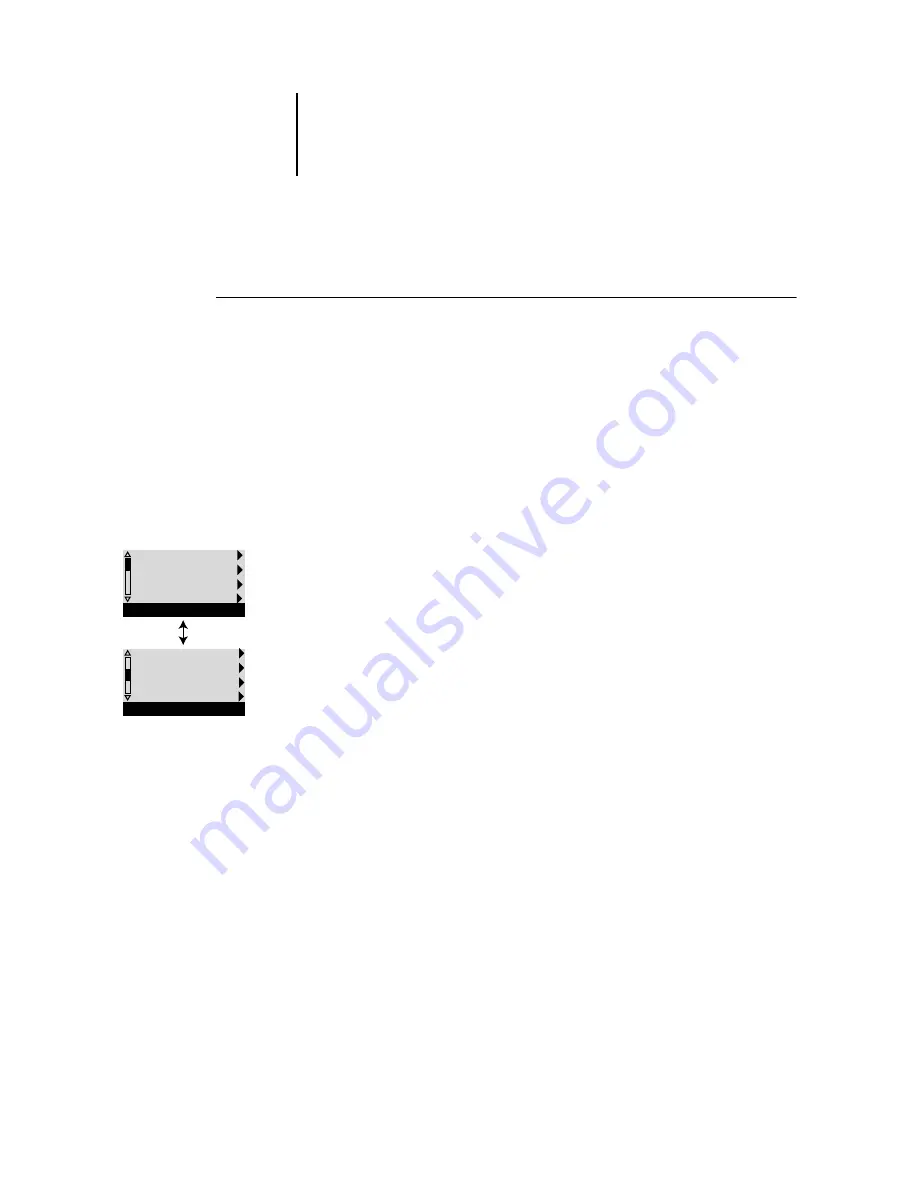
4
4-8
Performing Setup from the Control Panel
Accessing Setup options
T
O
ACCESS
S
ETUP
WHEN
THE
E-820
IS
AT
I
DLE
About the Control Panel Setup interface
When you perform Setup from the Control Panel, you can select one menu after
another and enter information about your E-820 and your network and printing
environment.
In each Setup screen, the last line of the display window shows the name of the current
Setup menu. Most of the menus you see are shown on the Control Panel Map, a
flowchart you can print from the Control Panel.
1.
Make sure the information screen on the Control Panel reads Idle.
If Printing or RIPping appears, the E-820 is processing and you must wait until
the system finishes and reaches the Idle state.
2.
Press the Menu button on the Control Panel to go to the Functions menu.
3.
Scroll down with the down arrow button and press the line selection button next to
Run Setup.
If an Administrator password has been set on the E-820, you are prompted to
enter it before you can perform Setup (see
4.
When prompted, confirm your choice to proceed to Setup.
5.
Press the line selection button to choose a Setup menu or command.
Use the down arrow button to view the remaining screens of the main Setup
menu.
6.
Perform Server Setup, Network Setup, and Printer Setup, in that order.
This is the minimum required for initial Setup. Later, you can complete the
remaining Setups, either from the Control Panel or a Windows computer.
7.
Set an Administrator password to protect your Setup from unauthorized changes.
Review the settings described in this chapter.
Exit Setup
Server Setup
Network Setup
Printer Setup
Setup
PS Setup
Color Setup
Job Log Setup
Change Password
Setup
















































