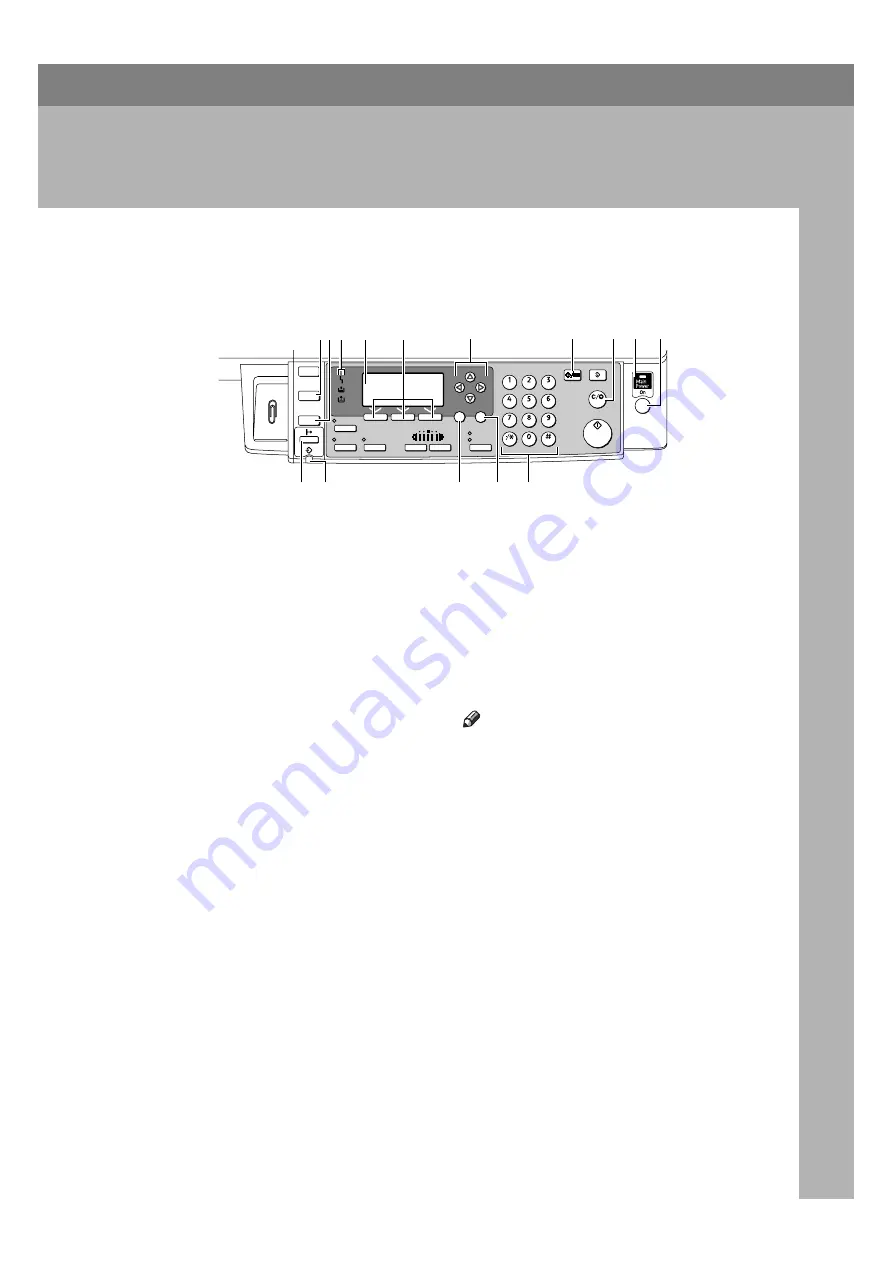
3
1. Getting Started
Control Panel
1.
{
Scanner
}
key
Press to activate the scanner function.
2.
{
Printer
}
key
Press to activate the printer function.
3.
Indicators
Displays errors and machine status.
h
: Error indicator. See
Network Guide
and
General Settings Guide
.
B
: Load Paper indicator. See
Copy Reference
.
D
: Add Toner indicator. See
Copy Reference
.
4.
Display
Displays operation status and messages.
5.
Selection keys
Correspond to items on the display. Press
to select the corresponding item.
6.
Scroll keys
Press to select an item.
{U}
: scroll upward
{T}
: scroll downward
{V}
: scroll right
{W}
: scroll left
7.
{
User Tools/Counter
}
key
Press to change default or operation pa-
rameters according to requirement.
8.
{
Clear/Stop
}
key
Clear: clears an entered numeric value.
9.
Main power indicator and On in-
dicator
The main power indicator lights when
the main power switch is turned on. The
On indicator lights when the operation
switch is turned on.
10.
Operation switch
Press to turn the power on. The On indicator
lights. To turn the power off, press again.
Note
❒
This key is inactivate during printing
or while setting printer defaults.
11.
{
Online
}
key
Press to switch the printer between on-
line and offline.
12.
Data In indicator
Blinks while the printer is receiving data
from a computer or printing. Lit when
preparing to print.
13.
{
Escape
}
key
Press to cancel an operation or return to
the previous display.
14.
{
OK
}
key
Press to set a selected item or entered nu-
meric value.
15.
Number keys
Press to enter numeric values.
OK
Scanner
Printer
Copy
Combine/
Series
Duplex
Sort
Lighter
Darker
Text
Photo
Original
ABC
DEF
MNO
JKL
GHI
WXY
TUV
OPER
PRS
ClearModes
User Tools/Counter
Clear/Stop
Start
Enter
Escape
11
15
12
13
14
ANX003S
1 2
4
3
6
5
7
9
8
10
Summary of Contents for DDST A, DDST
Page 6: ...iv ...
Page 8: ...2 ...
Page 12: ...Getting Started 6 1 ...
Page 48: ...Troubleshooting 42 5 ...
Page 56: ...DDST Unit Type A Type B Operating Instructions Printer Scanner Reference EN USA B866 8673 ...
























