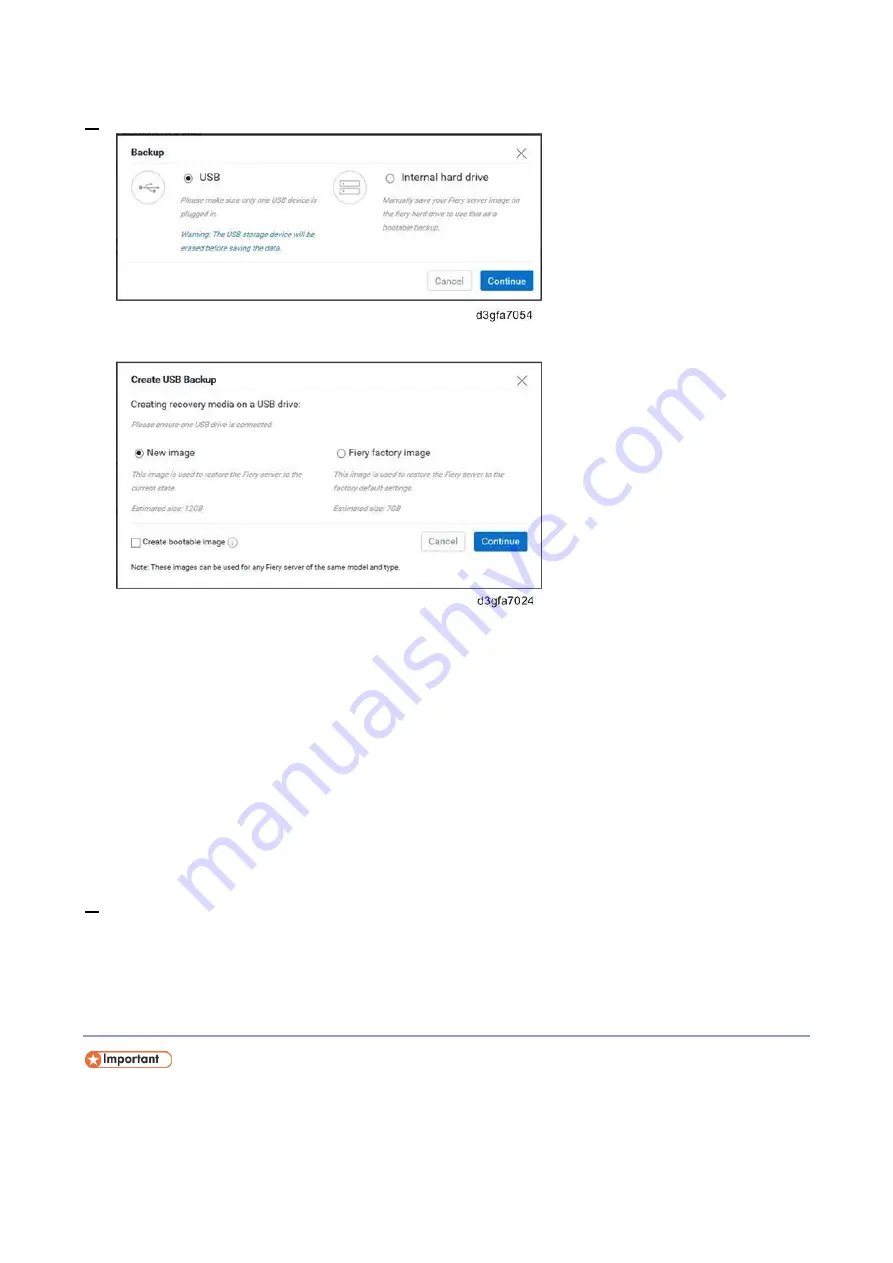
4.System Maintenance
129
6.
Select the backup destination (USB or Internal hard drive).
For backup on the USB flash drive, select the desired options and click Continue.
To create a bootable image with all the factory default versions of software and settings, select
Fiery factory image
. Fiery System Restore automatically creates the factory image as
bootable image. (Non-bootable factory image cannot be created with the Fiery System
Restore feature.)
To create a bootable customized image, select
New image
with the "
Create bootable image
"
option checked. This creates a bootable image that contains the current software updates and
settings, including any customizations made to the E-25C configuration.
To create a non-bootable customized image, select
New image
. This creates a non-bootable
image that contains the current software updates and settings, including any customizations
made to the E-25C configuration.
7.
Follow the on-screen prompts to complete the backup.
For a backup using USB 3.0, it will take 10-20 minutes to complete the backup. When the backup
is complete, the E-25C will automatically reboot and enter Idle.
Restoring the E-25C System with Fiery System Restore (WebTools)
If the HDD does not boot, the system must be restored with a bootable backup. If it becomes
necessary to restore the E-25C with a bootable image, the site administrator must contact the
service representative as mentioned in the User manual (Configuration and Setup guide).
Summary of Contents for D3GF
Page 2: ......
Page 6: ......
Page 13: ...1 Installation 7 Installation Flow Chart Recommended installation steps are as follows ...
Page 46: ...1 Installation 40 If activation does not require a restart Server Option Client Option ...
Page 71: ...3 Replacement 65 Cover Removal Side Cover for the E 25C 1 Remove the side cover A ...
Page 93: ...4 System Maintenance 87 Command WorkStation For details refer to the Command WorkStation help ...
Page 187: ...7 Specifications 181 H 4 9 x 14 3 x 11 6 Weight 5 5 kg 12 2 lb ...






























