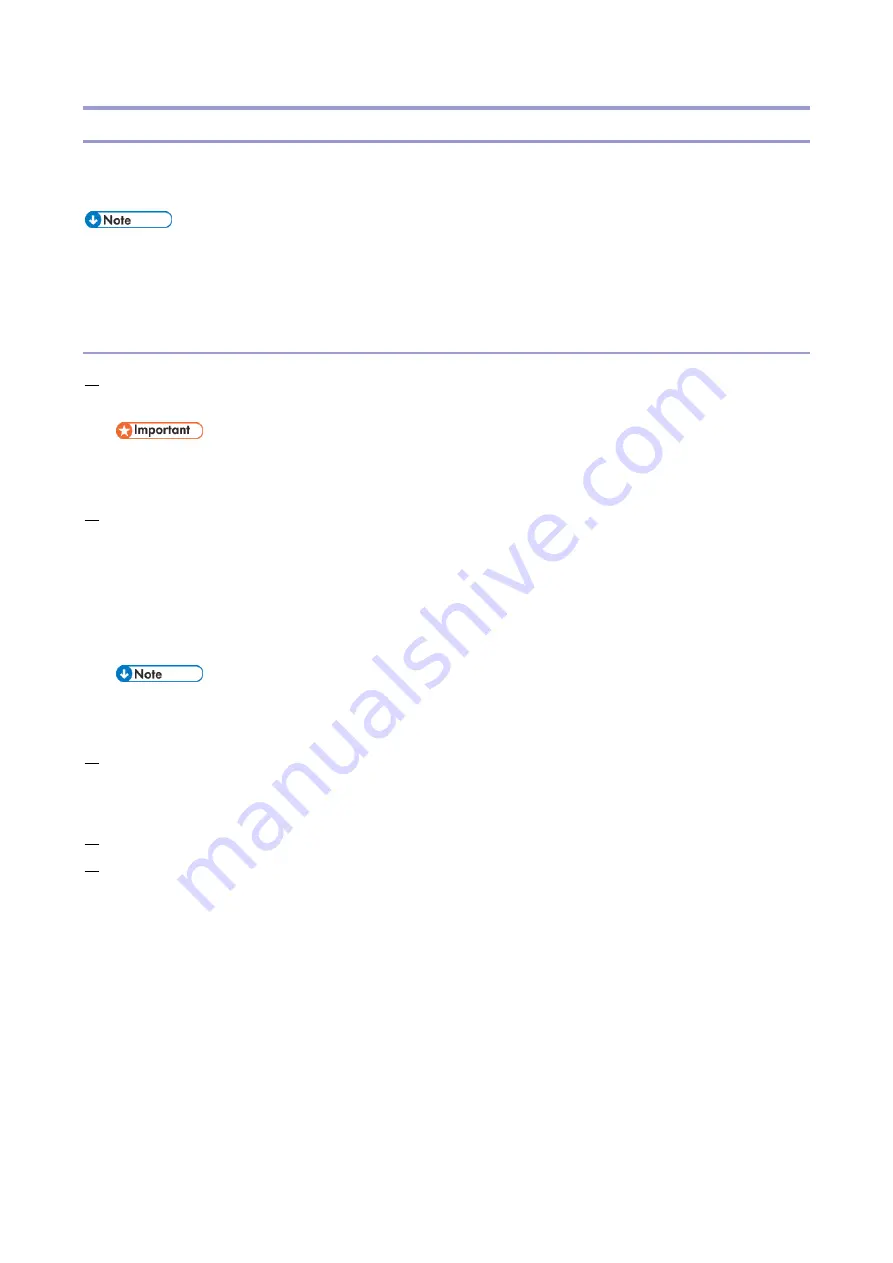
4.System Maintenance
96
Downloading the System Software
You can download the system software from the EFI cloud server using the Fiery Installer Builder.
The approximate time required to download the system software image is 20 to 40 minutes.
The download time varies with the internet speed and size of the image.
If you will download the system software files using the network at the customer site, make
sure to get permission from the site administrator.
To download the System Software
1.
Double-click the Fiery Installer Builder icon on the desktop. You can also click Start > EFI > Fiery
Installer Builder.
Do not exit the Fiery Installer Builder before it completes the startup process. Exiting the program
too early may cause a problem.
2.
If you are starting the Fiery Installer Builder for the first time, the Select location window appears.
Specify the folder that you want to use to store the system software files.
You can browse or enter the folder location that is located on the local HDD or in the network. The
Fiery Installer Builder keeps this folder location so that you do not have to enter the folder location
again next time you start the Fiery Installer Builder.
You can change the storage location in the Settings window.
If you will download the system software to your PC and load it to the E-25C at the customer site
via network, make sure to specify the storage location to your local HDD. Do not specify network.
3.
If you have started the Fiery Installer Builder before, the downloaded product names are listed in
the window. The Add a new product icon appears if there is no product in the storage folder.
If the Add button is displayed at the center of the window, no product is copied to this device yet.
4.
Click Add.
5.
At the Login the EFI Portal window, enter your EFI Sales Portal account credentials, and click
Summary of Contents for D3GF
Page 2: ......
Page 6: ......
Page 13: ...1 Installation 7 Installation Flow Chart Recommended installation steps are as follows ...
Page 46: ...1 Installation 40 If activation does not require a restart Server Option Client Option ...
Page 71: ...3 Replacement 65 Cover Removal Side Cover for the E 25C 1 Remove the side cover A ...
Page 93: ...4 System Maintenance 87 Command WorkStation For details refer to the Command WorkStation help ...
Page 187: ...7 Specifications 181 H 4 9 x 14 3 x 11 6 Weight 5 5 kg 12 2 lb ...






























