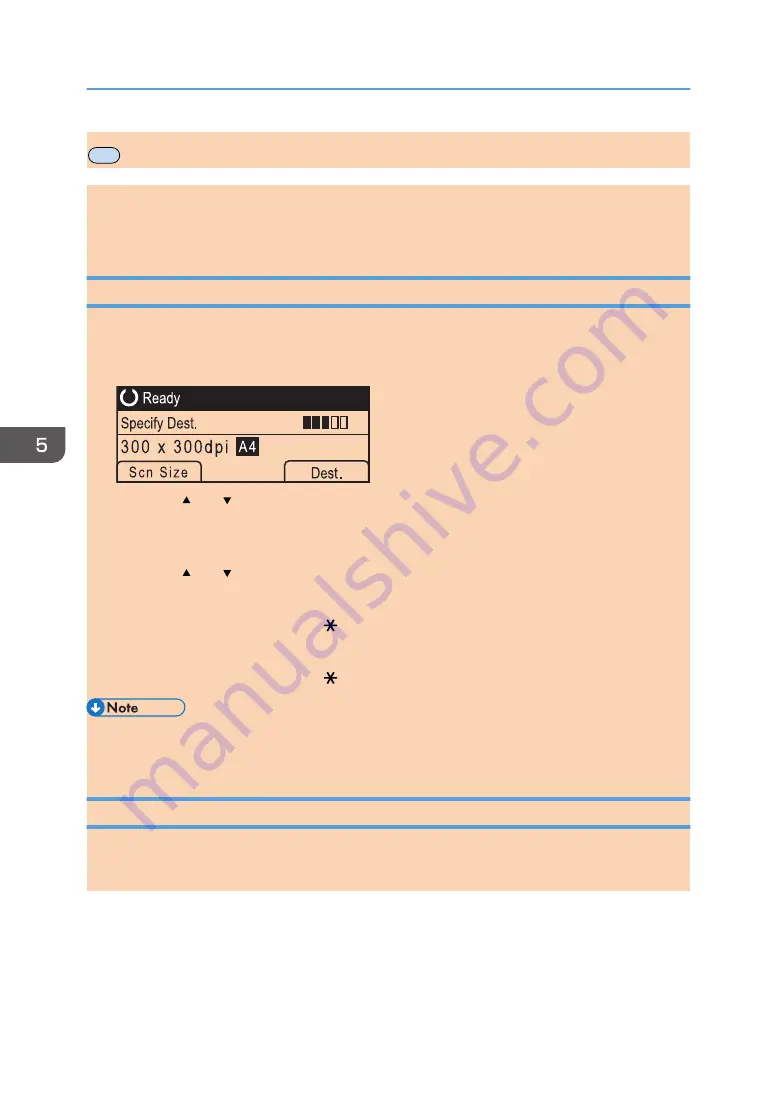
MF
Specifying the Scan Settings
When you specify a scan destination, the machine's scan settings change automatically according to the
information registered for that destination in the Address Book. If necessary, you can change the scan
settings for the current job using the control panel.
Specifying the Scanning Size According to the Size of the Original
This section describes how to specify the scanning size according to the size of the current original.
1.
Press [Scn Size].
2.
Press the [ ] or [ ] key to select the size of the original, and then press the [OK] key.
If you selected anything other than [Custom Size], you do not need to perform the remaining steps
of the procedure.
3.
Press the [ ] or [ ] key to select [mm] or [inch], and then press the [OK] key.
4.
Enter the width using the number keys, and then press the [OK] key.
To enter a decimal point, press the [ ] key.
5.
Enter the length using the number keys, and then press the [OK] key.
To enter a decimal point, press the [ ] key.
• You can change the machine's default [Scan Size] setting to always scan originals with a specific
scanning size. For details, see page 135 "Scanner Features Settings".
Adjusting Image Density
This section describes how to adjust image density for the current job.
There are five image density levels. The higher the density level, the darker the scanned image.
5. Scanning Originals
92
opal-p2_mf2_com_user_guide_00142102_eng.xml
Draft 2014/01/07






























