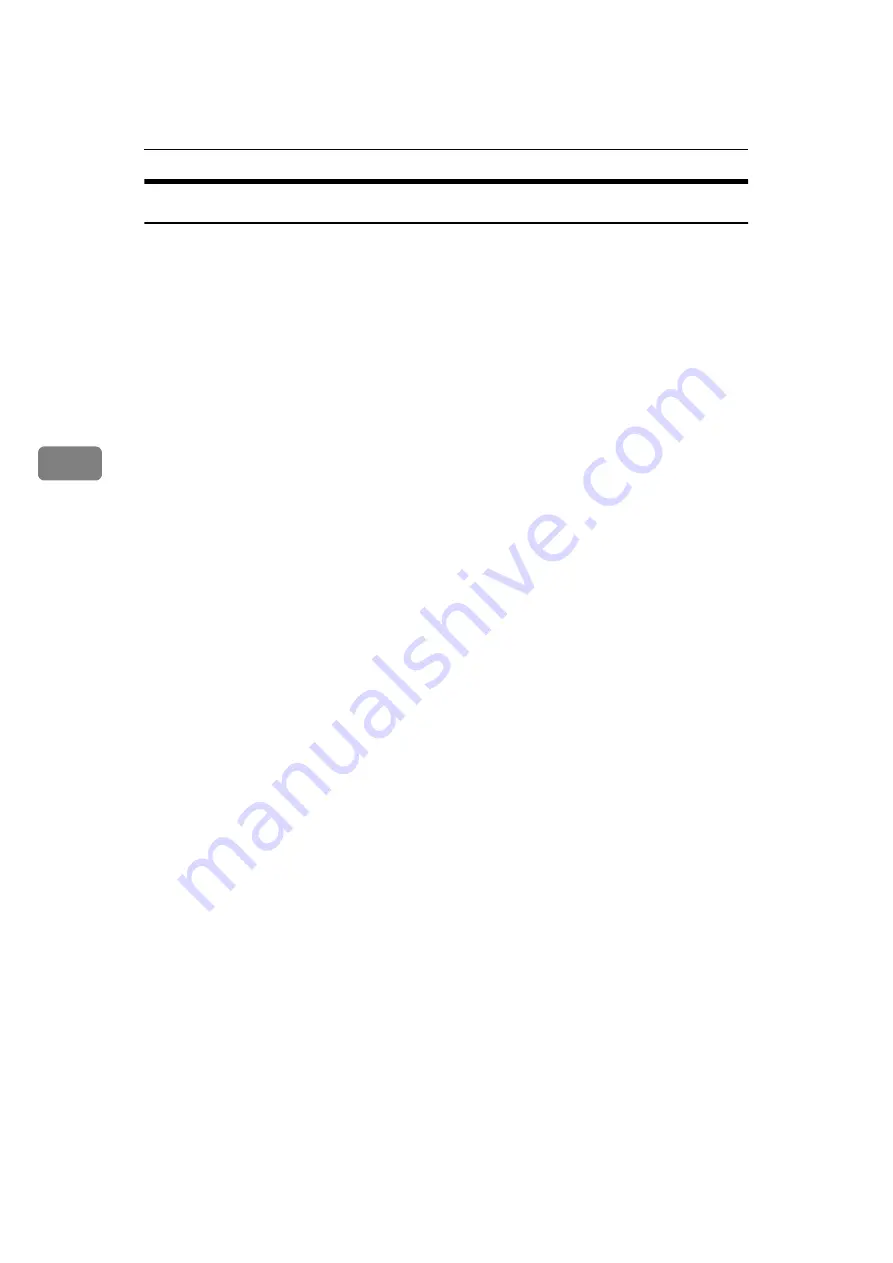
Uninstalling the Printer Driver and Software
28
4
Windows 3.1x - Uninstalling the PCL 6/5e Printer Driver
Follow these steps to uninstall the PCL 6/5e printer driver:
A
Insert the CD-ROM that comes with your printer in the CD-ROM drive.
B
Close all applications that are currently running.
C
From the
[Program Manager]
, select
[Run]
from the
[File]
menu.
D
In the
[Run]
window, click
[Browse]
.
E
Select the CD-ROM drive in the
[Drives]
list.
F
Open the folder called
[PCL5E]
or
[PCL6]
.
G
Open the folder called
[WIN31]
.
H
Open the folder of the appropriate language for your operating system.
I
Open the folder called
[DISK1]
.
J
Select the file titled
[UNSETUP.EXE]
.
K
Click
[OK]
.
L
Click
[OK]
.
M
Follow the instructions on the screen.
N
If you are asked if you want to restart Windows, select
[Yes]
.
If you are not asked, restart Windows after completing the uninstallation.






























