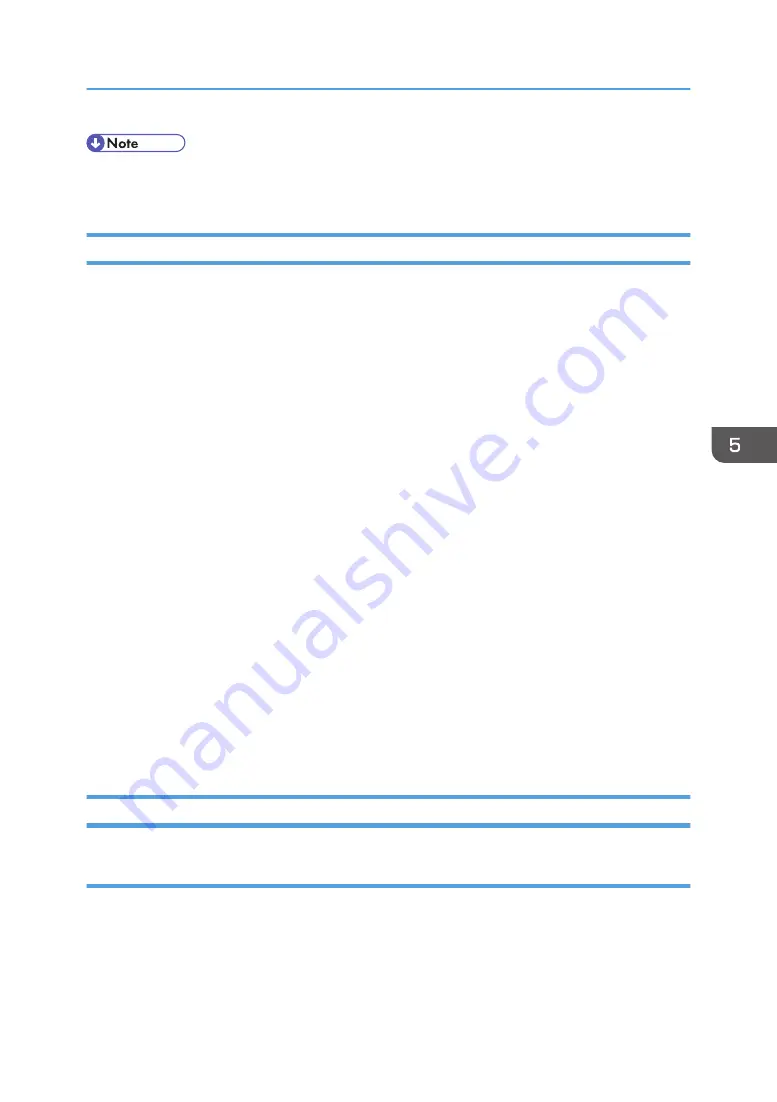
• The RCPS firmware is required for the XPS driver even though the RPCS driver is not used for this
model.
Before You Begin
An SD card is a precision device. Always observe the following precautions when you handle SD cards:
• Always switch the machine off before you insert an SD card. Never insert the SD card into the slot
with the power on.
• Do not remove the SD card from the service slot after the power has been switched on.
• Never switch the machine off while the firmware is downloading from the SD card.
• Keep SD cards in a safe location where they are not exposed to high temperature, high humidity,
or exposure to direct sunlight.
• Always handle SD cards with care. Do not bend or scratch them. Do not let the SD card get
exposed to shock or vibration.
• Make sure that the write protection of an SD card is unlocked when you download an application
to it. If not, downloading fails and a download error (e.g. Error Code 44) occurs during a firmware
upgrade.
Keep the following points in mind when you use the firmware update software:
• "Upload" means to send data from the machine to the SD card. "Download" means to send data
from the SD card to the machine.
• To select an item on the LCD, touch the appropriate button on the soft touch-screen of the LCD, or,
press the appropriate number key on the 10-key pad of the operation panel. For example, when
"Exit (0)" shows on the screen you can touch the Exit button on the screen, or, press the "0" button
on the operation panel of the copier.
• Make sure that the machine is disconnected from the network to prevent a print job for arriving
while the firmware update is in progress before you start the firmware update procedure.
Updating Firmware
Preparation
• If the SD card is blank, copy the entire "romdata" folder onto the SD card.
• If the card already contains the "romdata" folder, copy the "D144" folder onto the card.
If the card already contains folders up to "D144", copy the necessary firmware files (e.g.
D144xxxx.fwu) into this folder.
Firmware Update
745
Summary of Contents for AP-C3
Page 1: ...Model AP C3 Machine Code D143 D144 Field Service Manual January 2012 Subject to change...
Page 2: ......
Page 24: ...22...
Page 26: ...Product Overview Component Layout 1 Product Information 24...
Page 36: ...1 Product Information 34...
Page 130: ...11 Reassemble the machine 2 Installation 128...
Page 158: ...2 Installation 156...
Page 249: ...21 Pulley A timing belt 22 Gear unit A x 8 Drive Unit 247...
Page 259: ...5 Disconnect the connector A x 1 x 1 6 Duplex by pass motor bracket A x 2 Drive Unit 257...
Page 268: ...6 Development clutch K A x 1 4 Replacement and Adjustment 266...
Page 323: ...5 Remove the controller box stay A x 4 6 IOB bracket A x 4 x All Electrical Components 321...
Page 336: ...2 Controller board A x 7 x 3 4 Replacement and Adjustment 334...
Page 366: ...3 Remove the bracket A x 1 x 1 4 Release the harness A x 1 4 Replacement and Adjustment 364...
Page 880: ...6 Troubleshooting 878...
Page 890: ...Flow Chart for the Toner End Recovery Error 6 Troubleshooting 888...
Page 908: ...Sensor Locations 6 Troubleshooting 906...
Page 922: ...6 Duplex with combine mode SP 8421 005 pages 7 Energy Saving 920...
Page 923: ...Model AP C3 Machine Code D143 D144 Appendices January 2012 Revised...
Page 924: ......
Page 928: ...4...
Page 960: ...1 Appendices 36...
Page 1330: ...1106 1 Toner Limit Value CTL 100 to 400 260 1 step 3 SP Mode Tables 406...






























