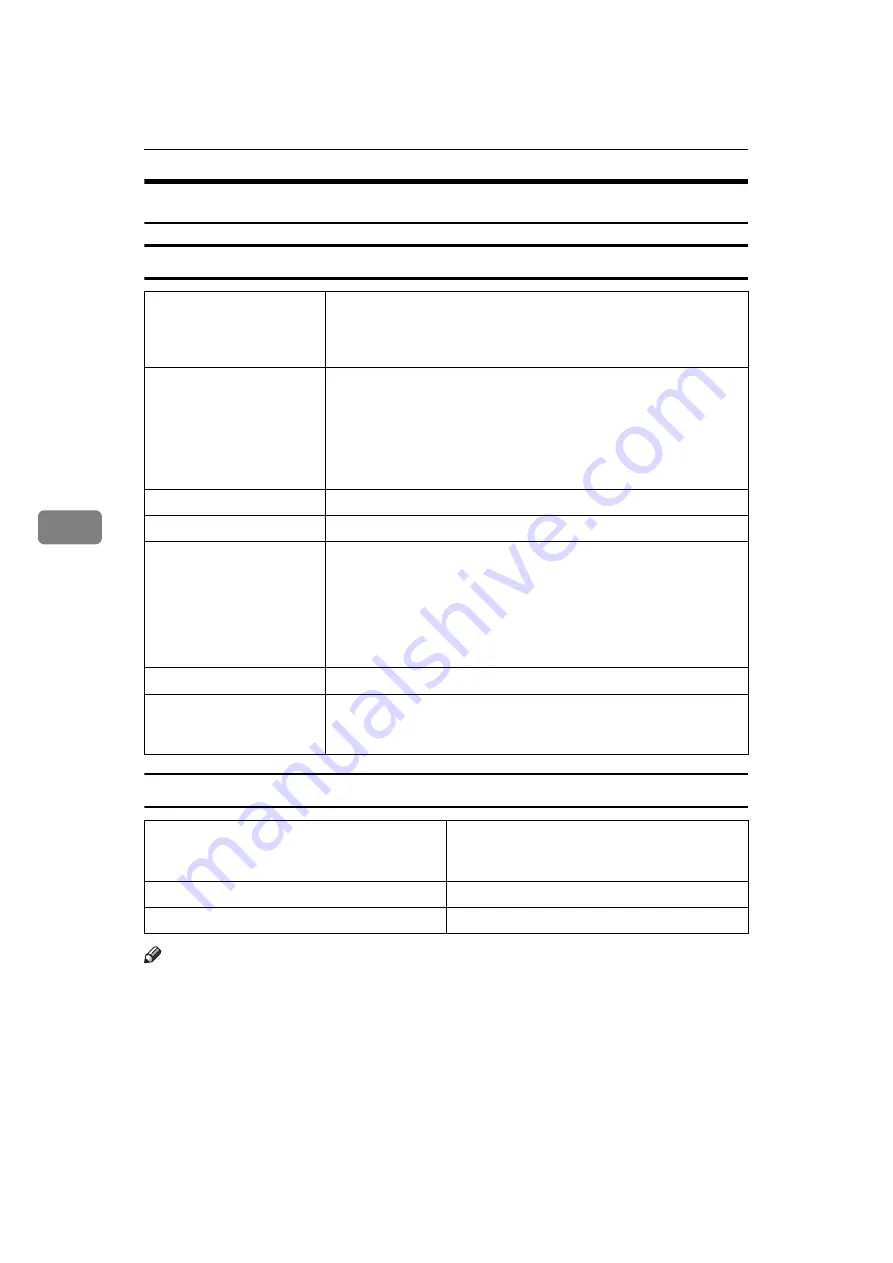
Paper and Other Media
82
5
Types of Paper and Other Media
Plain Paper
Letterhead
Note
❒
If the printing result is badly wet or smudged, change the setting on the print-
er's control panel as the following:
• Press the
{
Menu
}
key, select
[
Maintenance
]
,
[
General Settings
]
, and then select
[
Letterhead
]
. Select one from
[
Letterhead 1
]
,
[
Letterhead 2
]
, or
[
Letterhead 3
]
.
The greater number corresponds to the thicker setting.
The one of these items is normally detected automatically according to the
paper type you set. It is not necessary to change this setting when the print-
ing result has no problem.
Paper thickness
60.2 - 104.7 g/m
2
(16 - 28 lb.)
•
[
Plain Paper 1
]
: 60.2 - 90.2 g/m
2
(16 - 24 lb.)
•
[
Plain Paper 2
]
: 90.2 - 104.7 g/m
2
(24 - 28 lb.)
Printer setup
Make the following two settings using the control panel:
• Press the
{
Menu
}
key, select
[
Paper Input
]
, and then select
[
No
Display (Plain Paper)
]
for the selected tray's paper type.
• Press the
{
Menu
}
key, select
[
Maintenance
]
,
[
General Settings
]
,
and then select
[
Plain Paper Setting
]
. Select the tray you want to
set, and then select
[
Plain Paper 1
]
or
[
Plain Paper 2
]
.
Printer driver setup
Select
[
Plain
]
or
[
Plain/Recycled
]
in the
[
Paper type:
]
list.
Enabled paper feeding tray Any input tray can be used.
Number of sheets that can
be set
• Tray 1: 550
• Tray 2, Tray 3 (Paper Feed Unit Type 4000): 550
• Bypass Tray: 100
Make sure paper is not stacked higher than the upper limit mark
(
T
) inside the tray. Make sure paper is not stacked higher than the
paper guides inside the bypass tray.
Duplex printing
Possible
Additional cautions
When printing on the reverse side of plain paper that is already
printed on, select
[
Plain: Dup.Back
]
from
[
Paper Type:
]
using the con-
trol panel or printer driver.
Printer setup
• Press the
{
Menu
}
key, select
[
Paper Input
]
,
and then select
[
Letterhead
]
for the selected
tray's paper type.
Printer driver setup
Select
[
Letterhead
]
in the
[
Paper type:
]
list.
Duplex Printing
Possible
Summary of Contents for AficioSP C410DN
Page 2: ......
Page 20: ...Guide to the Printer 8 1 ...
Page 66: ...Installing Options 54 2 ...
Page 74: ...Connecting the Printer 62 3 ...
Page 88: ...Configuration 76 4 ...
Page 146: ...Replacing Consumables and Maintenance Kit 134 6 ...
Page 182: ...Troubleshooting 170 9 ...
Page 188: ...Removing Misfed Paper 176 10 ...
Page 203: ...Copyright 2006 ...
Page 204: ...Hardware Guide GB GB G160 8610 ...






























