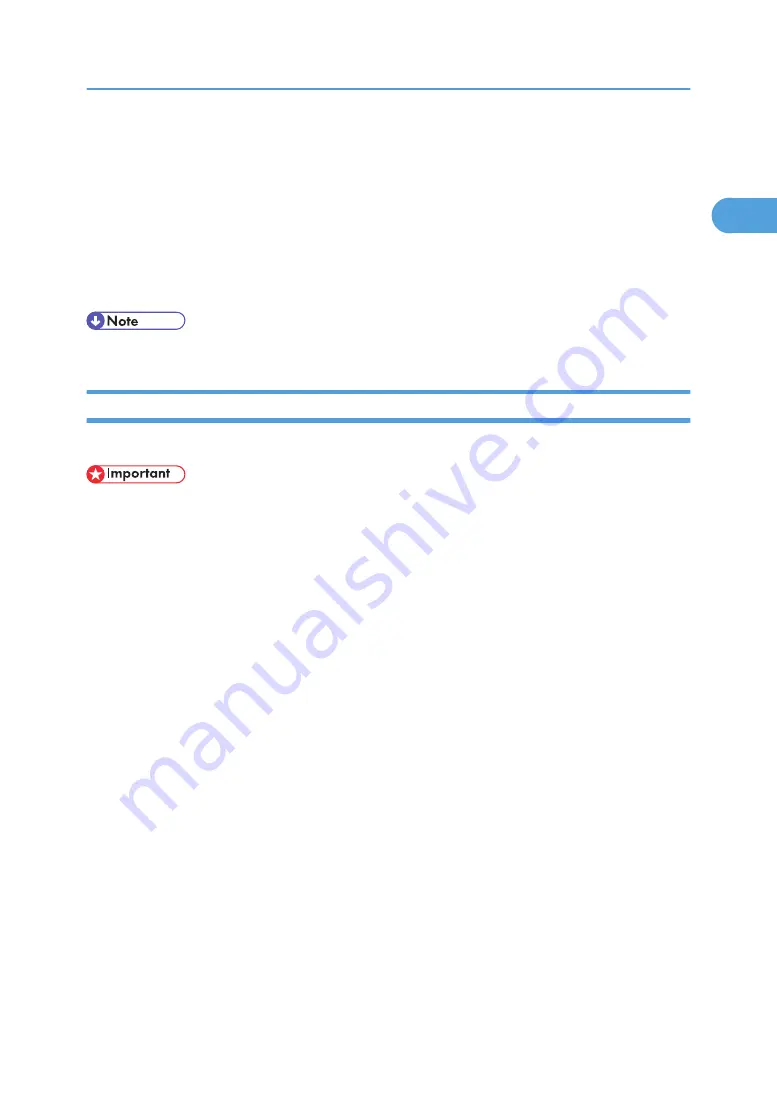
• The standard TCP/IP port must be used without changing the default port name (for Win-
dows 2000/XP and Windows Server 2003).
• Microsoft TCP/IP print IPv4 address must be specified for use (for Windows NT 4.0).
• IPP port name must include the IPv4 address when using the IPP protocol.
When connected with USB
The printer must be connected to the computer's USB port using the USB interface cable.
The computer must support bidirectional communication.
• Install SmartDeviceMonitor for Client from the CD-ROM provided.
If Bidirectional Communication is Disabled
Set up option settings when bidirectional communications are disabled.
• Under Windows 2000/XP and Windows Server 2003, Manage Printers permission is required to
change the printer properties in the [Printers] folder. Log on as an Administrators or Power Users group
member.
• Under Windows NT 4.0, Full Control permission is required to change the printer properties in the
[Printers] folder. Log on as an Administrators or Power Users group member.
1.
On the Start menu, point to [Settings], and then click [Printers].
The [Printers] window appears.
2.
Click the icon of the printer you want to use.
3.
On the File menu, click [Properties].
4.
Click the [Change Accessories] tab.
If options in the [Change Accessories] tab are disabled, bidirectional connection is enabled. In this
case, no change is necessary for option settings.
If you are using the RPCS printer driver, click the [Change Accessories] tab.
If you are using the PS printer driver, click the [Device Settings] tab.
5.
Select options installed from the Option area, and then make the necessary settings.
6.
Select the total amount of the memory in [Total Memory:], when the optional SDRAM module
is added.
7.
Under [Paper source tray settings:], click and highlight the tray to be used, and then select
the appropriate size, position, and type for the tray. Select the [Tray locking] check box to
exclude the tray from the targets of automatic tray selection.
8.
Click [OK] to close the printer properties dialog box.
Making Option Settings for the Printer
67
1
Summary of Contents for Aficio SP C811DN Series
Page 18: ...16...
Page 70: ...1 Preparing for Printing 68 1...
Page 118: ...If you do not want to delete the file press Cancel 3 Other Print Operations 116 3...
Page 140: ...3 Other Print Operations 138 3...
Page 157: ...Menu Czech Finnish Russian Menu Chart 155 5...
Page 292: ...6 Monitoring and Configuring the Printer 290 6...
Page 304: ...7 Using a Printer Server 302 7...
Page 310: ...8 Special Operations under Windows 308 8...
Page 376: ...11 Appendix 374 11...
Page 381: ...MEMO 379...
Page 382: ...MEMO 380 GB GB EN USA G133 8615...
Page 383: ...Copyright 2006...
Page 384: ...Software Guide Model No CLP240D C7640nD LP440c Aficio SP C811DN G133 8617 EN USA...






























