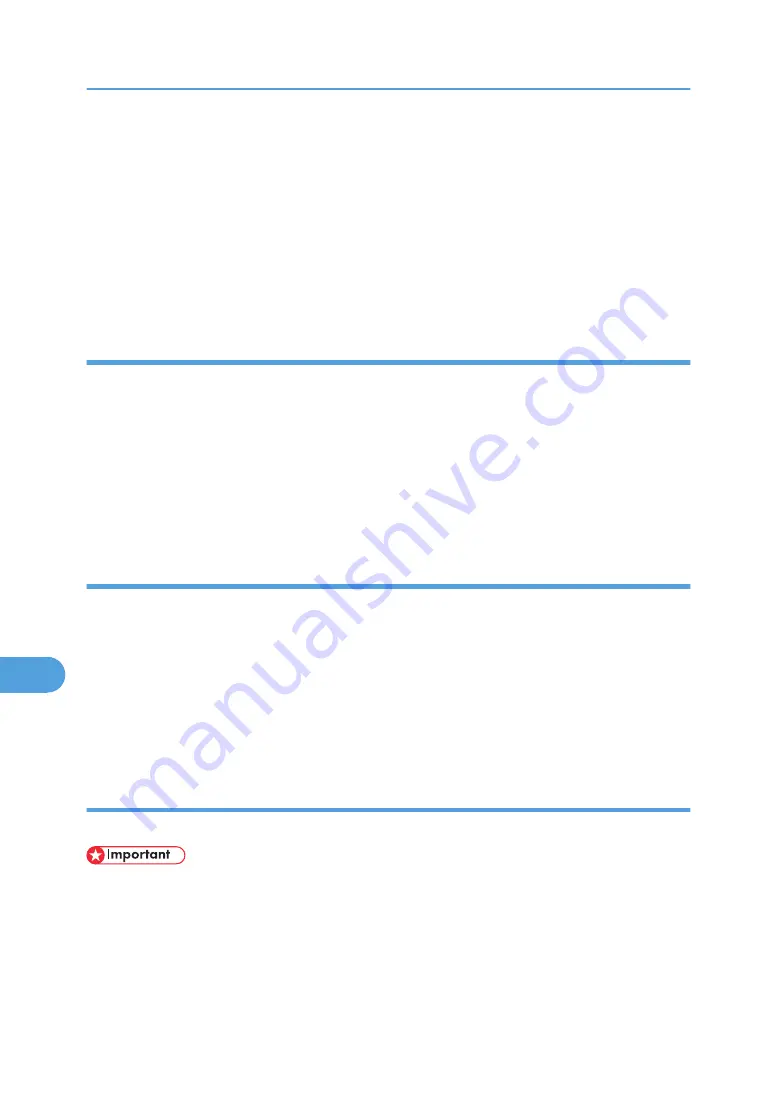
3.
Click [Rename].
The printer name is changed.
4.
Click [OK].
5.
On the [Printer Utility for Mac] menu, click [Choose Printer...].
6.
In the [Available Network Zones:] list, select the zone for the Macintosh in use.
7.
In the [Available Printers:] list, select the printer whose name you changed, and then click
[Choose].
Restarting the Printer
You can restart the printer.
1.
Select [Restart Printer] on the [File] menu.
2.
Confirm the message that appears on the screen, and then click [Restart].
The printer restarts.
The fonts downloaded in the printer memory will be deleted.
If the printer restarts, all the printer settings return to the defaults.
Downloading PostScript Files
You can download a Postscript file to the printer.
1.
Select [Download PostScript File...] on the [Utility] menu.
2.
Select the file name to download, click the file name, and then click [Open].
3.
Type the log file name, and then click [Save].
The selected file is downloaded.
Errors are recorded in the log file.
Selecting the Zone
You can change the zone to which the printer belongs under Appletalk.
• Confirm that a Macintosh and printer are connected with Appletalk.
Mac OS
1.
On the [Utility] menu, click [Select Zone...].
The zone to which the printer belongs and the available zone list appear.
9. Mac OS Configuration
344
9
Summary of Contents for Aficio SP C811DN Series
Page 18: ...16...
Page 70: ...1 Preparing for Printing 68 1...
Page 118: ...If you do not want to delete the file press Cancel 3 Other Print Operations 116 3...
Page 140: ...3 Other Print Operations 138 3...
Page 157: ...Menu Czech Finnish Russian Menu Chart 155 5...
Page 292: ...6 Monitoring and Configuring the Printer 290 6...
Page 304: ...7 Using a Printer Server 302 7...
Page 310: ...8 Special Operations under Windows 308 8...
Page 376: ...11 Appendix 374 11...
Page 381: ...MEMO 379...
Page 382: ...MEMO 380 GB GB EN USA G133 8615...
Page 383: ...Copyright 2006...
Page 384: ...Software Guide Model No CLP240D C7640nD LP440c Aficio SP C811DN G133 8617 EN USA...






























