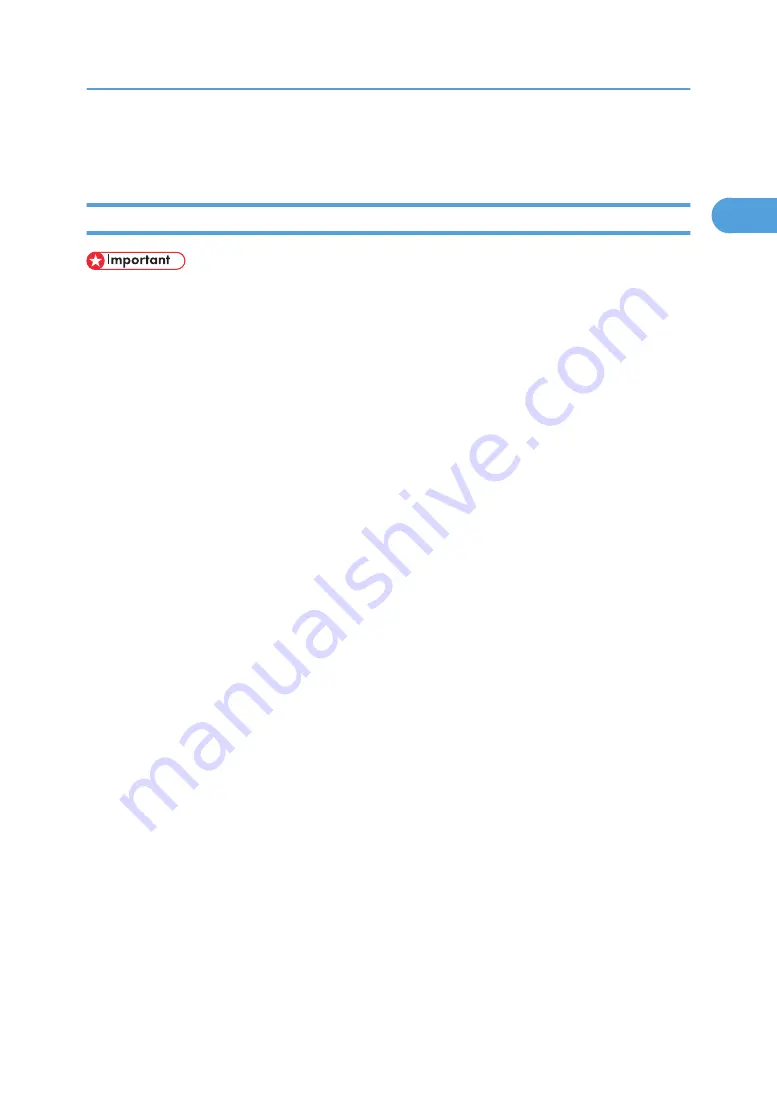
• A User Code can be set after the printer driver installation. For information about User Code, see the
printer driver Help.
Installing the PostScript 3 Printer Driver (Windows 2000 - IPP)
• Installing this printer driver requires Administrators permission. Log on using an account that has Ad-
ministrators permission.
• IPv6 cannot be used under Windows 2000.
1.
Quit all applications currently running.
2.
Insert the CD-ROM into the CD-ROM drive.
The installer starts.
3.
Select an interface language, and then click [OK].
The default interface language is English.
4.
Click [PostScript 3 Printer Driver].
Add Printer Wizard starts.
5.
Click [Next >].
6.
Click [Local printer attached to this computer], and then click [Next >].
7.
Click [Create a new port:].
8.
Click [DeskTopBinder-SmartDeviceMonitor], and then click [Next >].
9.
Click [IPP].
10.
In the [Printer URL] box, enter "http://(printer's address)/printer" as the printer's address.
If the server authentification is issued, to enable SSL (a protocol for encrypted communication), enter
"https://(printer's address)/printer" (Internet Explorer 5.01, or a higher version must be installed).
(example IPv4 address: 192.168.15.16)
http://192.168.15.16/printer
https://192.168.15.16/printer
You can enter "http://(printer's address)/ipp" as the printer's address.
11.
Enter a name for identifying the printer in [IPP Port Name]. Use a name different from the
name of any existing port.
If a name is not specified here, the address entered in the [Printer URL] box becomes the IPP port
name.
12.
Click [Detailed Settings] to make necessary settings.
For information about the settings, see SmartDeviceMonitor for Client Help.
Using the SmartDeviceMonitor Port
31
1
Summary of Contents for Aficio SP C811DN Series
Page 18: ...16...
Page 70: ...1 Preparing for Printing 68 1...
Page 118: ...If you do not want to delete the file press Cancel 3 Other Print Operations 116 3...
Page 140: ...3 Other Print Operations 138 3...
Page 157: ...Menu Czech Finnish Russian Menu Chart 155 5...
Page 292: ...6 Monitoring and Configuring the Printer 290 6...
Page 304: ...7 Using a Printer Server 302 7...
Page 310: ...8 Special Operations under Windows 308 8...
Page 376: ...11 Appendix 374 11...
Page 381: ...MEMO 379...
Page 382: ...MEMO 380 GB GB EN USA G133 8615...
Page 383: ...Copyright 2006...
Page 384: ...Software Guide Model No CLP240D C7640nD LP440c Aficio SP C811DN G133 8617 EN USA...






























