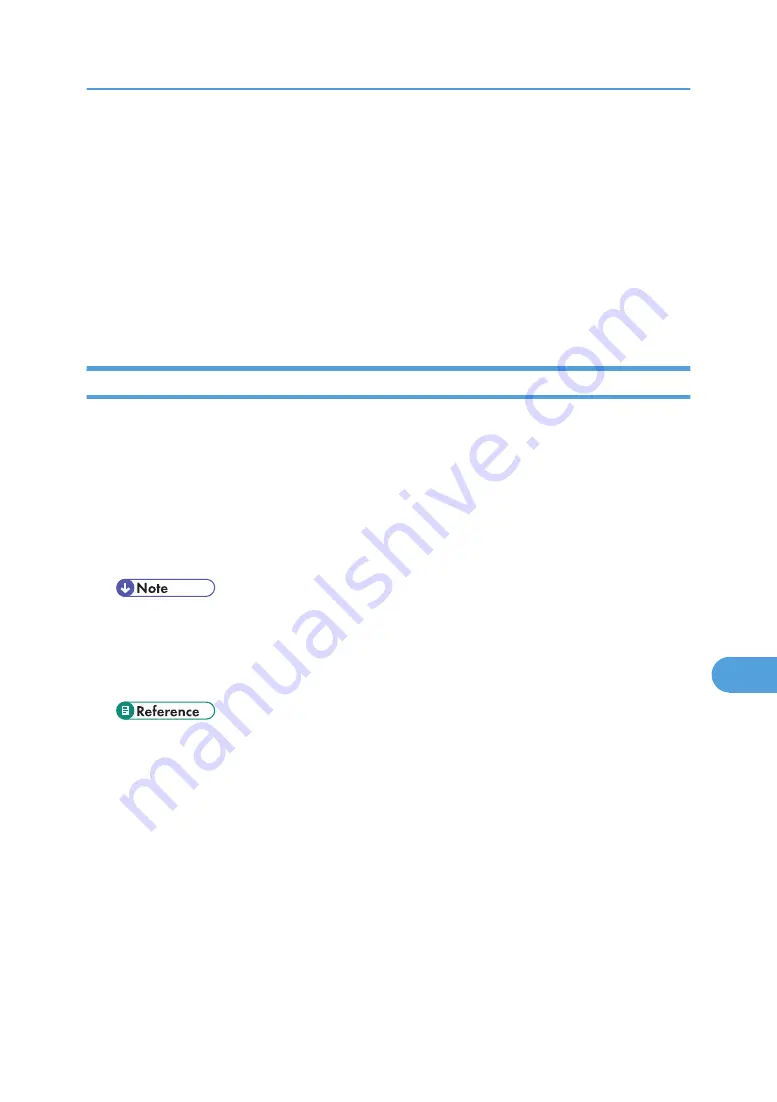
6.
Double-click the [ScreenFonts] folder.
7.
Double-click the [TrueType] or Type1 folder.
Select the font type you want to use.
8.
Copy the fonts you want to install in Fonts under [System Folder].
9.
A confirmation message appears.
10.
Click [OK].
The fonts are installed.
11.
Restart the Mac OS.
Changing to EtherTalk
Follow the procedure below to configure to a Mac OS to use EtherTalk.
1.
Open [Control Panel], and then double-click the AppleTalk icon.
2.
On the [Connect via:] pop-up menu, click [Ethernet].
3.
If you change zones, select a name on the [OK] pop-up menu.
4.
Close the AppleTalk control panel.
5.
Restart the computer.
• The procedures used to configure Mac OS may vary depending on the Mac OS version. The
following describes how to configure Mac OS 9.1. If you are using a different version of Mac
OS, use the following procedures as a reference and see the manuals for your Mac OS version.
• Confirm the Connection to the Printer with TCP/IP.
• For information about installing applications required for EtherTalk, see the Mac OS manuals.
Mac OS
313
9
Summary of Contents for Aficio SP C811DN Series
Page 18: ...16...
Page 70: ...1 Preparing for Printing 68 1...
Page 118: ...If you do not want to delete the file press Cancel 3 Other Print Operations 116 3...
Page 140: ...3 Other Print Operations 138 3...
Page 157: ...Menu Czech Finnish Russian Menu Chart 155 5...
Page 292: ...6 Monitoring and Configuring the Printer 290 6...
Page 304: ...7 Using a Printer Server 302 7...
Page 310: ...8 Special Operations under Windows 308 8...
Page 376: ...11 Appendix 374 11...
Page 381: ...MEMO 379...
Page 382: ...MEMO 380 GB GB EN USA G133 8615...
Page 383: ...Copyright 2006...
Page 384: ...Software Guide Model No CLP240D C7640nD LP440c Aficio SP C811DN G133 8617 EN USA...






























