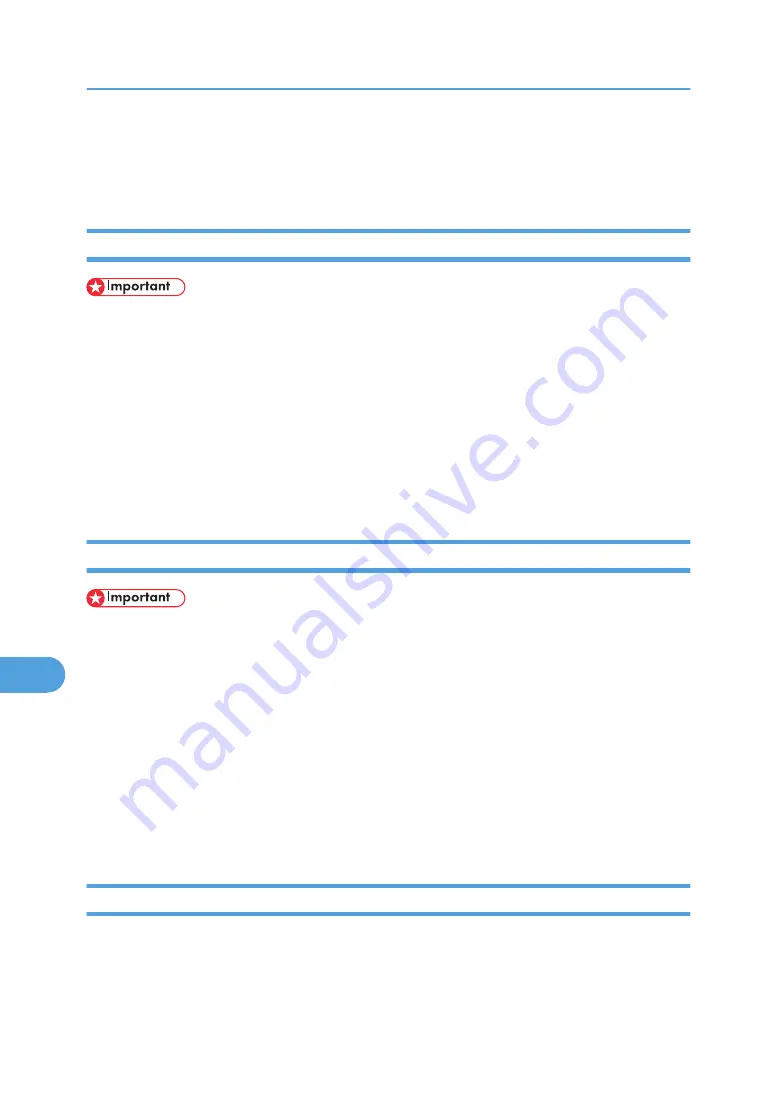
6.
Drag the PPD file and the plugin file into [Printer Descriptions] in [Extensions] under [System
Folder].
7.
Restart the Mac OS.
Setting Up PPD Files
• Make sure that the printers are connected to an AppleTalk network before performing the following
procedure.
1.
On the [Apple] menu, click [Chooser].
2.
Click the Adobe PS icon.
3.
In the [Select a PostScript Printer:] list, click the name of the printer you want to use.
4.
Click [Create].
5.
Click the printer you want to use, and then click [Select].
6.
A PPD file is set up and the Adobe PS icon appears at the left of the printer name in the list.
Creating a Desktop Printer Icon
• Make sure that printers are connected to the USB before performing the following procedure.
To use a printer connected by USB, create a desktop printer icon.
1.
Double-click [Desktop Printer Utility] in the [AdobePS Components] folder.
2.
Click [AdobePS] in [With], click [Printer (USB) in] Create Desktop, and then click [OK].
3.
Click [Change] in [USB Printer Selection].
4.
Select the model you are using in [Select a USB Printer:], and then click [OK].
5.
Click [Create].
6.
Enter the printer name, and then click [Save].
7.
Quit Desktop Printer Utility.
Setting Up Options
1.
On the [Apple] menu, click [Chooser].
2.
Click the Adobe PS icon.
9. Mac OS Configuration
310
9
Summary of Contents for Aficio SP C811DN Series
Page 18: ...16...
Page 70: ...1 Preparing for Printing 68 1...
Page 118: ...If you do not want to delete the file press Cancel 3 Other Print Operations 116 3...
Page 140: ...3 Other Print Operations 138 3...
Page 157: ...Menu Czech Finnish Russian Menu Chart 155 5...
Page 292: ...6 Monitoring and Configuring the Printer 290 6...
Page 304: ...7 Using a Printer Server 302 7...
Page 310: ...8 Special Operations under Windows 308 8...
Page 376: ...11 Appendix 374 11...
Page 381: ...MEMO 379...
Page 382: ...MEMO 380 GB GB EN USA G133 8615...
Page 383: ...Copyright 2006...
Page 384: ...Software Guide Model No CLP240D C7640nD LP440c Aficio SP C811DN G133 8617 EN USA...






























