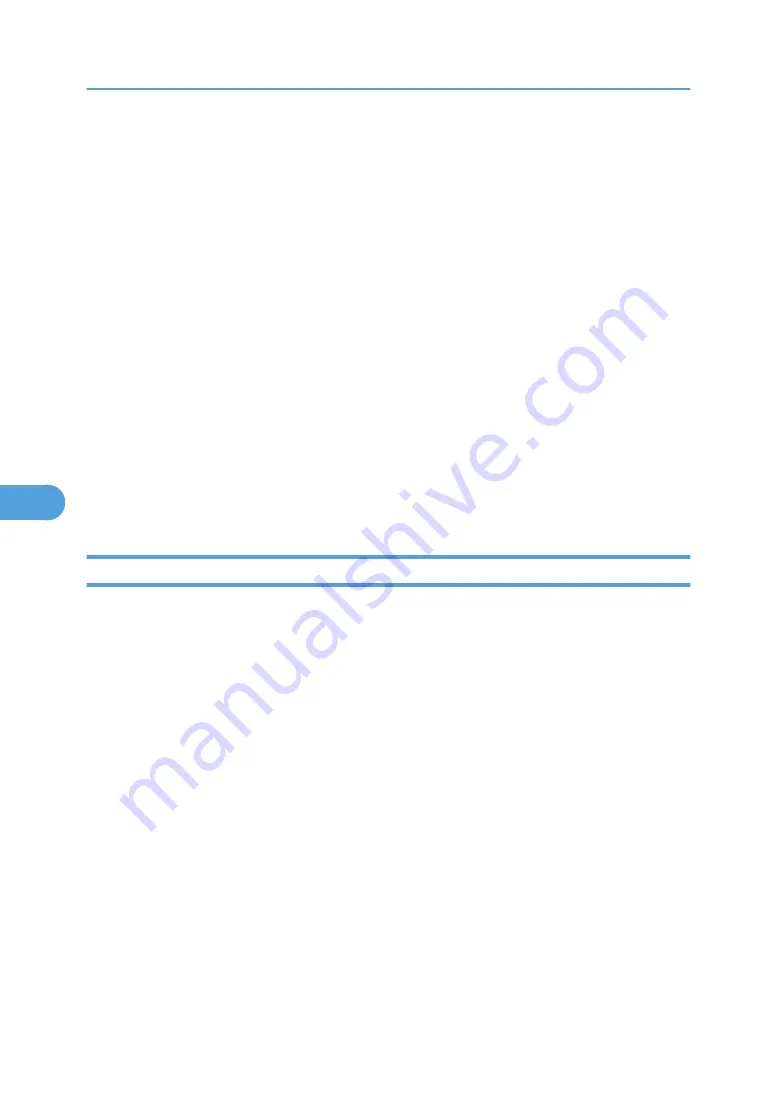
• If you are using a proxy server, change the Web browser settings. Contact your administrator for
information about the settings.
• If you click your browser's back button but the previous page does not appear, click the browser's
refresh button and try again.
• Printer information is not automatically updated. To perform an update, click [Refresh] in the display
area.
• We recommend using Web Image Monitor in the same network.
• You cannot access to the printer from outside the firewall.
• When using the printer under DHCP, the IPv4 address may be automatically changed by the DHCP
server settings. Enable DDNS setting on the printer, and then connect using the printer's host name.
Alternatively, set a static IPv4 address to the DHCP server.
• If the HTTP port is disabled, connection to the printer using the printer's URL cannot be established.
SSL setting must be enabled on this printer. For details, consult your administrator.
• When using the SSL encryption protocol, enter "https://(printer's address)/". Internet Explorer must
be installed on your computer. Use the most recent available version. We recommend Internet Explorer
6.0 or later.
• When you are using Firefox, fonts and colors may be different, or tables may be out of shape.
Displaying Top Page
This section explains the Top Page and how to display Web Image Monitor.
1.
Start your Web browser.
2.
Enter "http://(printer's address)/" in the address bar of a Web browser.
Top Page of Web Image Monitor appears.
If the printer's host name has been registered on the DNS or WINS server, you can enter it.
When setting SSL, a protocol for encrypted communication, under environment which server authen-
tification is issued , enter "https://(printer's address)/".
Every Web Image Monitor page is divided into the following areas:
6. Monitoring and Configuring the Printer
200
6
Summary of Contents for Aficio SP C811DN Series
Page 18: ...16...
Page 70: ...1 Preparing for Printing 68 1...
Page 118: ...If you do not want to delete the file press Cancel 3 Other Print Operations 116 3...
Page 140: ...3 Other Print Operations 138 3...
Page 157: ...Menu Czech Finnish Russian Menu Chart 155 5...
Page 292: ...6 Monitoring and Configuring the Printer 290 6...
Page 304: ...7 Using a Printer Server 302 7...
Page 310: ...8 Special Operations under Windows 308 8...
Page 376: ...11 Appendix 374 11...
Page 381: ...MEMO 379...
Page 382: ...MEMO 380 GB GB EN USA G133 8615...
Page 383: ...Copyright 2006...
Page 384: ...Software Guide Model No CLP240D C7640nD LP440c Aficio SP C811DN G133 8617 EN USA...
















































