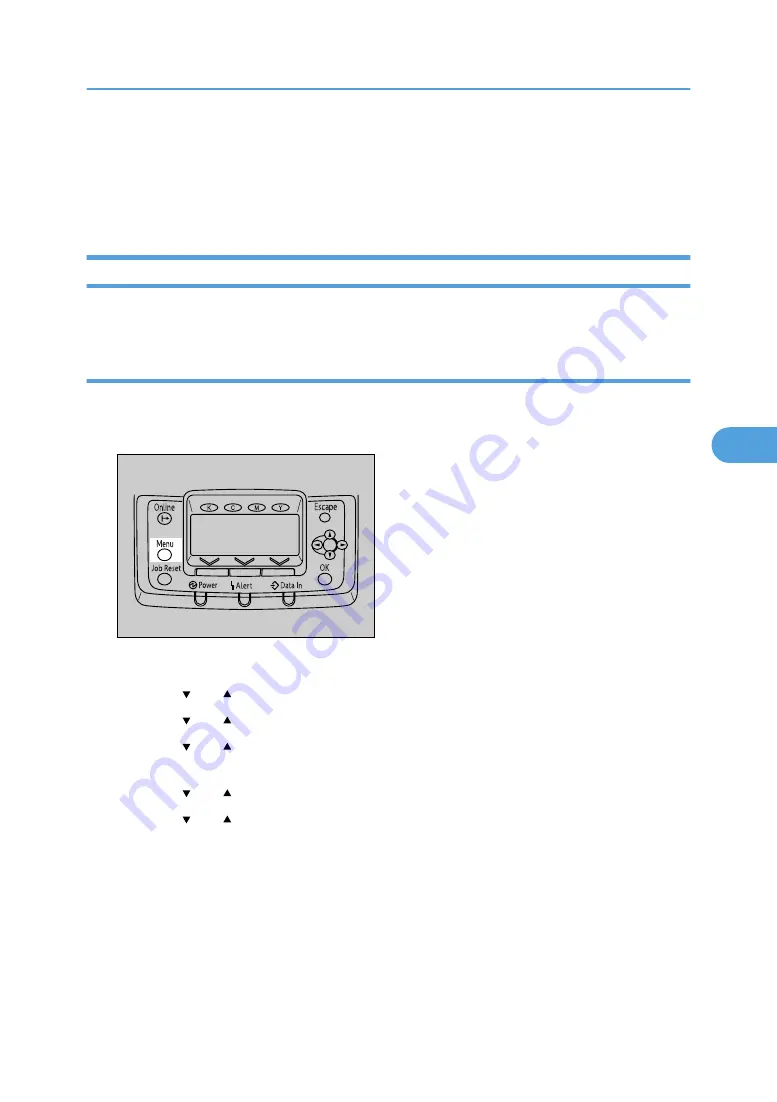
Maintenance Menu
You can set printing conditions such as density and calibration, and printer management such as deleting
temporary print jobs from the hard disk.
Changing the maintenance menu
This section explains changing the maintenance menu using examples.
Automatic deletion of temporary jobs in the hard disk
Follow the procedure below to set automatic deletion of temporary jobs stored in the hard disk.
1.
Press the [Menu] key.
ATU050S
The menu screen appears.
2.
Press the [ ] or [ ] key to display [Maintenance], and then press the [OK] key.
3.
Press the [ ] or [ ] key to display [HD Management], and then press the [OK] key.
4.
Press the [ ] or [ ] key to display [Auto Delete Temporary Jobs], and then press the [OK]
key.
5.
Press the [ ] or [ ] key to select [On], and then press the [OK] key.
6.
Press the [ ] or [ ] key to set automatic deletion timer in hours between 1 through 200.
7.
Press the [OK] key.
Wait for one second. The hard disk management screen appears.
8.
Press the [Menu] key.
The initial screen appears.
Maintenance Menu
161
5
Summary of Contents for Aficio SP C811DN Series
Page 18: ...16...
Page 70: ...1 Preparing for Printing 68 1...
Page 118: ...If you do not want to delete the file press Cancel 3 Other Print Operations 116 3...
Page 140: ...3 Other Print Operations 138 3...
Page 157: ...Menu Czech Finnish Russian Menu Chart 155 5...
Page 292: ...6 Monitoring and Configuring the Printer 290 6...
Page 304: ...7 Using a Printer Server 302 7...
Page 310: ...8 Special Operations under Windows 308 8...
Page 376: ...11 Appendix 374 11...
Page 381: ...MEMO 379...
Page 382: ...MEMO 380 GB GB EN USA G133 8615...
Page 383: ...Copyright 2006...
Page 384: ...Software Guide Model No CLP240D C7640nD LP440c Aficio SP C811DN G133 8617 EN USA...






























