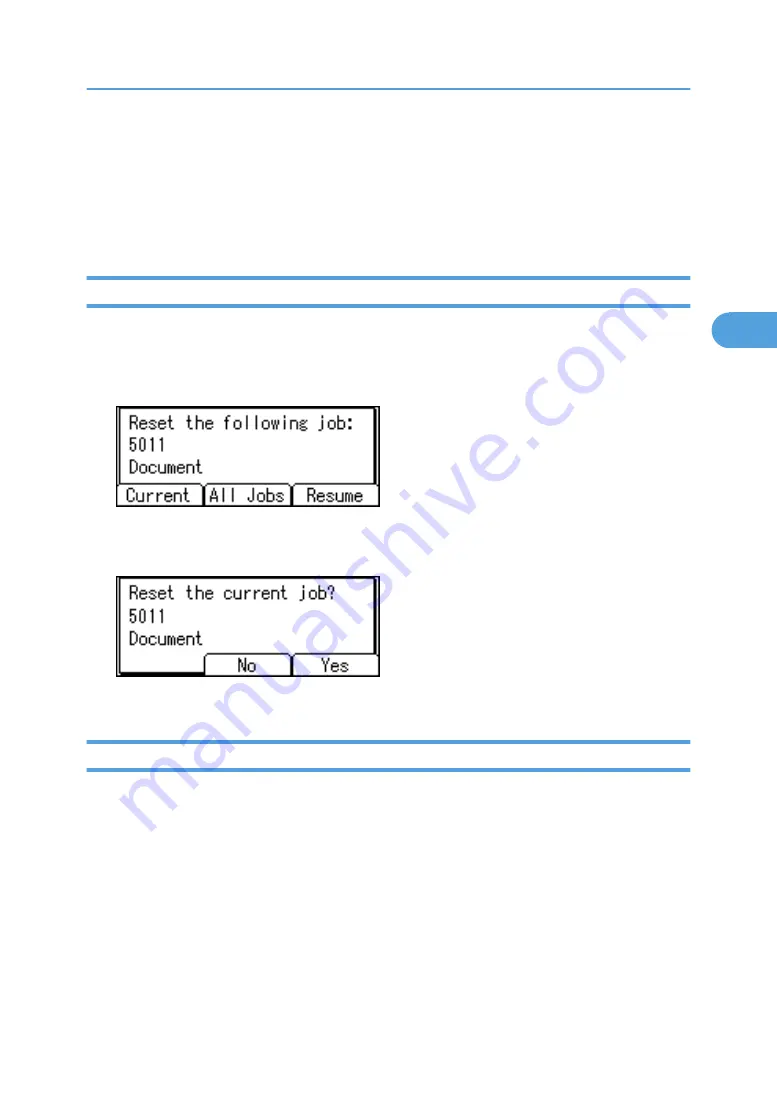
Canceling a Print Job
You can cancel printing from either the printer or a client computer. Since canceling procedures vary
depending on the print job status, check the job status and cancel printing according to the following
procedure.
Canceling a Print Job Using the Control Panel
1.
Press [JobReset].
A confirmation message appears.
2.
Press [Current].
To resume printing jobs, press [Resume].
3.
Press [Yes] to cancel the print job.
Press [No] to return to the previous display.
Windows - Canceling a Print Job from the computer
You can cancel a print job from the computer if transferring print jobs is not completed.
1.
Double-click the printer icon on the Windows task tray.
A window appears, showing all print jobs currently queued for printing. Check the current status of
the job you want to cancel.
2.
Select the name of the job you want to cancel.
3.
On the [Document] menu, click [Cancel Printing].
Canceling a Print Job
123
3
Summary of Contents for Aficio SP C811DN Series
Page 18: ...16...
Page 70: ...1 Preparing for Printing 68 1...
Page 118: ...If you do not want to delete the file press Cancel 3 Other Print Operations 116 3...
Page 140: ...3 Other Print Operations 138 3...
Page 157: ...Menu Czech Finnish Russian Menu Chart 155 5...
Page 292: ...6 Monitoring and Configuring the Printer 290 6...
Page 304: ...7 Using a Printer Server 302 7...
Page 310: ...8 Special Operations under Windows 308 8...
Page 376: ...11 Appendix 374 11...
Page 381: ...MEMO 379...
Page 382: ...MEMO 380 GB GB EN USA G133 8615...
Page 383: ...Copyright 2006...
Page 384: ...Software Guide Model No CLP240D C7640nD LP440c Aficio SP C811DN G133 8617 EN USA...






























