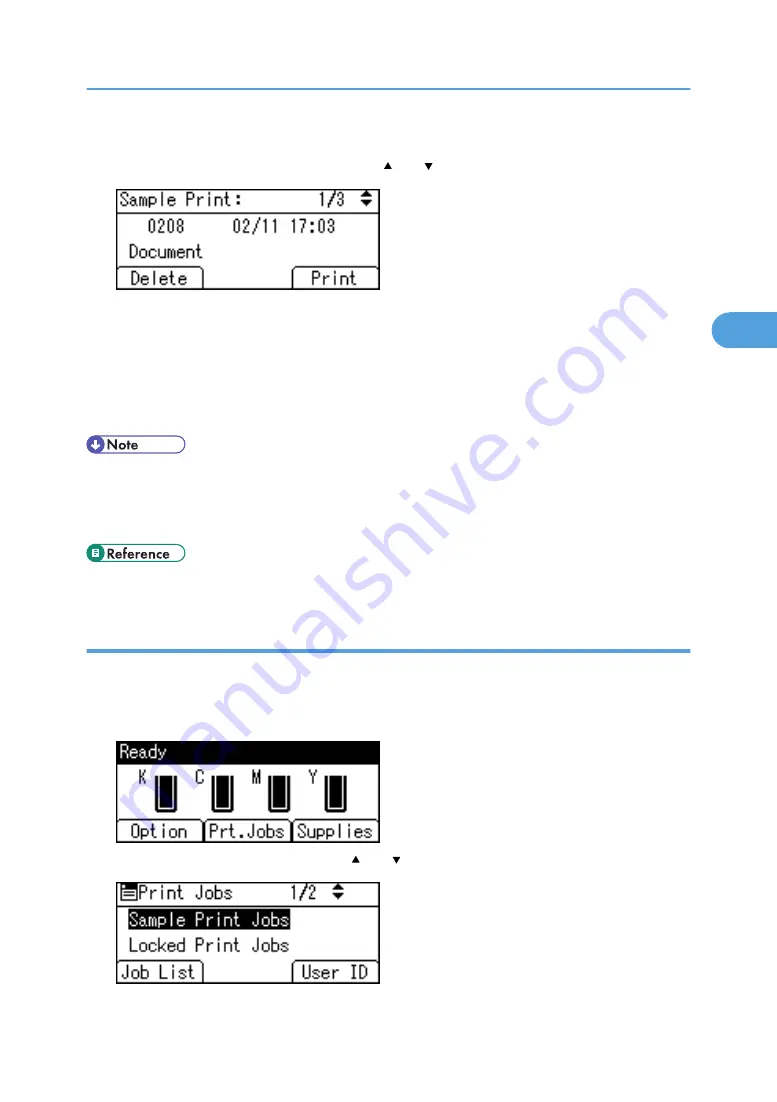
You can print files also by pressing [User ID].
9.
Select the file you want to print using the [ ] or [ ] key, and then press [Print].
Enter the new number of sets using the scroll keys. You can enter up to 999 sets.
Press the [Escape] key to correct any entry mistakes.
10.
Press [Print].
The remaining sets are printed.
Press [Cancel] to cancel printing.
• When the number of set quantity is changed, the changed quantity is applied to all selected files.
• When printing is completed, the stored file will be deleted.
• To stop printing after printing has started, press the [Job Reset] key. The file will be deleted.
• For details about [User ID], see p.117 "Printing from the User ID Screen".
Deleting Sample Print Files
If you are not satisfied with the sample printout, you can delete the Sample Print file, revise it and print it
again until the settings are suitable.
1.
Press [Prt.Jobs].
2.
Select [Sample Print Jobs] using the [ ] or [ ] key, and then press [Job List].
Printing from the Print Job Screen
105
3
Summary of Contents for Aficio SP C811DN Series
Page 18: ...16...
Page 70: ...1 Preparing for Printing 68 1...
Page 118: ...If you do not want to delete the file press Cancel 3 Other Print Operations 116 3...
Page 140: ...3 Other Print Operations 138 3...
Page 157: ...Menu Czech Finnish Russian Menu Chart 155 5...
Page 292: ...6 Monitoring and Configuring the Printer 290 6...
Page 304: ...7 Using a Printer Server 302 7...
Page 310: ...8 Special Operations under Windows 308 8...
Page 376: ...11 Appendix 374 11...
Page 381: ...MEMO 379...
Page 382: ...MEMO 380 GB GB EN USA G133 8615...
Page 383: ...Copyright 2006...
Page 384: ...Software Guide Model No CLP240D C7640nD LP440c Aficio SP C811DN G133 8617 EN USA...






























