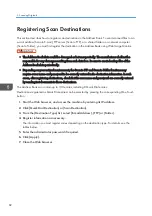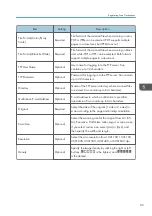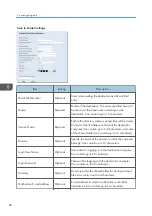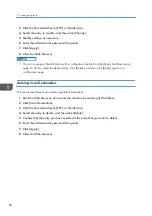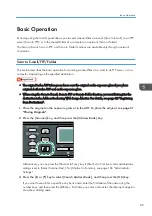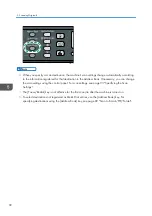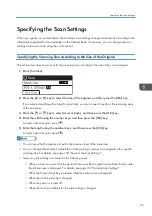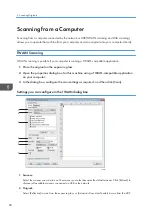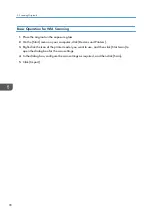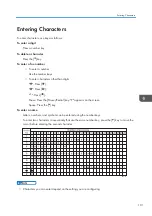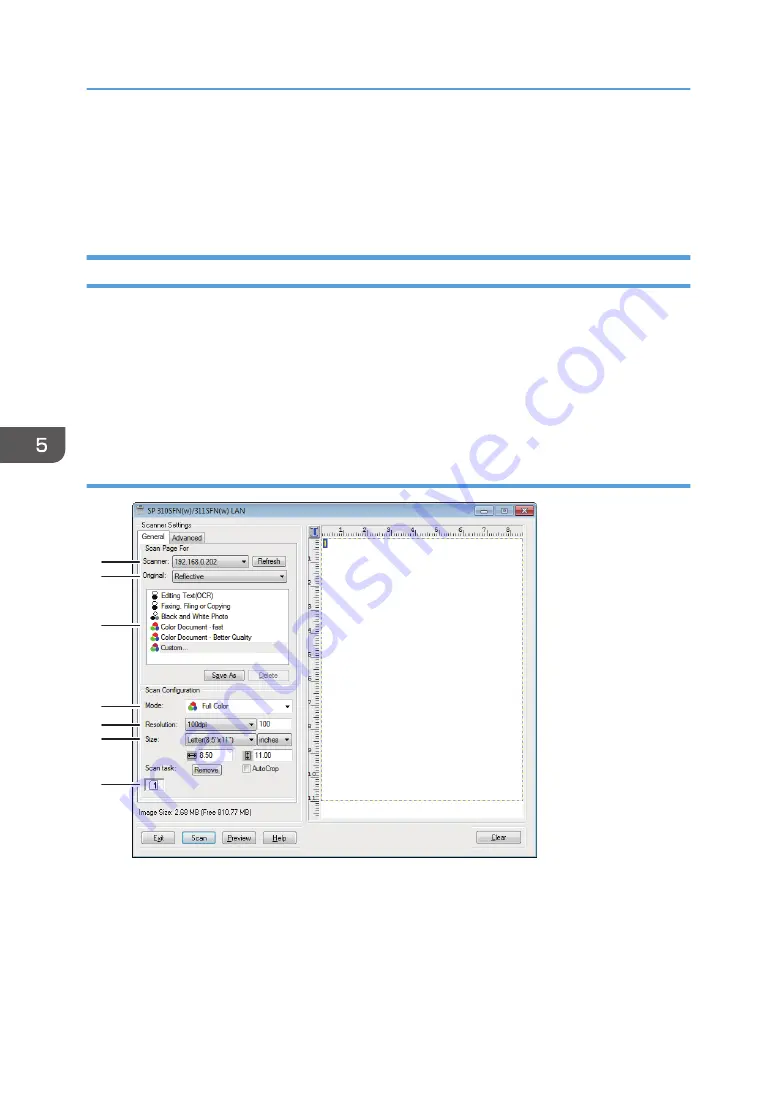
Scanning from a Computer
Scanning from a computer connected by the network or USB (TWAIN scanning and WIA scanning)
allows you to operate the machine from your computer and scan originals into your computer directly.
TWAIN Scanning
TWAIN scanning is possible if your computer is running a TWAIN-compatible application.
1.
Place the original on the exposure glass.
2.
Open the properties dialog box for this machine using a TWAIN-compatible application
on your computer.
3.
In the dialog box, configure the scan settings as required, and then click [Scan].
Settings you can configure in the TWAIN dialog box
CVW301
1
2
3
4
5
6
7
1. Scanner:
Select the scanner you want to use. The scanner you select becomes the default scanner. Click [Refresh] to
discover all available scanners connected via USB or the network.
2. Original:
Select [Reflective] to scan from the exposure glass, or [Automatic Document Feeder] to scan from the ADF.
5. Scanning Originals
96
Summary of Contents for Aficio SP 320 Series
Page 2: ......
Page 20: ...18...
Page 64: ...3 Printing Documents 62...
Page 68: ...2 Press the Clear Stop key CVW105 4 Copying Originals 66...
Page 82: ...4 Copying Originals 80...
Page 172: ...Dup Comb Copy 7 Configuring the Machine Using the Control Panel 170...
Page 242: ...10 Troubleshooting 240...
Page 268: ...MEMO 266...
Page 269: ...MEMO 267...
Page 270: ...MEMO 268 GB GB EN US EN AU M156 8602...
Page 271: ...2013...
Page 272: ...M156 8602 AU EN US EN GB EN...