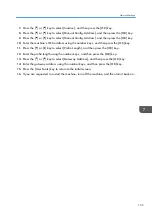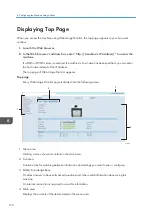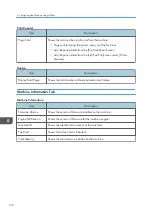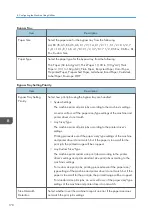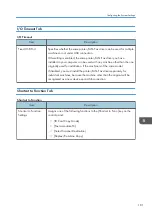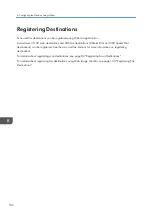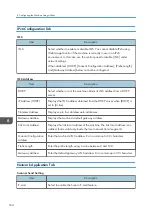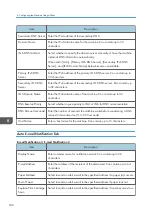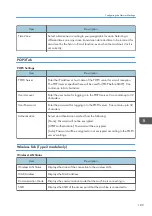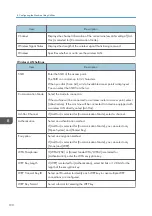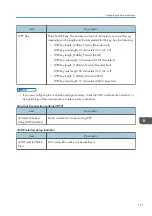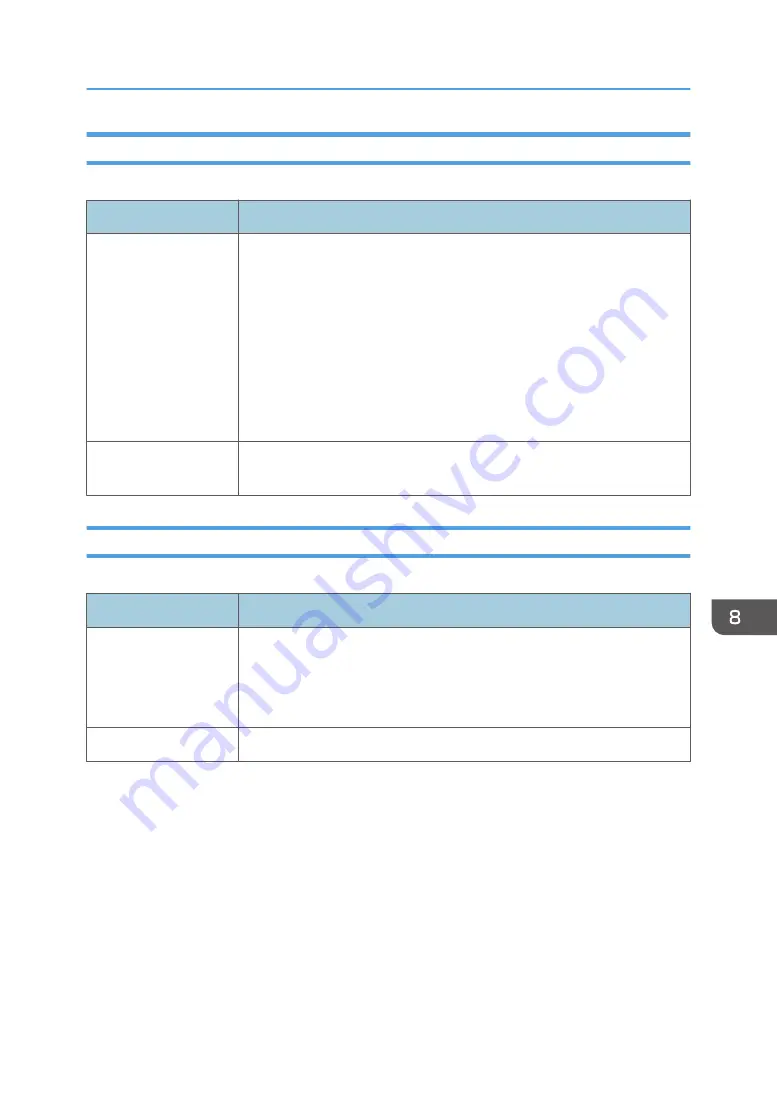
Copier Tab
Select Paper
Item
Description
Select Paper
Select the paper size used for printing copies from the following: [Tray 1],
[Bypass Tray], [A4], [8 1/2 × 11], or [16K].
When a tray is selected, the machine prints from that tray only. When a
paper size is selected, the machine checks the trays for the paper of the
specified size in the order of priority as set in [Copier] in the [Priority Tray]
page.
If multiple trays contain valid paper, the first tray the machine finds will be
used for printing; when that tray runs out of paper, the machine
automatically switches to the next tray to continue printing.
Separation Line
Specify whether to print a line in the middle of the printed paper when
making ID card copy or combined copy.
Fax Tab
Fax Number Confirmation
Item
Description
Fax Number
Confirmation
Enable this setting to configure the machine to require a fax number to be
entered twice when specifying a destination manually.
This setting appears only when the administrator password is set in the
[Administrator] page.
2 Sided Print
Specify whether to print received faxes on both sides of paper.
Configuring the System Settings
179
Summary of Contents for Aficio SP 320 Series
Page 2: ......
Page 20: ...18...
Page 64: ...3 Printing Documents 62...
Page 68: ...2 Press the Clear Stop key CVW105 4 Copying Originals 66...
Page 82: ...4 Copying Originals 80...
Page 172: ...Dup Comb Copy 7 Configuring the Machine Using the Control Panel 170...
Page 242: ...10 Troubleshooting 240...
Page 268: ...MEMO 266...
Page 269: ...MEMO 267...
Page 270: ...MEMO 268 GB GB EN US EN AU M156 8602...
Page 271: ...2013...
Page 272: ...M156 8602 AU EN US EN GB EN...