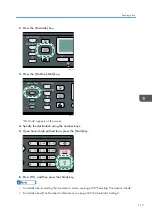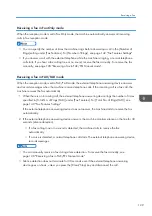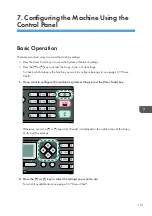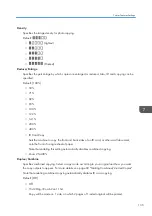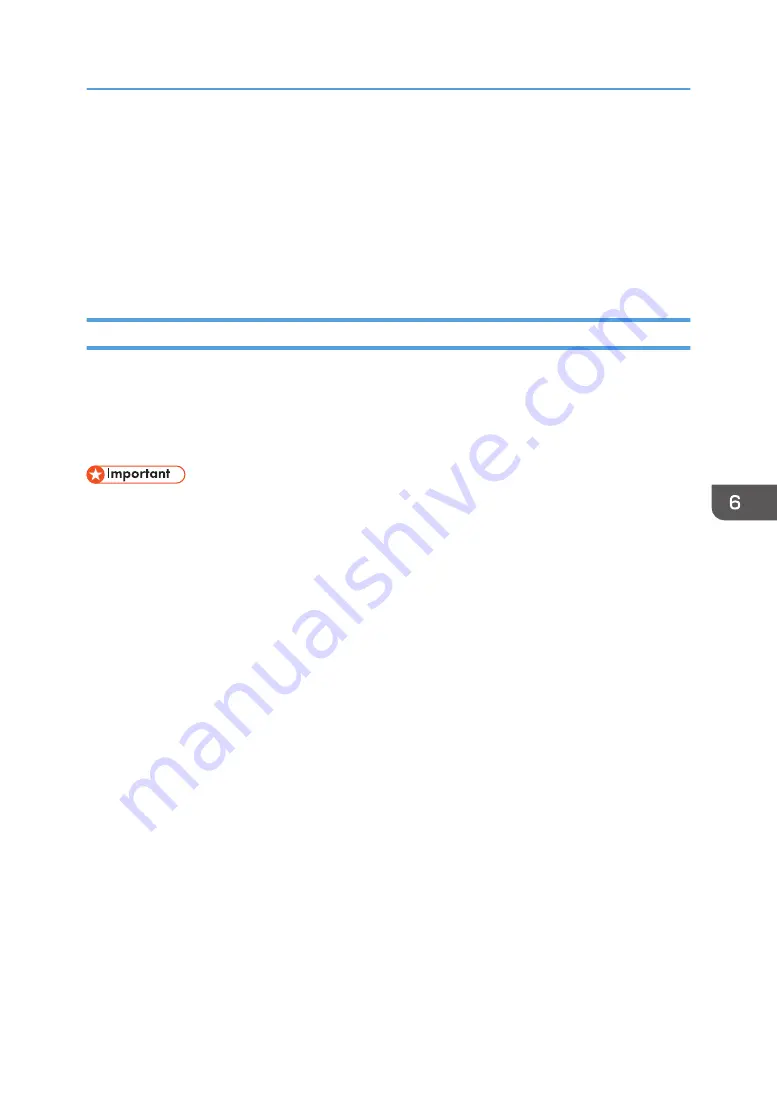
Using the Fax Function from a Computer (LAN-
Fax)
This section describes how to use the fax function of the machine from a computer.
You can send a document directly from a computer through this machine to another fax machine,
without printing the document.
Basic Operation for Sending Faxes from a Computer
This section describes the basic operation for sending faxes from a computer.
You can select a destination from the LAN-Fax address book or enter a fax number manually. You can
send faxes to up to 100 destinations at one time.
The procedure in this section is an example based on Windows 7.
• Using LAN-Fax, you can send up to ten pages (including the cover sheet) at a time.
• Before sending a fax, the machine stores all the fax data in memory. If the machine's memory
becomes full while storing this data, the fax transmission will be canceled. If this happens, lower the
resolution or reduce the number of pages and try again.
1.
Open the file you want to send.
2.
On the [File] menu, click [Print...].
3.
Select the LAN-Fax driver as the printer, and then click [Print].
4.
Specify a destination.
• To specify a destination from the LAN-Fax address book:
Select a destination from [User List:], and then click [Add to List].
Repeat this step to add more destinations.
• To enter a fax number directly:
Click the [Specify Destination] tab, and enter a fax number (up to 40 digits) in [Fax Number:],
and then click [Add to List].
Repeat this step to add more destinations.
5.
To attach a cover sheet, click [Edit Cover Sheet] on the [Specify Destination] tab, and then
select the [Attach a Cover Sheet] check box.
Edit the cover sheet as necessary, and then click [OK].
For details about editing a fax cover sheet, see page 126 "Editing a Fax Cover Sheet".
6.
Click [Send].
Using the Fax Function from a Computer (LAN-Fax)
121
Summary of Contents for Aficio SP 320 Series
Page 2: ......
Page 20: ...18...
Page 64: ...3 Printing Documents 62...
Page 68: ...2 Press the Clear Stop key CVW105 4 Copying Originals 66...
Page 82: ...4 Copying Originals 80...
Page 172: ...Dup Comb Copy 7 Configuring the Machine Using the Control Panel 170...
Page 242: ...10 Troubleshooting 240...
Page 268: ...MEMO 266...
Page 269: ...MEMO 267...
Page 270: ...MEMO 268 GB GB EN US EN AU M156 8602...
Page 271: ...2013...
Page 272: ...M156 8602 AU EN US EN GB EN...