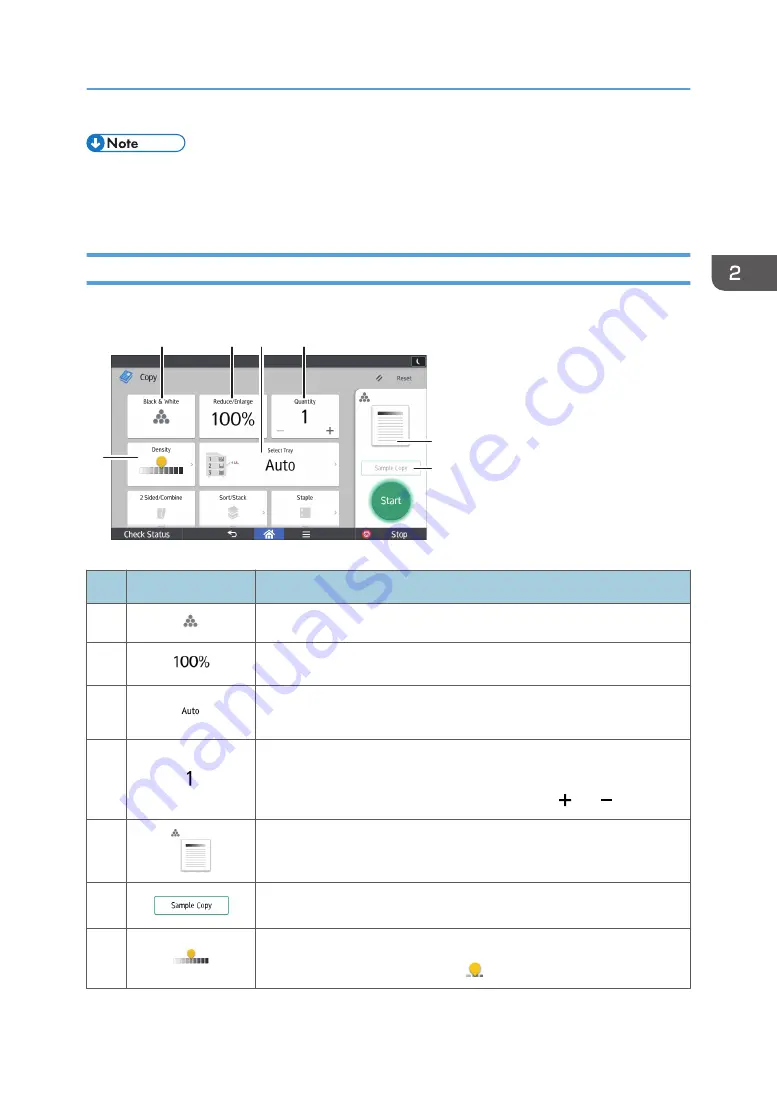
• [Copier (Classic)] icon, [Fax (Classic)] icon, [Scanner (Classic)] icon, and [Printer (Classic)] icon
are displayed in the Application list. For details about how to register them to the [Home] screen,
see page 51 "Adding Icons to the [Home] Screen".
[Copy] Screen
You can switch the two screens described in this section by flicking the screen up or down.
DRC966
7
2
3
4
5
6
1
No.
Icon
Description
1
You can select a color mode.
2
You can reduce or enlarge images.
3
You can specify the paper tray containing the paper you want to copy
to.
4
You can specify the numbers of copies to be made.
Press a number to enter the number of copies using the keyboard. You
can also specify the number of copies by pressing [ ] or [ ].
5
Preview prints change according to the settings you make.
6
You can check the copy settings before making a long copy run.
7
You can adjust the density of the overall original in nine steps.
Specify the density by touching the icon and dragging it right or left.
How to Use Each Application
55
Summary of Contents for Aficio MP C6503SP
Page 2: ......
Page 12: ...10 ...
Page 77: ...2 Press OK Logging In the Machine 75 ...
Page 80: ...2 Getting Started 78 ...
Page 120: ...5 Print 118 ...
Page 138: ...7 Document Server 136 ...
Page 186: ...9 Adding Paper and Toner 184 ...
Page 252: ...10 Troubleshooting 250 ...
Page 262: ...MEMO 260 EN GB EN US EN AU D257 7012B ...
Page 263: ... 2016 2017 ...
Page 264: ...D257 7012B AU EN US EN GB EN ...






























