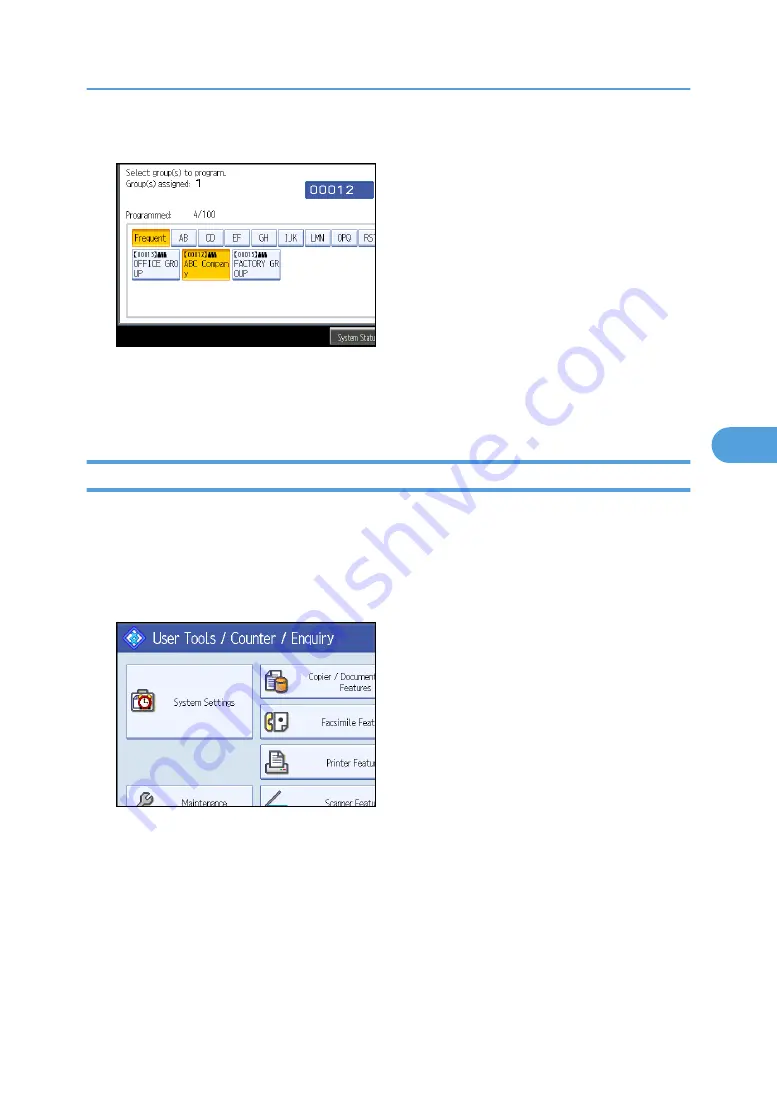
The group key that you have selected becomes highlighted, and the group is added to it.
9.
Press [OK].
10.
Press [Exit].
11.
Press the [User Tools/Counter] key.
Displaying Names Registered in a Group
This section describes how to display names registered in a group.
You can check the names or groups registered in each group.
1.
Press the [User Tools/Counter] key.
2.
Press [System Settings].
3.
Press [Administrator Tools].
4.
Press [Address Book: Program / Change / Delete Group].
5.
Check that [Program / Change] is selected.
6.
Select the group where the members you want to check is registered.
You can search by the registered name, fax number, folder name, e-mail address, or IP-Fax
destination.
Registering Names to a Group
297
5
Summary of Contents for Aficio MP C2800
Page 2: ......
Page 126: ...3 Using a Printer Server 124 3 ...
Page 277: ... p 245 Registering Names E mail Destination 275 5 ...
Page 312: ...5 Registering Addresses and Users for Facsimile Scanner Functions 310 5 ...
Page 328: ... For details see Using telnet p 164 Remote Maintenance by telnet 7 Appendix 326 7 ...
Page 356: ...7 Appendix 354 7 ...
Page 364: ...MEMO 362 ...
Page 365: ...MEMO 363 ...
Page 366: ...MEMO 364 AE AE D029 7703 ...
Page 367: ...Copyright 2008 ...






























