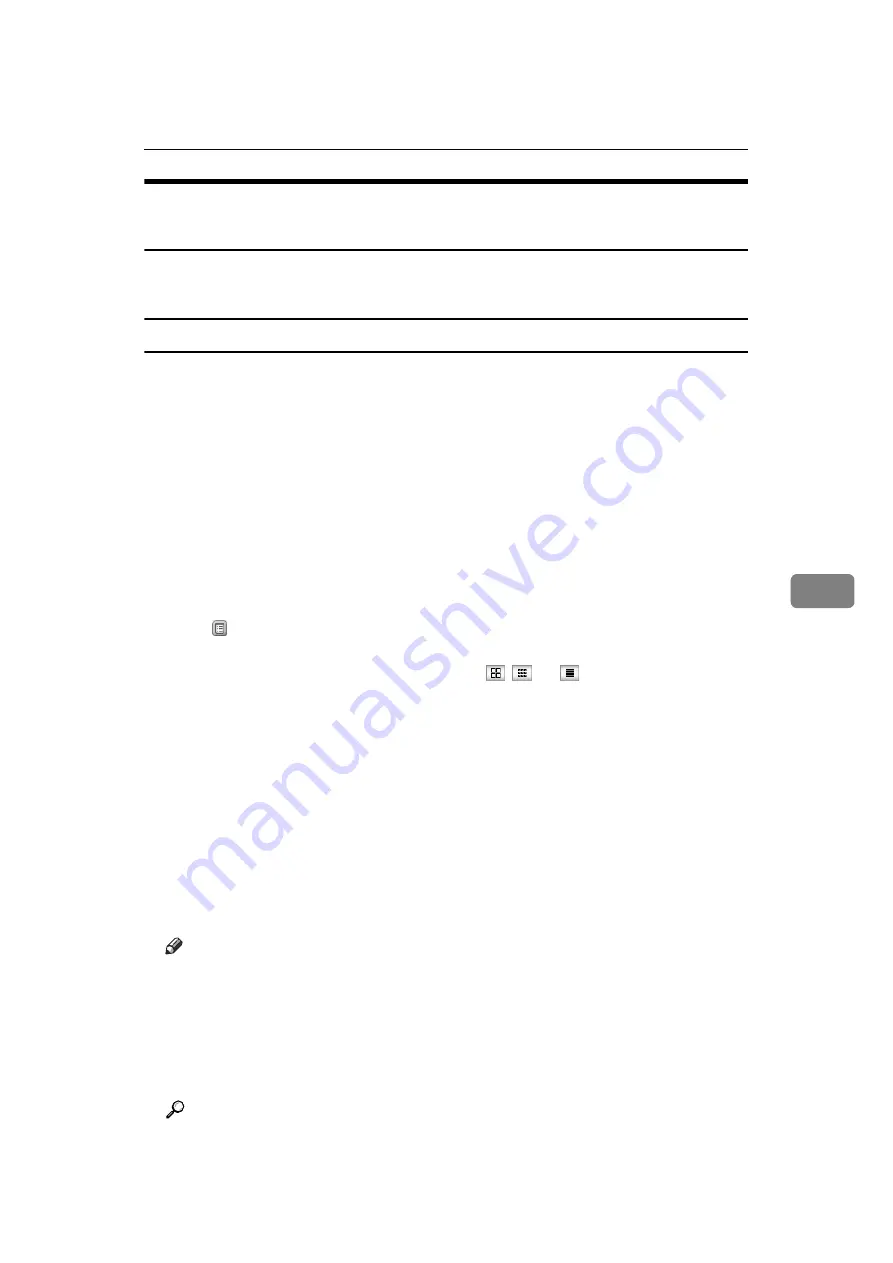
Viewing Fax Information Using a Web Browser
259
6
Viewing, Printing, and Deleting Received Fax Documents Using a
Web Image Monitor
Use the following procedure to view and/or print received fax documents using
a Web Image Monitor.
Viewing received fax documents using a Web browser
A
Start a Web browser.
B
Enter the machine's IPv4 address in the
[
Address
]
field.
C
Click
[
Fax Received File
]
in the left pane.
D
If you have programmed a user code for the stored reception file, enter the
code, and then press
[
OK
]
.
A list of the received fax documents appears.
If the programmed user code was deleted using the Address Book Manage-
ment function under System Settings, a message indicating incorrect user
code entry appears. If this is the case, reprogram a user code.
E
Click of the desired fax document.
When viewing a list of the fax documents, you can select the thumbnail dis-
play, icon display, or detail display. Click
,
, or
.
F
View the content of the fax document.
To enlarge the preview image, click
[
Enlarge Image
]
. Enlargement cannot be
performed without Acrobat Reader installed. For more information, see Help
on the Web Image Monitor.
G
To download the received fax document, click
[
]
or
[
Multi-page TIFF
]
, and
then click
[
Download
]
.
When a downloading confirmation dialog box appears, click
[
OK
]
. You can
download the documents.
When you select
[
]
, make the necessary “PDF File Security Settings” before
clicking
[
Download
]
. Acrobat Reader starts and the selected document is displayed.
Note
❒
If your computer cannot be connected to Web Image Monitor, see Network Guide.
❒
To download the document data on the list of received fax documents,
click
[
TIFF
]
or
[
]
. For details about downloading, see the Web Image
Monitor Help.
❒
The method for downloading differs depending on the selected format.
For more information, see Help on the Web Image Monitor.
Reference
Network Guide
Summary of Contents for Aficio MP 6000
Page 26: ...12 Do not touch Surface may be very hot BFN061S BFN062S ...
Page 29: ...16 ...
Page 47: ...Getting Started 34 1 ...
Page 51: ...Entering Text 38 2 ...
Page 101: ...vi ...
Page 103: ...2 ...
Page 117: ...When the Machine Does Not Operate As Wanted 16 1 ...
Page 151: ...Troubleshooting When Using the Facsimile Function 50 3 ...
Page 187: ...Troubleshooting When Using the Scanner Function 86 5 ...
Page 216: ...Removing Jammed Paper 115 7 3 000 Sheet 100 Sheet Staple Finisher BFQ009S ...
Page 217: ...Clearing Misfeeds 116 7 Booklet Finisher Saddle Stitch BFQ006S BFQ007S ...
Page 225: ...Clearing Misfeeds 124 7 ...
Page 232: ...Maintaining Your Machine 131 8 C Wipe the scanning glass ZGUH710J ...
Page 235: ...134 EN USA D052 7452 ...
Page 279: ...Placing Originals 24 1 ...
Page 437: ...Document Server 182 4 ...
Page 483: ...14 ...
Page 613: ...Other Transmission Features 144 2 ...
Page 641: ...Reception 172 3 ...
Page 687: ...Changing Confirming Communication Information 218 4 ...
Page 733: ...Fax via Computer 264 6 ...
Page 753: ...284 EN USA B819 7603 ...
Page 755: ...FAX Option Type 7500 Operating Instructions Facsimile Reference EN USA B819 7603 ...
Page 763: ...vi ...
Page 781: ...18 ...
Page 815: ...Preparing the Machine 52 1 ...
Page 885: ...Saving and Printing Using the Document Server 122 4 ...
Page 905: ...142 EN USA D406 7503 ...
Page 907: ...Printer Scanner Unit Type 8000 Operating Instructions Printer Reference EN USA D406 7503 ...






























