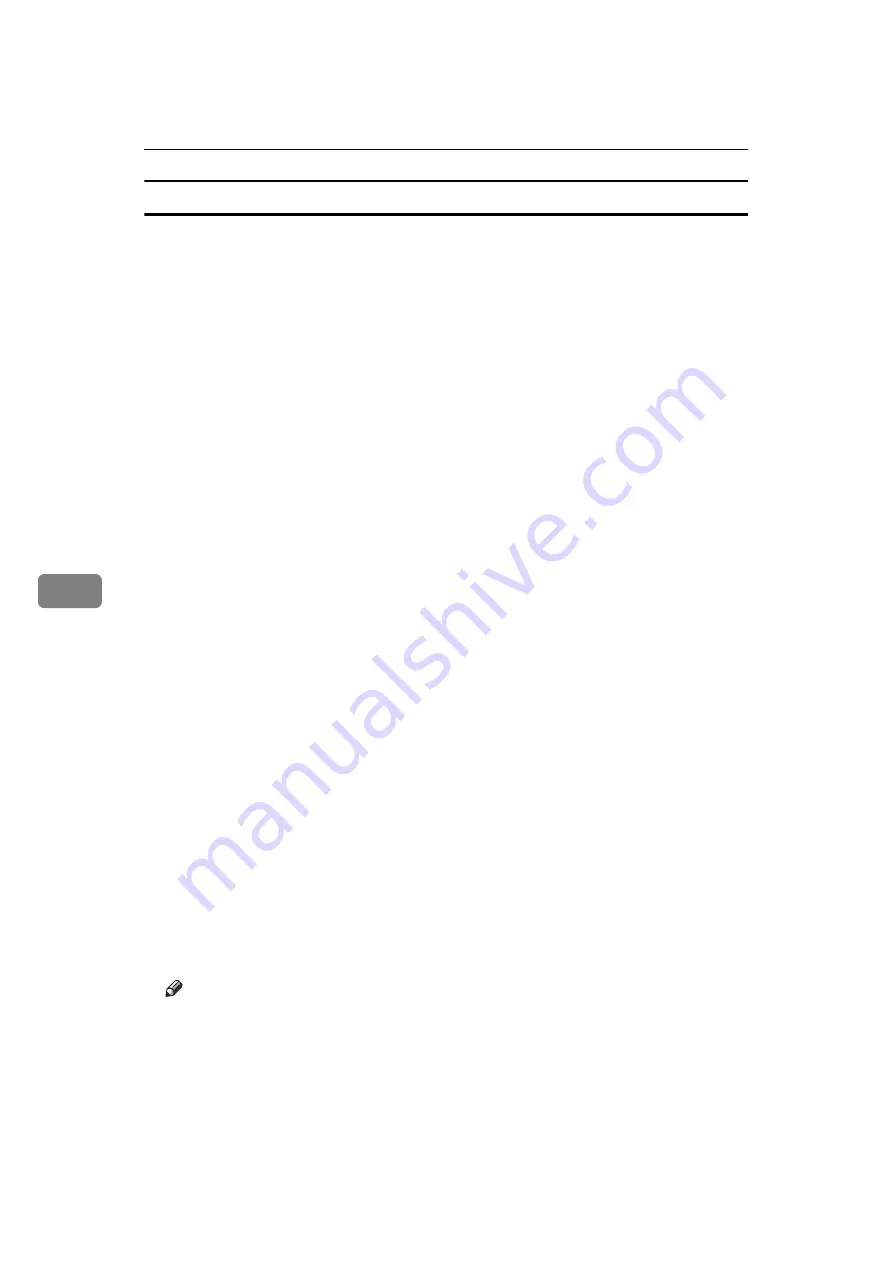
Fax via Computer
242
6
Making settings for option configuration
Make settings for optional units installed in this machine.
A
On the
[
Start
]
menu, select
[
Control Panel
]
. Then select
[
Printers and Other Hard-
ware
]
, and then
[
Printers and Faxes
]
.
In Windows 2000, point to
[
Settings
]
on the
[
Start
]
menu, and then click
[
Printers
]
.
In Windows XP Professional or Windows Server 2003/2003 R2, select
[
Printers
and Faxes
]
on the
[
Start
]
menu.
In Windows Vista, select
[
Control Panel
]
on the
[
Start
]
menu. Then select
[
Hard-
ware and Sound
]
, and then
[
Printers
]
.
B
Select to highlight
[
LAN-Fax M8
]
, then click
[
Properties
]
on the
[
File
]
menu.
C
Click the
[
Accessories
]
tab, and then make the settings for the option config-
uration.
D
When the machine is connected to a network, option configuration is auto-
matically performed. If the settings do not match the installed optional
units, click
[
Load from Device
]
.
E
When this machine is connected locally to your computer, select the check
boxes for the installed optional units.
F
Click
[
Apply
]
.
Option configuration settings are complete.
G
Click
[
OK
]
.
[
Accessories
]
tab
The
[
Accessories
]
tab contains the following items besides option configura-
tion items.
• Prohibit manual destination entry
Check this option to inhibit direct destination specification.
• Enable E-mail
Check this when using Internet Fax with the LAN-Fax function.
• IP-Fax
Check this option when using IP-Fax.
After checking this option, select a protocol by clicking an appropriate ra-
dio button.
Note
❒
If the options on this machine are not configured as instructed, LAN-Fax
functions may fail.
❒
When this machine is connected to a network and the port is set via the
“SmartDeviceMonitor for Client” port, option configuration is automati-
cally performed. For details about automatic option configuration, see
LAN-Fax Deriver's Help.
Summary of Contents for Aficio MP 6000
Page 26: ...12 Do not touch Surface may be very hot BFN061S BFN062S ...
Page 29: ...16 ...
Page 47: ...Getting Started 34 1 ...
Page 51: ...Entering Text 38 2 ...
Page 101: ...vi ...
Page 103: ...2 ...
Page 117: ...When the Machine Does Not Operate As Wanted 16 1 ...
Page 151: ...Troubleshooting When Using the Facsimile Function 50 3 ...
Page 187: ...Troubleshooting When Using the Scanner Function 86 5 ...
Page 216: ...Removing Jammed Paper 115 7 3 000 Sheet 100 Sheet Staple Finisher BFQ009S ...
Page 217: ...Clearing Misfeeds 116 7 Booklet Finisher Saddle Stitch BFQ006S BFQ007S ...
Page 225: ...Clearing Misfeeds 124 7 ...
Page 232: ...Maintaining Your Machine 131 8 C Wipe the scanning glass ZGUH710J ...
Page 235: ...134 EN USA D052 7452 ...
Page 279: ...Placing Originals 24 1 ...
Page 437: ...Document Server 182 4 ...
Page 483: ...14 ...
Page 613: ...Other Transmission Features 144 2 ...
Page 641: ...Reception 172 3 ...
Page 687: ...Changing Confirming Communication Information 218 4 ...
Page 733: ...Fax via Computer 264 6 ...
Page 753: ...284 EN USA B819 7603 ...
Page 755: ...FAX Option Type 7500 Operating Instructions Facsimile Reference EN USA B819 7603 ...
Page 763: ...vi ...
Page 781: ...18 ...
Page 815: ...Preparing the Machine 52 1 ...
Page 885: ...Saving and Printing Using the Document Server 122 4 ...
Page 905: ...142 EN USA D406 7503 ...
Page 907: ...Printer Scanner Unit Type 8000 Operating Instructions Printer Reference EN USA D406 7503 ...






























